Detailed instructions for use are in the User's Guide.
[. . . ] NEC Versa Tools:TM Accessories and Solutions
VERSA DOCK
®
USER'S
GUIDE
PROPRIETARY NOTICE AND LIABILITY DISCLAIMER
The information disclosed in this document, including all designs and related materials, is the valuable property of NEC Computers Inc. (hereinafter NECC) and/or its licensors. NECC and/or its licensors, as appropriate, reserve all patent, copyright and other proprietary rights to this document, including all design, manufacturing, reproduction, use, and sales rights thereto, except to the extent said rights are expressly granted to others. The NECC product(s) discussed in this document are warranted in accordance with the terms of the Warranty Statement accompanying each product. [. . . ] Options can be installed in the following bays and slots:
!
File Bays -- two file bays on the front of the NEC Versa Dock give you external access to installed devices.
In the left front file bay, you can install any optional 5. 25-inch
IDE device, and with a 3. 5-inch Universal Installation Kit, you can install any 3. 5-inch IDE device.
In the right front file bay you can install any optional IDE device
or the optional VersaBay III Adapter Kit. With this Adapter Kit, you can change this file bay into a VersaBay III slot that lets you use your VersaBay III devices in the NEC Versa Dock.
!
Two PCI Board Slots -- Two slots let you add two PCI cards to your NEC Versa Dock. One slot supports a full-size card and both slots support a half-size PCI card. I/O ports on the sides and back of the NEC Versa Dock let you connect the following external devices:
!
Parallel device External monitor Serial device PS/2 keyboard and PS/2 mouse (separate ports for each) USB devices (two ports with hub) MIDI/Game devices Audio devices.
This chapter describes how to install devices in the NEC Versa Dock and how to connect external devices.
4-2 Installing Options and Connecting Devices
Installing Devices in the File Bays
The NEC Versa Dock has two 5. 25-inch half-height bays for installing optional devices. The bay located on the right front of the NEC Versa Dock (the side closest to the keylock), supports the installation of an optional VersaBay III Adapter Kit. Installing the Adapter Kit transforms the bay into a VersaBay III. You can then use your optional VersaBay III devices in the NEC Versa Dock. Installing devices in the file bays involves the following procedures:
!!
Removing the NEC Versa Dock docking tray, front panel, and cable cover. Disconnecting the cables from the motherboard. Installing the device in the NEC Versa Dock. Reconnecting the cables to the motherboard. Replacing the NEC Versa Dock cable cover, front panel, and docking tray.
Use the instructions in the sections that follow to install an IDE device in a file bay and to install the optional VersaBay III Adapter Kit.
Removing Trays, Panels, and Covers
Before installing a device in one of the NEC Versa Dock file bays, you must remove the docking tray, front panel, and cable cover. Unplug the NEC Versa Dock, disconnect any peripheral devices that are attached, and undock the NEC Versa if it is docked. Disconnect any external cables that might be attached on an installed PCI board (such as a network board). Turn the keylock switch to the Manual position to disengage the motor mechanism.
Installing Options and Connecting Devices 4-3
Keylock switch in the Manual position
4. Remove the front part of the docking tray. First locate and remove the rubber pads securing the three screws, then loosen and remove the three screws. Lift the docking tray up and off the NEC Versa Dock.
Removing the docking tray
5. Remove the front panel from the NEC Versa Dock by removing the two screws at the bottom and freeing the four tabs from the top of the panel. Put the screws in a safe place for use when replacing the front panel.
4-4 Installing Options and Connecting Devices
Removing the front panel
A - Front panel tabs (4) B - Front panel screws (2)
6. Slide the rear part of the docking tray towards the front of the NEC Versa Dock until it stops. [. . . ] Expansion Slots -- Two PCI card slots; one that supports a full-size or half-size card; one that supports a half-size card only.
!
Indicator LEDs
!!
Docking/Undocking LED Key Lock Status LED IDE Drive Access LED Diskette Drive Access LED Battery Charge LED
Power Supply
!
Input
Range: 90135/180265 VAC, switch select Frequency: 50/60 Hz Input current: 6. 5A @ 115 VAC; 3. 5A @230 VAC
!
Output
Maximum power: 200 watt (W) Hold-up time: 7 ms at full load @ 115 VAC Over-current protection: +5V <50A; +/-12V < 25A
Specifications A-3
Over-voltage protection:
+5V trip point <7. 0V, recycle AC to reset +3. 3V trip point <+4. 6V, recycle AC to reset +12V trip point <+16. 0V, recycle AC to reset
Power Cables
!
North America
Rating: 120 V, 7 A Plug: NEMA 5-15P Cable: SVT or SJT 18/3 AWG; less than 15 ft (4. 5 m) in length Connector: IEC320
!
Europe
Rating: 230 V (220-240 V), 10 A Plug: Country specific Cable: H05VV-F or H05VVH2-F; less than 15 ft (4. 5 m) in length Connector: EN60320
Dimensions
!(430 mm)Weight: 25 lb
Environmental Requirements
!
Operating Environment
A-4 Specifications
Temperature: 41(F to 95(F (5(C to 35(C) Humidity: 20% to 80% (non-condensing)
!
Storage Environment
Temperature: 4(F to 140(F (20(C to 60(C) Humidity: 5% to 95% (non-condensing)
Specifications
A-5
Index
A
Audio options, 4-32
B
Battery disposal, 5-7 precautions, 5-6 replacement, 5-4 Battery charge status LED, 1-7
Docking station front, 1-4 top, 1-4 Docking Station features, 1-3 Docking status LED, 1-6 Dual Booting, 2-11 Dual-boot systems booting issues, 4-10
E
Emergency undocking, 2-17 Environmental requirements, 1-11 External devices connecting, 4-2 External monitor, 4-27 External speakers, 4-33
C
Cable specifications, 1-3 Carton contents, 1-2 Cold docking, 2-6 Connecting external devices, 4-2 audio options, 4-32 external monitor, 4-27 keyboard and mouse, 4-26 MIDI/Game devices, 4-31 parallel devices, 4-29 printers, 4-29 serial devices, 4-24 speakers, 4-33 USB devices, 4-30 Connecting IDE device cables, 4-8 Connecting the power cable, 2-2 Connecting VersaBay III adapter kit cables, 4-10
F
Features, 1-3 File bay installation, 4-11 FTP site, 6-3
G
Game port, 4-31
H
Hardware setup, 2-2 Height adjustment lever, 1-8 Hot docking, 2-7
I
IDE device cables, 4-8 IDE Drive Access LED, 1-6 IDE hard drive installing, 4-10 Introduction, 1-2
D
Device Manager checking PCI card configuration, 4-24 Docking, 2-6 cold, 2-6 hot, 2-7 warm, 2-6
K
Kensington Lock, 1-11
Index-1
Keyboard and mouse, 4-26 Keylock status LED, 1-6, 2-14 Keylock switch, 2-12
Power cable requirements, 1-3 Precautions, 1-12 Preparing to dock, 2-4 Printers, 4-29
L
LED Battery charge status, 1-7 docking status, 1-6 IDE Drive access, 1-6 Keylock status, 1-6, 2-14
R
Routine care, 1-13
S
Serial devices, 4-24 Service and support, 6-2 Setting up the hardware, 2-2 Speakers, 4-33 Specifications, A-2 Storage environment, 1-12 Support services, 6-4
M
MIDI/Game devices, 4-31
N
NEC Versa Dock back, 1-11 care, 1-12, 1-13 left side, 1-8 precautions, 1-12 right side, 1-9 NECC email/fax, 6-4 FTP site, 6-3 support services, 6-4 web site, 6-3 Normal undocking, 2-15
U
Undocking emergency, 2-17 normal, 2-15 Undocking button, 2-15 USB devices, 4-30
V
VersaBay III adapter kit cables, 4-10 Volume control, 4-34
W
Warm docking, 2-6 Web site, 6-3
O
Online user's guide, 3-6 Operating environment, 1-12
P
Parallel devices, 4-29 PC card use, 4-21 PCI card slots, 4-21 PCI cards installing, 4-21 using, 4-24 PCI connectors, 4-21 Power cable connection, 2-2
Index-2
BATTERY REPLACEMENT
A lithium battery in some computers maintains system configuration information. In the event that the battery fails to maintain system configuration information, NECC recommends that you replace the battery. [. . . ]

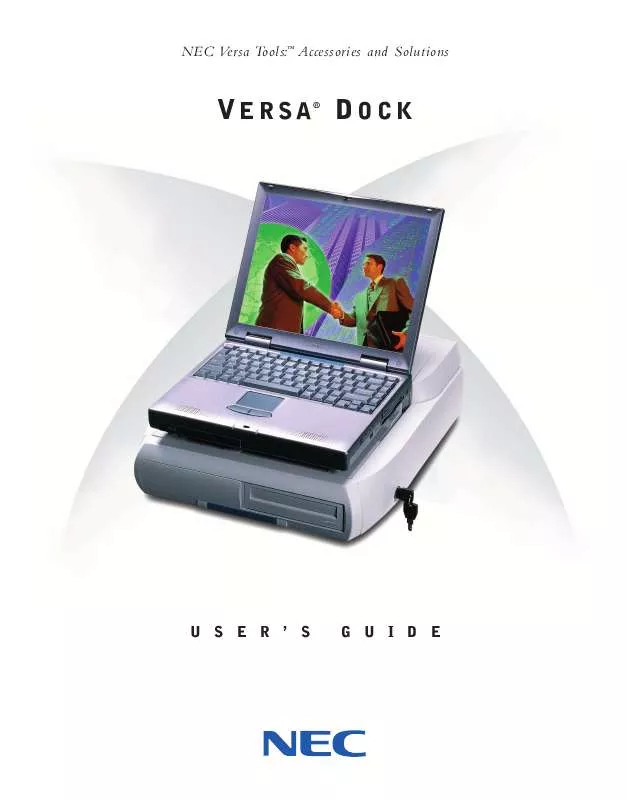
 NEC VERSA DOCK SERVICE MANUAL (2496 ko)
NEC VERSA DOCK SERVICE MANUAL (2496 ko)
 NEC VERSA DOCK IMPORTANT INFORMATION (45 ko)
NEC VERSA DOCK IMPORTANT INFORMATION (45 ko)
