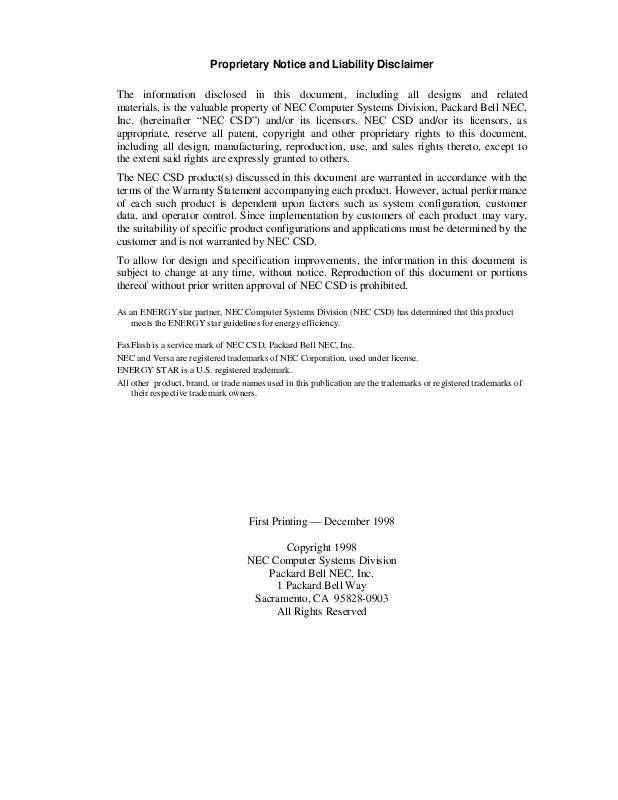Detailed instructions for use are in the User's Guide.
[. . . ] Proprietary Notice and Liability Disclaimer The information disclosed in this document, including all designs and related materials, is the valuable property of NEC Computer Systems Division, Packard Bell NEC, Inc. (hereinafter "NEC CSD") and/or its licensors. NEC CSD and/or its licensors, as appropriate, reserve all patent, copyright and other proprietary rights to this document, including all design, manufacturing, reproduction, use, and sales rights thereto, except to the extent said rights are expressly granted to others. The NEC CSD product(s) discussed in this document are warranted in accordance with the terms of the Warranty Statement accompanying each product. [. . . ] A low tone followed by a high tone
lets you know that the card is fully inserted and recognized. (If you turn off the sound, no sound is emitted. )
4-14 Using Your NEC Versa Note
CAUTION
Other two-tone sequences such as high, then low tones indicate that the card is inserted, but the card type is unknown.
3. You can use the PC card software preinstalled on your system to
check PC card slot availability. For example, look for the PC Card icon in the Windows Control panel. It shows which slot contains a PC card and which is empty.
Removing a Card
Remove a PC card as follows.
1. From the screen, select My Computer, then Control Panel. (You can
also double click on the PC Card icon in the lower right side of the toolbar on your desktop. )
2. Select the PC card to remove and select Stop. Windows alerts you if
any applications are still using the card. If all applications using that card are closed, services for that card are shut down, and you get a message telling you it is safe to remove the card.
4. Press the button beside the PC card slot. When the card pops out slightly, pull it out of the slot.
Note: PC cards draw power even when not in use. To save energy, press the button to disconnect the card when it is not in use. You can leave the card in the slot while it is disconnected for easy storage.
Using Your NEC Versa Note 4-15
IR Port
The IR port on the left side of your system lets your NEC Versa Note communicate with other devices that also use infrared technology. The IR port is Infrared Data Association (IrDA) compatible. You can easily transfer files between your NEC Versa Note and an IR-equipped desktop, or print to an IR-equipped printer without using cables. There are three transfer rates for the IR port on your NEC Versa Note. The transfer rates are FIR (Fast Infrared - 4. 0 Mbit/sec), MIR (Medium Infrared - 1. 152 Mbit/sec), and SIR (Serial Infrared Standard - 2. 4 Kbit/sec). Windows 98 and Windows 95 transfers at up to 4 Mbits/sec. Your NEC Versa Note transfers data at the speed compatible with the receiving device. If the receiving device is also FIR equipped, your NEC Versa Note recognizes this capability and transfers data at the FIR rate.
CAUTION
Your NEC Versa Note ships with the IR port disabled. The first time that you use the IR port you must enable the device through the setup utility. [. . . ] See nonvolatile memory.
W
warm boot
Process of resetting the computer without turning off the power through keyboard input (pressing Ctrl, Alt, and Del keys simultaneously) or the reset button. The system returns to an initial or arbitrarily selected condition.
write
To record or store information to a storage device.
Glossary 9
Index
A
AC adapter, 1-15, 6-2, 6-3 specifications, B-5 AC outlet, 1-16 Ambient sound effects, 5-3 Applications and Drivers CD using, 2-13 Audio . WAV files, 5-2 AVI files, 5-2 MIDI files, 5-2
D
Diskette drive, 4-7 specifications, B-4
E
Enabling/Disabling a device, 4-18 External audio options, 4-26
F
Full Restore, 7-8 Function key combinations, 4-3 Function Keys, 4-3
B
Battery pack, 6-2 secondary, 6-2 specifications, B-3 Battery disposal, 1-22 Battery pack battery life, 1-19 charging, 1-20 when to change, 1-19 BBS, C-9
H
Hard disk drive, 4-7 specifications, B-5
I
Increasing memory, 4-19 Infrared, 4-16 Input/output facilities, B-2 Installing options external monitor, 4-23 keyboard, 4-25 mouse, 4-25 parallel device, 4-24 printer, 4-23 serial device, 4-24 Integrated drives, 4-7 Internal modem, 4-10 connecting, 4-11 Interrupt controllers, B-7, B-8 IR port, 4-16
C
Calendar clock, B-2 CD-ROM reader, 4-7, 4-8 CD care, 4-9 features, 4-8 loading a CD, 4-8 specifications, B-5 Cleaning your NEC Versa Note, 1-24 Connecting the AC adapter, 1-16 Control keys, 4-5 Cursor control keys, 4-4
Index-1
K
Keyboard, 4-2 control keys, 4-2 cursor control keys, 4-2 function keys, 4-2 numeric keypad, 4-2 specifications, B-4 typewriter keys, 4-2
NEC Customize utility, 2-11 NEC NOW, C-3 NEC utilities, 2-10 NEC VersaGlide, 4-5 Numeric keys, 4-5
O
Online Services, 2-12 Operating environment, B-6 Operating systems Windows 95, 2-6 Windows 98, 2-3 Windows NT, 2-8
L
LCD panel specifications, B-4 Line-In, 5-3 Local standby mode, 6-3 Low battery power, 1-17
P
PC card slots, 4-14, B-4 PC card types interface cards, 4-13 other types, 4-13 storage cards, 4-13 PC cards, 4-12 PHDisk, 2-11 PortBar, 4-26 port descriptions, 4-28 using, 4-26 POST error messages, 7-4 Power connections, 6-2 Power Management setup, 3-9 Power-on self test (POST), 3-2 Power-saving modes Local standby, 6-3 Suspend, 6-3 Preparing your NEC Versa Note for travel, 6-3 Printer, 4-24 Problem checklist, 7-2 Product Recovery CD how to use, 7-7
M
Main power source DC power, 6-2 Memory module installation, 4-20 Modem specifications, B-5 Multimedia CD-ROM input, 5-4 digital files, 5-6 microphone, 5-4 playing back, 5-4 recording, 5-2 using animation files, 5-6 using external speakers, 5-5 using internal speakers, 5-5 video, 5-5
N
NEC CSD bulletin board, C-9 Customer Assistance Center, C-11 email/fax, C-8 FaxFlash service, C-6 FTP site, C-5 support services, C-11 web site, C-4
Index-2
S
Service Pack 4, 2-9 Services and Support contact information, C-2 Setting Up a Healthy Work Environment, A-2 Setup key functions, 3-4 Setup utility, 2-10 SO-DIMM installation, 4-20 Sound Blaster 16, 5-2 Sound Recorder, 5-3 Start-up problems, 7-3 Storage requirements, 1-23 Suspend mode, 6-3 System care, 1-25 System dimensions, B-5 System precautions, 1-25 System Processor, B-2 System RAM, B-2 System ROM, B-2 System software, 2-2 Systemwartung, 1-28
W
Weight specifications, B-6 Windows 95, 2-6 Windows 98, 2-3 Windows keys, 4-4 Windows NT, 2-8
Y
Y-adapter, 4-25
T
Technical support, 7-13 Traveling checklist, 6-2 Traveling with your system, 6-2 Typewriter keys, 4-5
U
Updating the System BIOS, 4-29 USB port, 4-17 Using the battery pack, 1-17 Using the LCD panel, 4-2
V
Versa Laptop Fulfillment Hotline, C-12 VersaGlide tips, 4-7 Vorsichtsmaßnahmen System, 1-29
Index-3
Battery Replacement A lithium battery in some computers maintains system configuration information. In the event that the battery fails to maintain system configuration information, NEC CSD recommends that you replace the battery. For battery replacement information, call your NEC CSD dealer or the NEC CSD Customer Assistance Center.
WARNING
There is a danger of explosion if the battery is incorrectly replaced. [. . . ]