Detailed instructions for use are in the User's Guide.
[. . . ] NEC Versa ® VX Notebook Computer
VERSA VX
U
S
E
R
'
S
G
U
I
D
E
Proprietary Notice and Liability Disclaimer
The information disclosed in this document, including all designs and related materials, is the valuable property of NEC Computers Inc. (hereinafter "NECC") and/or its licensors. NECC and/or its licensors, as appropriate, reserve all patent, copyright and other proprietary rights to this document, including all design, manufacturing, reproduction, use, and sales rights thereto, except to the extent said rights are expressly granted to others. The NECC product(s) discussed in this document are warranted in accordance with the terms of the Warranty Statement accompanying each product. [. . . ] A green LED next to the personal code buttons lights and the screen remains black. Enter your personal code using the personal code buttons and press the personal code Enter key. The system boots when the correct code is entered. The utility also lets you erase your current personal code and enter a new personal code. There is an Options button that allows you to set system sounds, siren and beeps, to alert you that a correct or an incorrect personal code has been entered.
Using the Operating System and Utilities
4-9
DVD Player
DVD Player allows you to play DVD movies in your DVD-ROM drive. Use the following procedure to install DVD Player.
Note
1.
Disable power management when using DVD Player.
Insert the ATI Soft DVD CD into the CD-ROM drive. If the CD does not load automatically, do the following:
!!
From the Windows taskbar, select Start and Run. Click Browse to access the files on the CD. Select setup. exe on the CD and click Run.
2. Click Yes to accept the license agreement. Click Next to accept the default destination directory. Highlight your geographical region and click Next. Click Finish to restart the system.
To run DVD Player, select Start, Programs, Multimedia, and DVD Player.
NEC Info Center
The Application and Driver CD contains the NEC Info Center, a fully navigational online document that provides information for the traveling professional and an online version of this printed user's guide.
Installing the NEC Info Center
To install the NEC Info Center simply follow the instructions, presented earlier in this chapter, for launching the A&D CD and installing the software. For the most current version of the NEC Versa VX User's Guide, periodically check our web site at http://www. nec-computers. com/.
4-10
Using the Operating System and Utilities
Uninstalling the NEC Info Center
Use one of the following methods to uninstall the NEC Info Center.
!
Use this method to uninstall the NEC Info Center using the Windows Add/Remove Programs feature.
1. 6.
Go to Start, Settings, Control Panel, and double click Add/Remove Programs. Use the scroll bar, if necessary, to display the NEC Info Center item. Highlight NEC Info Center and click the Add/Remove button. Select Automatic as the uninstall method and click Next. When the uninstall is complete, click OK and close the Control Panel window.
!
Use this method to uninstall the NEC Info Center using the Wise uninstall feature.
1. 2.
Access the C:\NEC INFO directory on your hard disk drive. Double click the unwise. exe file or icon to remove all files and directories associated with the NEC Info Center.
Partition Magic
Dividing the hard disk drive into several partitions lets you efficiently organize operating systems, programs, and data. [. . . ] This high-resolution graphics standard supports 640 x 480 1024 x 768 pixel and 16 million simultaneous colors. XGA also supports noninterlaced monitors.
Z
zoomed video
A direct high-speed connection between the video, audio, and graphics subsystems within the computer that provides the high-quality path required for smooth video playback or TV tuner transmission. Zoomed video technology allows data transfer directly between a PC card and VGA controller allowing notebook computers to connect via PC card to real-time multimedia devices such as video cameras.
Glossary
11
Index
A
AC adapter, 2-4, 7-2 specifications, B-5 AC outlet, 2-4 Accessing the internet, 6-8 ACPI, 3-16 advanced power settings, 3-19 hibernation, 3-19 ACPI alarms, 3-18 ACPI power meter, 3-18 ACPI power schemes, 3-17 Advanced Configuration and Power Interface, 3-16 Advanced power settings, 3-19 Alarm critical battery, 3-18 low battery, 3-18 Alarms, 3-18 Ambient sound effects, 9-3 Application and Driver CD installing, 4-8 launching with Windows 98/95, 4-7 launching with Windows NT, 4-7 using, 4-7 Audio . AVI files, 9-2 . WAV files, 9-2 MIDI files, 9-2 Auto play, 5-3 BIOS setup utility other options, 3-16
C
Calendar clock, B-2 CD care, 5-3 CD loading, 5-3 CD-ROM drive specifications, B-4 CD-ROM drive features, 5-2 Celeron microprocessor, 1-3 Cleaning your NEC Versa, 2-15 Closing LCD panel, 3-19 Connecting a TV, 8-6 Connecting the AC adapter, 2-4 Control keys, 1-11 Critical battery alarm, 3-18 Cursor control keys, 1-11
D
Dip switch settings, 3-24 Diskette drive, 3-6 specifications, B-4 DVD-ROM drive, 5-4
E
Email shortcut key, 6-8, 6-9 Entering BIOS setup, 3-2 Establishing passwords, 3-9 External audio options, 8-8
B
Battery battery life, 2-9 charging, 2-10 disposal, 2-11 recharging precautions, 2-11 refresh, 3-16 specifications, B-3 when to change, 2-9 BIOS language setting, 3-16 BIOS setup, 3-2
F
FAQs diskette drive, C-4 display panel, C-2 external mouse, C-2 miscellaneous, C-9 PC cards, C-3 power management, C-6 Full restore, 4-13 Function keys, 1-9 combinations, 1-9 Index-1
H
Hard disk turning off, 3-18 Hard disk drive moving, 3-11 specifications, B-4 upgrading, 5-5 HDD password, 3-8 HDPREPEZ utility using in Windows 98/95, 4-6 Hibernate mode, 3-19 Hibernation, 3-19
typewriter keys, 1-9
L
LCD panel closing, 3-19 specifications, B-3 Suspend, 3-13 view expansion, 3-7 Line-In, 9-3 Low battery alarm, 3-18 Low battery power, 2-6
M
Main power source DC power, 7-3 Managing system power, 3-16 Memory Map, B-8 upgrading, 5-6 Mini-PCI LAN, 6-3 specifications, B-5 Mini-PCI modem, 6-2 Mini-PCI modem/LAN, 6-3 Mini-PCI Modem/LAN specifications, B-5 Modem connecting, 6-2 specifications, B-5 Monitor turning off, 3-18 Multimedia CD-ROM input, 9-3 digital files, 9-5 microphone, 9-3 playing back, 9-4 recording, 9-2 using animation files, 9-5 using external speakers, 9-4 using internal speakers, 9-4 video, 9-5
I
Infrared, 6-9 Input/output facilities, B-2 Installing modem/LAN guides, 6-3 Installing external devices keyboard, 8-5 mouse, 8-5 parallel device, 8-3 serial device, 8-4 television, 8-6 USB port, 8-7 Installing options external monitor, 8-2 Internal hard disk drive, 3-7 Internal HDD password, 3-8 Internet access, 6-8 connections, 6-7, 6-8 shortcut key, 6-8 Internet Connection Wizard, 6-7, 6-8 using, 6-7 Interrupt controllers, B-7 IR port, 3-15, 6-9, 6-10 enabling, 6-10
K
Keyboard, 1-9 control keys, 1-9 cursor control keys, 1-9 function keys, 1-9 numeric keypad, 1-9 specifications, B-4 Index-2
N
NEC Customize utility, 4-5 using, 4-6 NEC Info Center, 4-10 installing, 4-10
uninstalling, 4-11 NEC VersaGlide, 2-2 NECC email/fax, 11-4 FTP site, 11-3 support services, 11-3 web site, 11-3 Numeric keys, 1-11
O
Operating environment, B-6 Operating systems Windows 95, 4-4 Windows 98, 4-2 Windows NT, 4-5
Power management, 3-16 Windows 98, 3-16 Power schemes, 3-17 Power-on self test (POST), 3-2 Pressing Power button, 3-19 Problem checklist, 10-2 Product Recovery CD, 4-12 full restore, 4-13 guidelines, 4-12 options, 4-13 partition restore, 4-15 PS/2 Warm Swap, 3-7
S
Sending and receiving email, 6-8, 6-9 Serial port, 3-15 Setting boot devices, 3-14 Setting Up a Healthy Work Environment, A-2 Shortcut key modifying, 6-9 Show icon on taskbar, 3-19 Sound Recorder, 9-2 Standby password, 3-19 Startup problems, 10-3 Supervisor password, 3-8 Suspend mode, 3-13 warning tone, 3-13 Switch settings, 3-24 System care, 2-12 date, 3-6 dimensions, B-6 precautions, 2-12 processor, B-2 RAM, B-2 ROM, B-2 Standby, 3-18 switch, 3-12
P
Panel brightness, 3-13 Parallel port, 3-15 Partition restore, 4-15 Password establishing, 3-9 hard disk drive, 3-8 Standby, 3-19 supervisor, 3-8 user, 3-8 PC cards, 6-3 communication cards, 6-4 interface, 6-5 removing a card, 6-7 slots, 6-5, B-3 storage, 6-5 Pentium II microprocessor, 1-3 Pentium III microprocessor, 1-3 Peripheral Component Interconnect (PCI), 1-3 Port Replicator, 1-16 port descriptions, 1-16 POST error messages, 10-4 Power button, 3-12 management under AC, 3-12 meter, 3-18 schemes, 3-18 Power button pressing, 3-19 Power connections, 7-3
T
Taskbar icon, 3-19 Technical support, 10-5 Television connection, 8-6 TV out Index-3
RCA, 8-6 Typewriter keys, 1-11
U
Upgrading hard disk drive, 5-5 memory, 5-6 USB controller, 3-15 USB port, 8-7 User password, 3-8 Using the battery, 2-5 the TV out port, 8-6
V
VersaGlide tips, 2-3 Video out type, 3-7
W
Weight specifications, B-6 Windows 98, 4-2 introduction, 4-2 power management, 3-16 Windows 95, 4-4 taskbar icons, 4-4 Windows 98 taskbar icons, 4-3 Windows keys, 1-11 Windows NT, 4-5 taskbar icons, 4-5
Index-4
Regulatory Statements
The following regulatory statements include the Federal Communications Commission (FCC) Radio Frequency Interference Statement, compliance statements for Canada and Europe, battery disposal and replacement information, and the Declaration of Conformity.
FCC Statement for United States Only
Changes or modifications to this unit not expressly approved by the party responsible for compliance could void the user's authority to operate the equipment. Note This equipment has been tested and found to comply with the limits for a Class B digital device, pursuant to Part 15 of the FCC Rules. [. . . ]

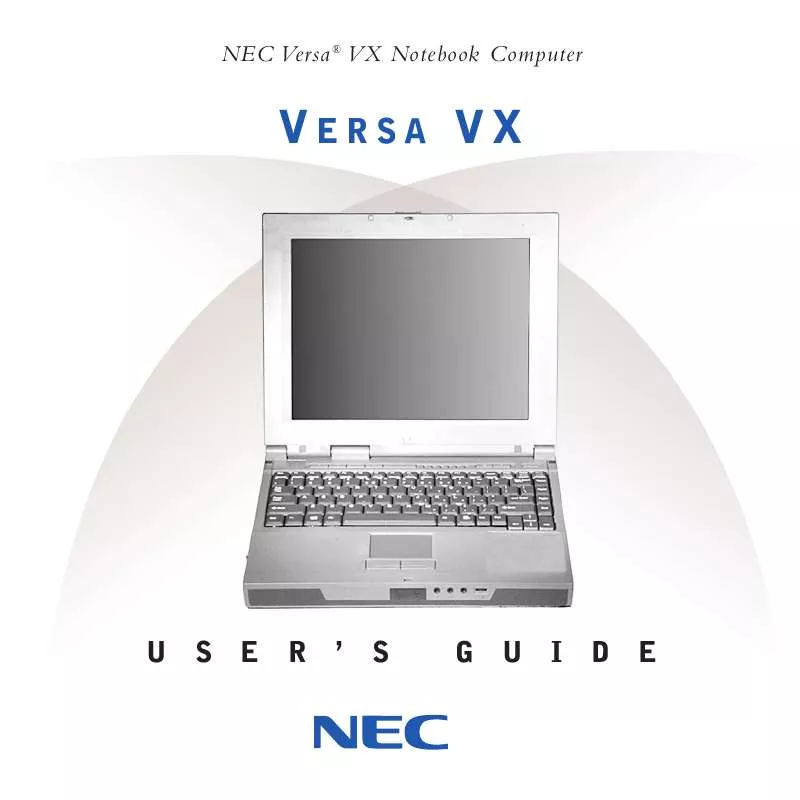
 NEC VERSA VX RELEASE NOTES (63 ko)
NEC VERSA VX RELEASE NOTES (63 ko)
