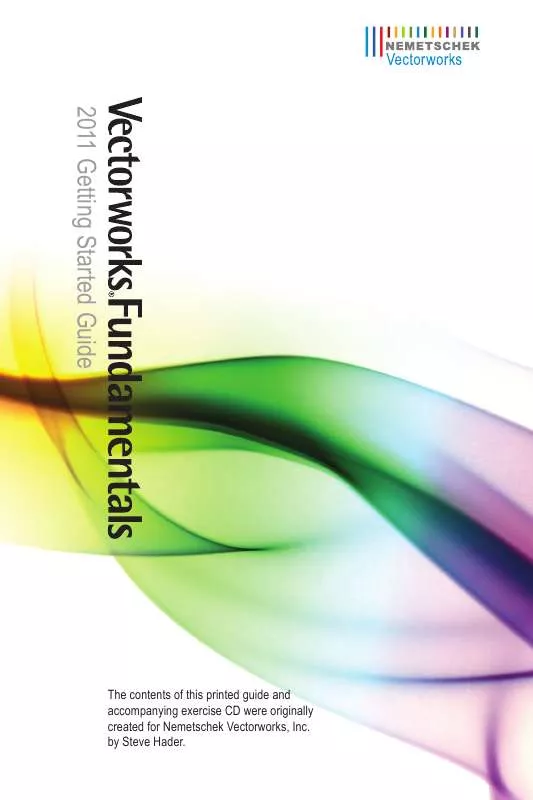User manual NEMETSCHEK VECTORWORKS FUNDAMENTALS 2011 GETTING STARTED GUIDE
Lastmanuals offers a socially driven service of sharing, storing and searching manuals related to use of hardware and software : user guide, owner's manual, quick start guide, technical datasheets... DON'T FORGET : ALWAYS READ THE USER GUIDE BEFORE BUYING !!!
If this document matches the user guide, instructions manual or user manual, feature sets, schematics you are looking for, download it now. Lastmanuals provides you a fast and easy access to the user manual NEMETSCHEK VECTORWORKS FUNDAMENTALS 2011. We hope that this NEMETSCHEK VECTORWORKS FUNDAMENTALS 2011 user guide will be useful to you.
Lastmanuals help download the user guide NEMETSCHEK VECTORWORKS FUNDAMENTALS 2011.
Manual abstract: user guide NEMETSCHEK VECTORWORKS FUNDAMENTALS 2011GETTING STARTED GUIDE
Detailed instructions for use are in the User's Guide.
[. . . ] 2011 Getting Started Guide
The contents of this printed guide and accompanying exercise CD were originally created for Nemetschek Vectorworks, Inc. by Steve Hader.
©19852010 Nemetschek Vectorworks, Inc. Vectorworks and MiniCAD are registered trademarks of Nemetschek Vectorworks, Inc. Renderworks is a trademark of Nemetschek Vectorworks, Inc.
Windows is a registered trademark of the Microsoft Corporation in the United States and other countries. [. . . ] From the Basic tools palette, Offset tool . In the Tool bar, enable both Offset by Distance Mode and Duplicate and Offset Mode , and then change the Distance value to . 400 [10. 16mm] and press
Enter. Hold down the Alt key, and then select the arc that forms the top curved edge of the remote control outline. Release the Alt key, and then click below the arc to offset it (. 400 [10. 16mm] to the inside) to create the power switch array centerline, as shown below at left. For the following offsets, use the temporary Alt key method to select each object, and start each offset operation in the Tool bar by: · ChangingtheDistanceto. 060 [1. 52mm] and pressing Enter. Offset the arc (click it to the right of the "up" functional button, and offset it to the outside) at the top of the directional button rectangle to create the lower boundary for the volume button, as shown highlighted in the next figure. · ChangingtheDistanceto. 020 [. 51mm] and pressing Enter. Offset the vertical centerline (to the left) to create the right boundary for the volume button, as shown highlighted in the next figure. · EnablingOffset Original Object Mode . Offset the "left" and "up" directional buttons, and then the enter button (. 020 [. 51mm] to the inside) to resize them, as shown highlighted at right.
44
| Vectorworks Fundamentals 2011 Getting Started Guide
Creating the Volume Button with a Polygon Fill
Creating a Duplicate Array
Now that all boundary objects are in place, you create a polygon for the volume button. From the Basic tools palette, click the 2D Polygon tool . In the Tool bar, enable Polygon From Inner Boundary Mode . Click anywhere inside the volume button boundaries to create the polygon, as shown. Press the X key twice to clear the selection, and then carefully select only the offset centerline (the offset line that formed the right boundary of the volume button), and then press the Delete key to remove it from the drawing (but do not delete the remote control centerline).
Next, you create a rectangular array of the oval-shaped button.
14. Select the oval keypad button (do not select the round button inside it). From the menu, select Edit > Duplicate Array. In the Duplicate Array dialog box, adjust settings (. 600 [15. 24mm], . 500 [12. 70mm]) as shown above, and then click OK to create the keypad array, as shown at right.
Note: Do not be concerned if your keypad button array is not centered; you align them with other components later in this exercise.
Vectorworks Fundamentals 2011 Getting Started Guide | 45
Mirroring Objects
Next, you use the Mirror tool to create opposite-hand copies of the remote control's left edge and volume button. Press the X key twice, and then hold down the Shift key and select the volume button (polyline) and the remote control's left edge (arc), as shown at left. From the Basic tools palette, click the Mirror tool , and then enable Duplicate and Mirror Mode . Snap to top and bottom endpoints of the remote control's centerline to specify the mirror line and create mirrored copies of the objects. Press the X key twice to clear the selection, and examine the mirrored copies, shown at right.
Resizing an Arc
Next, you use the offset arc's reshape handles to extend it to the remote control's right and left edges. Select the arc offset from the top edge, as shown at top. [. . . ] Continue clicking points 6 through 7, and then double-click point 8 to terminate the polyline and crop the viewport. In the Object Info palette, enable the Closed option to complete the polyline (see Note below), as shown at bottom. Leave the polyline selected for the next step. Note: A polyline does not have to be closed to crop a viewport; the Close option is shown here to demonstrate the proper technique for creating continuous-line crop objects.
4 3 2 1 8
5
6
6
7
Vectorworks Fundamentals 2011 Getting Started Guide | 79
Next, you use the 2D Reshape tool to hide the straight edges of the crop polyline. [. . . ]
DISCLAIMER TO DOWNLOAD THE USER GUIDE NEMETSCHEK VECTORWORKS FUNDAMENTALS 2011 Lastmanuals offers a socially driven service of sharing, storing and searching manuals related to use of hardware and software : user guide, owner's manual, quick start guide, technical datasheets...manual NEMETSCHEK VECTORWORKS FUNDAMENTALS 2011