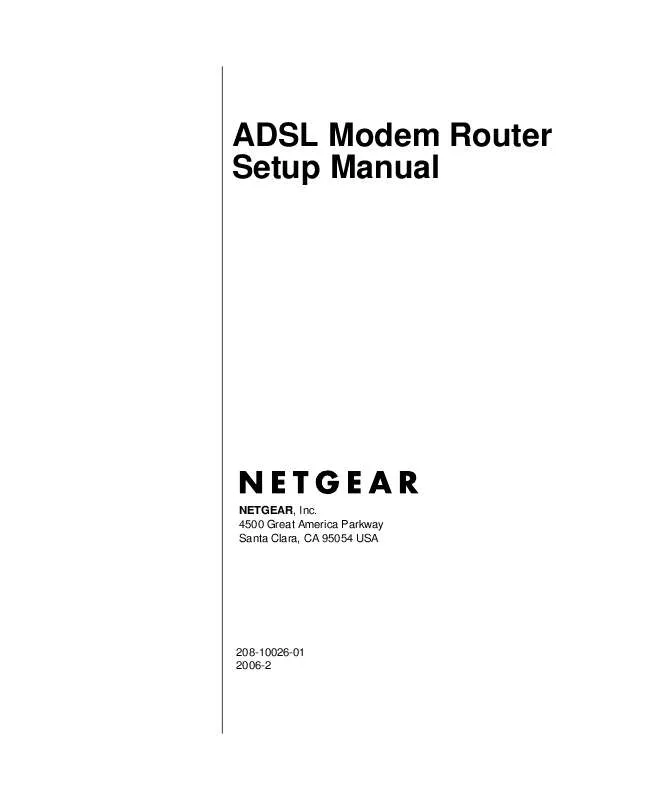User manual NETGEAR DG834V3
Lastmanuals offers a socially driven service of sharing, storing and searching manuals related to use of hardware and software : user guide, owner's manual, quick start guide, technical datasheets... DON'T FORGET : ALWAYS READ THE USER GUIDE BEFORE BUYING !!!
If this document matches the user guide, instructions manual or user manual, feature sets, schematics you are looking for, download it now. Lastmanuals provides you a fast and easy access to the user manual NETGEAR DG834V3. We hope that this NETGEAR DG834V3 user guide will be useful to you.
Lastmanuals help download the user guide NETGEAR DG834V3.
Manual abstract: user guide NETGEAR DG834V3
Detailed instructions for use are in the User's Guide.
[. . . ] ADSL Modem Router Setup Manual
NETGEAR, Inc. 4500 Great America Parkway Santa Clara, CA 95054 USA
208-10026-01 2006-2
© 2006 by NETGEAR, Inc. All rights reserved.
Trademarks
NETGEAR is a trademark of Netgear, Inc. Microsoft, Windows, and Windows NT are registered trademarks of Microsoft Corporation. [. . . ] The Test LED is not lit.
Troubleshooting v1. 1, 2006-2 2-1
ADSL Modem Router Setup Manual
b. The LAN port LEDs are lit for any local ports that are connected. If a port's LED is lit, a link has been established to the connected device. If a LAN port is connected to a 100 Mbps device, verify that the port's LED is green. If the port is 10 Mbps, the LED will be amber. If any of these conditions does not occur, refer to the appropriate following section.
Power LED Not On
If the Power and other LEDs are off when your router is turned on: · · Make sure that the power cord is properly connected to your router and that the power supply adapter is properly connected to a functioning power outlet. Check that you are using the power adapter supplied by NETGEAR for this product.
If the error persists, you have a hardware problem and should contact technical support.
Test LED Never Turns On or Test LED Stays On
When the router is turned on, the Test LED turns on for about 10 seconds and then turns off. If the Test LED does not turn on, or if it stays on, there is a fault within the router. If you experience problems with the Test LED: · Cycle the power to see if the router recovers and the LED blinks for the correct amount of time.
If all LEDs including the Test LED are still on one minute after power up: · · Cycle the power to see if the router recovers. Clear the router's configuration to factory defaults. This will set the router's IP address to 192. 168. 0. 1. This procedure is explained in "Using the Reset Button" on page 2-9.
If the error persists, you might have a hardware problem and should contact technical support.
2-2 v1. 1, 2006-2
Troubleshooting
ADSL Modem Router Setup Manual
LAN or ADSL Internet Port LEDs Not On
If either the LAN LEDs or ADSL Internet LED do not light when the Ethernet connection is made, check the following: · · · Make sure that the Ethernet cable connections are secure at the router and at the hub or workstation. Make sure that power is turned on to the connected hub or workstation. Be sure you are using the correct cable: when connecting the ADSL port, use the cable that was supplied with the ADSL modem router.
Troubleshooting the Web Configuration Interface
If you are unable to access the router's Web Configuration interface from a computer on your local network, check the following: · · If you are using an Ethernet-connected computer, check the Ethernet connection between the computer and the router as described in the previous section. Make sure your computer's IP address is on the same subnet as the router. If you are using the recommended addressing scheme, your computer's address should be in the range of 192. 168. 0. 2 to 192. 168. 0. 254. Refer to "Preparing a Computer for Network Access" to find your computer's IP address. Note: If your computer's IP address is shown as 169. 254. x. x: Recent versions of Windows and MacOS will generate and assign an IP address if the computer cannot reach a DHCP server. These auto-generated addresses are in the range of 169. 254. x. x. If your IP address is in this range, check the connection from the computer to the router and reboot your computer. · If your router's IP address was changed and you do not know the current IP address, clear the router's configuration to factory defaults. This will set the router's IP address to 192. 168. 0. 1. [. . . ] If your computer obtains its information from the ADSL modem router by DHCP, reboot the computer and verify the ADSL modem router address as described in "Preparing a Computer for Network Access".
Troubleshooting a TCP/IP Network Using the Ping Utility
Most TCP/IP terminal devices and routers contain a ping utility that sends an echo request packet to the designated device. The device then responds with an echo reply. Troubleshooting a TCP/IP network is made very easy by using the ping utility in your computer.
Testing the LAN Path to Your Router
You can ping the router from your computer to verify that the LAN path to your router is set up correctly. To ping the router from a PC running Windows 95 or later:
Troubleshooting v1. 1, 2006-2 2-7
ADSL Modem Router Setup Manual
1. [. . . ]
DISCLAIMER TO DOWNLOAD THE USER GUIDE NETGEAR DG834V3 Lastmanuals offers a socially driven service of sharing, storing and searching manuals related to use of hardware and software : user guide, owner's manual, quick start guide, technical datasheets...manual NETGEAR DG834V3