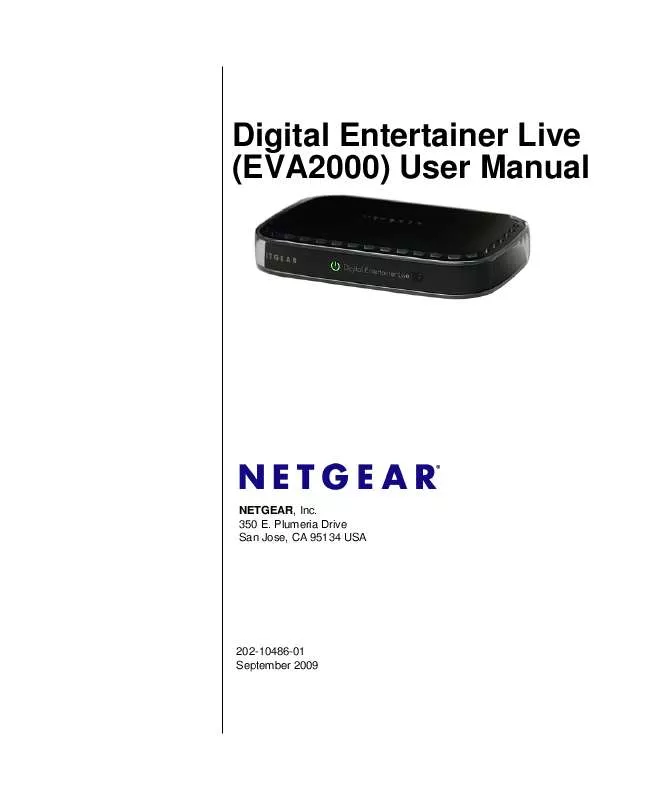Detailed instructions for use are in the User's Guide.
[. . . ] Digital Entertainer Live (EVA2000) User Manual
NETGEAR, Inc. Plumeria Drive San Jose, CA 95134 USA
202-10486-01 September 2009
© 2009 by NETGEAR, Inc. All rights reserved.
Product Registration, Support, and Documentation
Register your product at http://www. NETGEAR. com/register. Registration is required before you can use our telephone support service. [. . . ] When you've downloaded one or both of these applications, you can access your media files in the Home Network area of the My Collections folder on the DE Live. For more information about the Home Network area, see "Home Network" on page 2-5.
About Windows Media Player
The Windows Media Player lets you access media files that are stored on your computer over your home network. For information on setting up Windows Media Player and accessing your local media files, see the Set Up Windows Media Player for File Sharing document, available on the DE Live Resource CD.
About PlayOn Media Server
The PlayOn Media Server lets you watch Netflix, Hulu, ESPN and more on your TV, as well as view digital photos, watch videos, and listen to music that is stored on your PC. For information on downloading the PlayOn Media Server, see the Set Up PlayOn document, available on the DE Live Resource CD.
Setting up the Digital Entertainer Live v1. 0, September 2009
1-11
Chapter 2 Setting Up a Video Collection
Your Digital Entertainer Live lets you assemble and manage your own video collection using My Collection.
Figure 2-1
Before You Build Your Collection
Before you build your collection of websites, videos, and movies on demand, be sure to become familiar with the areas of DE Live from which you will assemble your collection: · · To search for and view featured and popular web videos, see "Searching for and Viewing Web Videos" on page 3-1. To view popular websites, such as CNN and ESPN, see "Viewing Popular Websites" on page 3-8.
2-1 v1. 0, September 2009
Digital Entertainer Live EVA2000 User Manual
· ·
To view live Internet TV broadcasts from around the world, see "Viewing Live Internet TV" on page 3-9. To get movies on demand, see "Getting Movies on Demand" on page 3-11.
Setting Up My Collection
My Collection features the following functions that let you bookmark any online video or TV program, and save access to those videos in the My Collection area. The videos that become part of your collection can be collected from a USB disk, from anywhere in your home network, from rented videos, and from videos you've recently played. · · · · · Bookmarks Browse USB Disk Home Network Rented Videos Recently Played
Bookmarks
Figure 2-2
Setting Up a Video Collection v1. 0, September 2009
2-2
Digital Entertainer Live EVA2000 User Manual
The Bookmarks folder contains anything you have bookmarked in the DE Live system, so you can always come here to find your favorites you have marked. You can create a bookmark for favorite folders, searches, or videos, which you can easily access in your Bookmarks list any time in the future.
Create a Bookmark
You can create a bookmark for a folder, a search, or a video in any selection list. to select a folder, search, or video item in a displayed list. and an Options window appears where you can bookmark your
Once you've created the bookmark, it is added to the Bookmarks list.
Display Bookmark List
To display your list of bookmarks: 1. On the My Collection menu, select Bookmarks. Any bookmarks you have created are displayed in this list, where you can select them and play them at any time.
Setting Up a Video Collection v1. 0, September 2009
2-3
Digital Entertainer Live EVA2000 User Manual
Browse USB Disk
Figure 2-3
Use the Browse USB Disk folder to access any files stored on a device connected to one of the USB ports on the DE Live. To view the contents of files stored on a connected USB device: 1. Make sure a USB device is connected to a USB port. A folder representing the USB device appears. Click on this folder, and stored files are displayed four at a time on your screen. Scroll through the displayed files and select the one you want to display. Note: If photos or other graphics files are stored on your USB device, they will play in a slide show.
Setting Up a Video Collection v1. 0, September 2009
2-4
Digital Entertainer Live EVA2000 User Manual
5. Use the Back button on your remote control to return to the previous screen, or the Home button to return to the Home screen. Note: Before removing the USB device from the USB port, be sure to use the Eject USB Device option on the Settings screen. For more information, see "Eject USB Disk" on page 4-5. [. . . ] When you want to remove a USB device, do the following: 1. Select Eject USB Disk on the Settings screen. When DE Live informs you that you can safely remove the USB device, remove it from the DE Live unit. DE Live returns you to the Settings screen.
Settings v1. 0, September 2009
4-5
Chapter 5 Maintenance and Troubleshooting
Resetting to Factory Defaults
There are two ways to restore factory defaults on your DE Live: · · Soft Restore Resets the factory defaults, removes your user account, but preserves all downloaded movies (both purchased and rented). [. . . ]