User manual NETGEAR FS509 Installation Guide
Lastmanuals offers a socially driven service of sharing, storing and searching manuals related to use of hardware and software : user guide, owner's manual, quick start guide, technical datasheets... DON'T FORGET : ALWAYS READ THE USER GUIDE BEFORE BUYING !!!
If this document matches the user guide, instructions manual or user manual, feature sets, schematics you are looking for, download it now. Lastmanuals provides you a fast and easy access to the user manual NETGEAR FS509. We hope that this NETGEAR FS509 user guide will be useful to you.
Lastmanuals help download the user guide NETGEAR FS509.
You may also download the following manuals related to this product:
Manual abstract: user guide NETGEAR FS509Installation Guide
Detailed instructions for use are in the User's Guide.
[. . . ] Installation Guide for the Model FS509 9-Port Fast Ethernet Switch with Gigabit Uplink
NETGEAR Inc. 4500 Great America Parkway Santa Clara, CA 95054 USA Phone: 1-888-NETGEAR E-mail: support@NETGEAR. com www. NETGEAR. com
M-FS509NA-1 September 2000
© 2000 by NETGEAR, Inc. All rights reserved.
Trademarks
NETGEARTM is a trademark of NETGEAR, Inc. Windows® is a registered trademark of Microsoft Corporation. [. . . ] The Link LED to the right of the 1000BASE-SX fiber port indicates whether or not proper signaling is established with the remote port. For further information about fiber optic cables and connectors, refer to Appendix B, "Connector Pin Assignments, " and Appendix C, "Cabling Guidelines. "
8806FA
Figure 2-3.
1000BASE-SX Fiber Connection
Warning: Fiber optic equipment can emit laser or infrared light that might injure your eyes. Never look into an optical fiber or connector port. Always assume that fiber optic cables are connected to a light source.
Normal/Uplink Push Button
The Normal/Uplink push button on the front panel of the switch, as illustrated in Figure 2-1, allows you to select uplink (MDI) or normal (MDI-X) wiring for port 8 on the Model FS509 switch. This port is configured for normal wiring to connect to a PC when the push button is in the out position. When the push button is pressed in, this port is configured for uplink wiring to connect to another switch or to a hub, using a straight-through twisted pair cable.
Physical Description
2-3
Installation Guide for the Model FS509 Fast Ethernet Switch
LEDs
The LEDs on the front panel of the switch and two vista LEDs on each RJ-45 connector allow you to identify the following information: · · Status of the power supply For each 10/100 Ethernet port: · Network link at 10 Mbps or 100 Mbps Data transmission or receive activity Collision occurrence when in half-duplex mode or full-duplex mode
For the fiber port: Link status (fiber port 9 operates only at 1000 Mbps) Data transmission or receive activity Full-duplex operation
2-4
Physical Description
Installation Guide for the Model FS509 Fast Ethernet Switch
Table 2-1 describes each LED on the front panel of the Model FS509 switch.
Table 2-1.
Label Power
LED Descriptions
Color Green Activity On Off Description Power is supplied to the switch. Packet transmission or reception is occurring on the port. The blinking action corresponds to the number of packets that are transmitted or received. No packet transmission or reception is occurring on the port. A full-duplex link is established on the port. A half-duplex link is established on the port, and the port is experiencing collisions. (Note that occasional collisions are normal. ) No full-duplex link is established, or no collisions are occurring on the port when operating in half-duplex mode. A valid 100 Mbps link is established on the port. No 100 Mbps link is established on the port. A valid 10 Mbps link is established on the port. No 10 Mbps link is established on the port. A valid 1000 Mbps link is established on the port. No 1000 Mbps link is established on the port.
RX/TX
Green
Blinking
Off FDX/COL Green Yellow On On
Off
100M Link (located at the Green top left corner of each 10/100 Mbps UTP port) 10M Link (located at the top right corner of each 10/100 Mbps UTP port) 1000 Mbps Link (located to the right of the fiber connector) Green
On Off On Off
Green
On Off
Physical Description
2-5
Installation Guide for the Model FS509 Fast Ethernet Switch
Rear Panel
As illustrated in Figure 2-4, the rear panel has a full-duplex (FDX) and auto-duplex (AUTO) toggle switch, cooling fan, and a standard AC power receptacle.
Force port to operate at full duplex FDXAUTO- Enable port to determine duplex mode automatically 1000 Mbps (port () always operate at full duplex
10/100 Mbps 1 89 FDX AUTO
Gigabit AUTO OFF AUTO ON
100-240 VAC 50-60 Hz 0. 50A
1
2
3
4
8932FA
Key: 1 = FDX/AUTO duplex toggle switches (for ports 1 through 8) 2 = FDX/AUTO toggle switch (for port 9) 3 = Cooling fan 4 = AC power outlet
Figure 2-4.
Rear Panel of the Model FS509 Switch
FDX/AUTO Duplex Toggle Switches
Full-duplex mode is supported for all 10/100 Mbps ports (ports 1 through 8) and allows a port to transmit and receive data at the same time. Full-duplex operation applies only to point-to-point access (for example, when a switch is connected to a PC, a server, or another switch). Setting the toggle switch to AUTO on the 10/100 Mbps port enables the port to determine duplex mode automatically. In this mode, the 10/100 Mbps port operates in either full- or half-duplex mode, depending on the operating mode of the remote port. If supported by the remote node, the port will establish a 100 Mbps full-duplex link as the default. [. . . ] RJ-45 Plug and Vista RJ-45 Connector Pin Assignments
Normal Assignment on Ports 1 to 8 Input Receive Data + Input Receive Data Output Transmit Data + Output Transmit Data Uplink Assignment on Port 8 Output Transmit Data + Output Transmit Data Input Receive Data + Input Receive Data
Pin 1 2 3 6 4, 5, 7, 8
Internal termination, not used for data transmission
Duplex SC Plug and Duplex SC Connector
The duplex SC connector connects stations, hubs, and switches that support the 1000BASE-SX fiber interface. Each fiber link needs a clearly defined, external crossover. In other words, the transmit port of one interface must be wired to the receive port of the opposite interface and vice versa. Fiber cables must be connected in this manner to transmit and receive data. [. . . ]
DISCLAIMER TO DOWNLOAD THE USER GUIDE NETGEAR FS509 Lastmanuals offers a socially driven service of sharing, storing and searching manuals related to use of hardware and software : user guide, owner's manual, quick start guide, technical datasheets...manual NETGEAR FS509

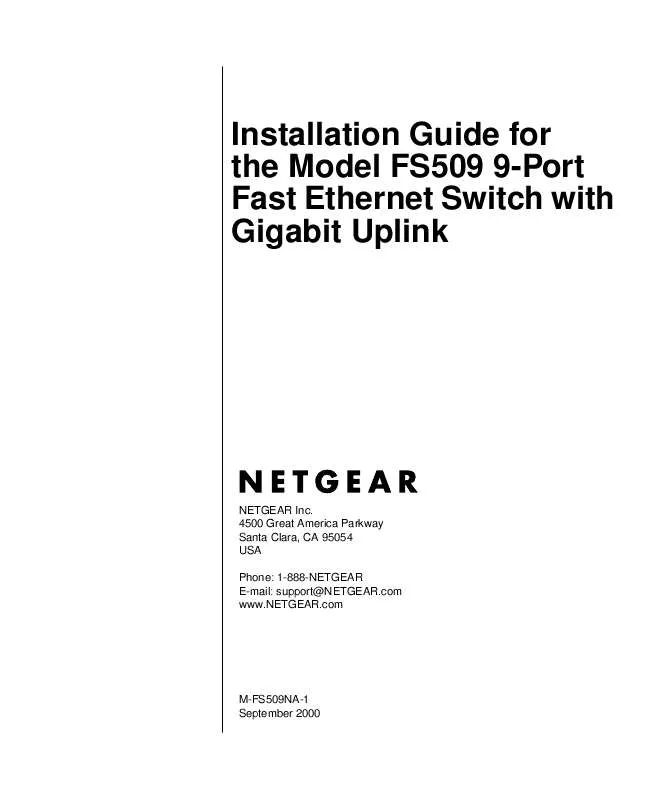
 NETGEAR FS509 Product Brochure (85 ko)
NETGEAR FS509 Product Brochure (85 ko)
