User manual NETGEAR FS750T2
Lastmanuals offers a socially driven service of sharing, storing and searching manuals related to use of hardware and software : user guide, owner's manual, quick start guide, technical datasheets... DON'T FORGET : ALWAYS READ THE USER GUIDE BEFORE BUYING !!!
If this document matches the user guide, instructions manual or user manual, feature sets, schematics you are looking for, download it now. Lastmanuals provides you a fast and easy access to the user manual NETGEAR FS750T2. We hope that this NETGEAR FS750T2 user guide will be useful to you.
Lastmanuals help download the user guide NETGEAR FS750T2.
You may also download the following manuals related to this product:
Manual abstract: user guide NETGEAR FS750T2
Detailed instructions for use are in the User's Guide.
[. . . ] Smart Switch Series Software Manual
NETGEAR, Inc. 4500 Great America Parkway Santa Clara, CA 95054 USA Phone 1-888-NETGEAR
July 2005
July 2005
© 2005 by NETGEAR, Inc. All rights reserved.
Trademarks
NETGEAR, Inc. NETGEAR, the Netgear logo, The Gear Guy and Everybody's connecting are trademarks of Netgear, Inc. [. . . ] Change the PVID value of ports 5, 6, 7, and 8. Click Apply.
Web-Based Management Interface July 2005
4-9
Smart Switch Series Software Manual
Switch> Trunking Page
Port Trunking is a feature that allows multiple links between switches to work as one virtual link (aggregate link). Trunks can be defined for similar port types only. For example, a 10/100 port cannot form a Port Trunk with a gigabit port. For 10/100 ports, trunks can only be formed within the same bank. A bank is a set of eight ports, such as ports 1 to 8, ports 9 to 16, ports 17 to 24, or port 25 and port 26, on the same switch unit. Up to four trunks can be operating at the same time. The Trunk Table shows all four trunking groups are set disabled by default. For each trunk group, trunk members are pre-set for selection. To select Trunk members for a Trunk group, click Apply to activate the new setting
Note: The selected trunk port setting must set to the same VLAN group.
4-10 July 2005
Web-Based Management Interface
Smart Switch Series Software Manual
Switch> Monitor Page
The Monitor feature allows you to configure any port's incoming and/or outgoing traffic to be mirrored to a pre-defined sniffer port. Sniffer Mode: · · · · · · . Disable - disable port mirroring globally. . RX - mirroring only the ingress traffic to the designated source ports. . TX - mirroring only the egress traffic to the designated source ports. Both - mirroring both incoming and outgoing traffic on the designated source ports. Sniffer Port: Select one from a pull-down menu. Source Ports: Select any number of ports to be monitored (mirrored). The ports can not be the Sniffer port
Switch> Advanced> Jumbo Frame This page allows you to enable or disable the Jumbo Frame support. Jumbo Frames are not an approved standard Ethernet frame size, so you will need to ensure that all of your networking gear can support these non-standard Jumbo Frames to prevent them from being dropped. By clicking 'Help' button on this page, you can see the maximum frame size the switch can carry.
Web-Based Management Interface July 2005
4-11
Smart Switch Series Software Manual
Switch> Advanced> Spanning Tree Page · Fast Link: When a port running the standard Spanning Tree Protocol (STP) is connected, it will go through the STP negotiation ( listening -> learning -> forwarding or blocking ) before it will be fully available. If a server is trying to access a client through the switch running the STP negotiation, it will not be able to connect to it immediately. This can be a problem for some networks. Fastlink mode solves this problem by setting the port directly to forwarding mode, thus allowing any server access request to be forwarded. [. . . ] Return Loss Return loss measures the amount of reflected signal energy resulting from impedance changes in the cabling link. The nature of 1000BASE-T renders this measurement very important; if too much energy is reflected back on to the receiver, the device does not perform optimally.
Cabling Guidelines July 2005
D-5
Smart Switch Series Software Manual
Unlike 10BASE-T and 100BASE-TX, which use only two of the four pairs of wires within the Category 5, 1000BASE-T uses all four pairs of the twisted pair. Make sure all wires are tested this is important. Factors that affect the return loss are: The number of transition points, as there is a connection via an RJ-45 to another connector, a patch panel, or device at each transition point. [. . . ]
DISCLAIMER TO DOWNLOAD THE USER GUIDE NETGEAR FS750T2 Lastmanuals offers a socially driven service of sharing, storing and searching manuals related to use of hardware and software : user guide, owner's manual, quick start guide, technical datasheets...manual NETGEAR FS750T2

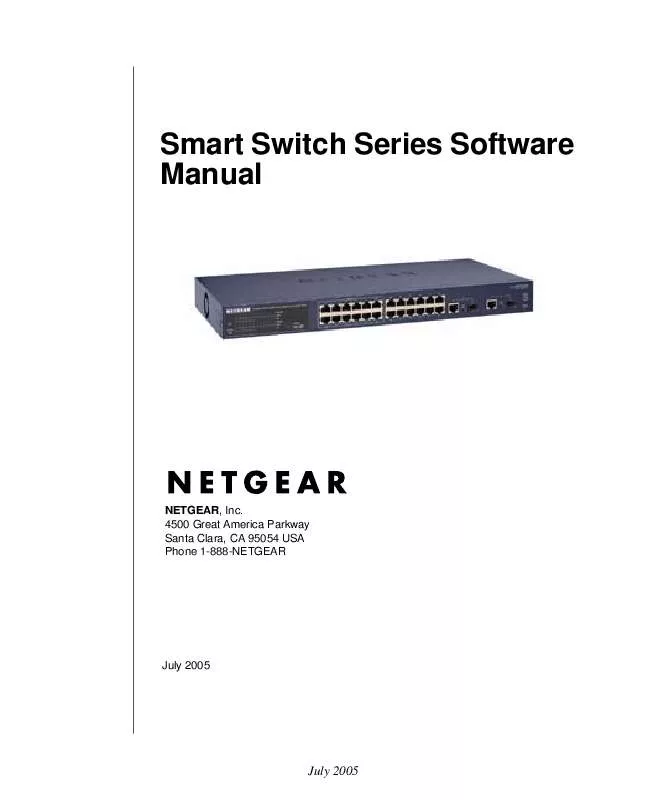
 NETGEAR FS750T2 Product Brochure (149 ko)
NETGEAR FS750T2 Product Brochure (149 ko)
