User manual NETGEAR FWAG114 Reference Manual
Lastmanuals offers a socially driven service of sharing, storing and searching manuals related to use of hardware and software : user guide, owner's manual, quick start guide, technical datasheets... DON'T FORGET : ALWAYS READ THE USER GUIDE BEFORE BUYING !!!
If this document matches the user guide, instructions manual or user manual, feature sets, schematics you are looking for, download it now. Lastmanuals provides you a fast and easy access to the user manual NETGEAR FWAG114. We hope that this NETGEAR FWAG114 user guide will be useful to you.
Lastmanuals help download the user guide NETGEAR FWAG114.
You may also download the following manuals related to this product:
Manual abstract: user guide NETGEAR FWAG114Reference Manual
Detailed instructions for use are in the User's Guide.
[. . . ] Reference Manual for the ProSafe Dual Band Wireless VPN Firewall FWAG114
NETGEAR, Inc. 4500 Great America Parkway Santa Clara, CA 95054 USA
SM-FWAG114NA-0 Version 1. 0 June 2003
© 2003 by NETGEAR, Inc. All rights reserved.
Trademarks
NETGEAR is a trademark of Netgear, Inc. Microsoft, Windows, and Windows NT are registered trademarks of Microsoft Corporation. [. . . ] Log in at the default address of http://192. 168. 0. 1 with the default user name of admin and default password of password, or using whatever password and LAN address you have chosen. Configure the WAN (Internet) and LAN IP addresses of the FWAG114.
a.
From the main menu Setup section, click on the Basic Setup link.
WAN IP addresses
ISP provides these addresses
Figure 7-7: FWAG114 Internet IP Address menu
Virtual Private Networking
7-17
Reference Manual for the ProSafe Dual Band Wireless VPN Firewall FWAG114 b.
Configure the WAN Internet Address according to the settings above and click Apply to save your settings. For more information on configuring the WAN IP settings in the Basic Setup topics, please see "How to Complete a Manual Configuration" on page 2-14. From the main menu Advanced section, click on the LAN IP Setup link.
c.
Figure 7-8: LAN IP configuration menu d.
Configure the LAN IP address according to the settings above and click Apply to save your settings. For more information on LAN TCP/IP setup topics, please see "How to Configure LAN TCP/IP Setup Settings" on page 6-5. Note: After you click Apply to change the LAN IP address settings, your workstation will be disconnected from the FWAG114. You will have to log on with http://10. 5. 6. 1 which is now the address you use to connect to the built-in web-based configuration manager of the FWAG114.
7-18
Virtual Private Networking
Reference Manual for the ProSafe Dual Band Wireless VPN Firewall FWAG114
3. Set up the IKE Policy illustrated below on the FWAG114.
a.
From the main menu VPN section, click on the IKE Policies link, and then click the Add button to display the screen below.
Figure 7-9: Scenario 1 IKE Policy b.
Configure the IKE Policy according to the settings in the illustration above and click Apply to save your settings. For more information on IKE Policy topics, please see "IKE Policies' Automatic Key and Authentication Management" on page 7-3.
Virtual Private Networking
7-19
Reference Manual for the ProSafe Dual Band Wireless VPN Firewall FWAG114
4. Set up the FWAG114 VPN -Auto Policy illustrated below.
a.
From the main menu VPN section, click on the VPN Policies link, and then click on the Add Auto Policy button.
WAN IP address
LAN IP addresses
Figure 7-10: Scenario 1 VPN - Auto Policy b.
Configure the IKE Policy according to the settings in the illustration above and click Apply to save your settings. For more information on IKE Policy topics, please see "IKE Policies' Automatic Key and Authentication Management" on page 7-3.
5. After applying these changes, all traffic from the range of LAN IP addresses specified on FWAG114 A and FWAG114 B will flow over a secure VPN tunnel.
How to Check VPN Connections
You can test connectivity and view VPN status information on the FWAG114.
7-20 Virtual Private Networking
Reference Manual for the ProSafe Dual Band Wireless VPN Firewall FWAG114 1.
To test connectivity between the Gateway A FWAG114 LAN and the Gateway B LAN, follow these steps:
a. c.
Using our example, from a PC attached to the FWAG114 on LAN A, on a Windows PC click the Start button on the taskbar and then click Run. Type ping -t 172. 23. 9. 1, and then click OK. This will cause a continuous ping to be sent to the LAN interface of Gateway B. After between several seconds and two minutes, the ping response should change from "timed out" to "reply. " At this point the connection is established.
d. 2.
To test connectivity between the FWAG114 Gateway A and Gateway B WAN ports, follow these steps:
a. c.
Using our example, log in to the FWAG114 on LAN A, go to the main menu Maintenance section and click the Diagnostics link. To test connectivity to the WAN port of Gateway B, enter 22. 23. 24. 25, and then click Ping. This will cause a ping to be sent to the WAN interface of Gateway B. After between several seconds and two minutes, the ping response should change from "timed out" to "reply. " You may have to run this test several times before you get the "reply" message back from the target FWAG114. At this point the connection is established.
d.
Note: If you want to ping the FWAG114 as a test of network connectivity, be sure the FWAG114 is configured to respond to a ping on the Internet WAN port by checking the checkbox seen in "Rules menu" on page 3-6. [. . . ] A protocol allowing a computer using TCP/IP to connect directly to the Internet.
RADIUS
Short for Remote Authentication Dial-In User Service, RADIUS is an authentication system. Using RADIUS, you must enter your user name and password before gaining access to a network. This information is passed to a RADIUS server, which checks that the information is correct, and then authorizes access. Though not an official standard, the RADIUS specification is maintained by a working group of the IETF.
RIP
A protocol in which routers periodically exchange information with one another so that they can determine minimum distance paths between sources and destinations.
router
A device that forwards data between networks. [. . . ]
DISCLAIMER TO DOWNLOAD THE USER GUIDE NETGEAR FWAG114 Lastmanuals offers a socially driven service of sharing, storing and searching manuals related to use of hardware and software : user guide, owner's manual, quick start guide, technical datasheets...manual NETGEAR FWAG114

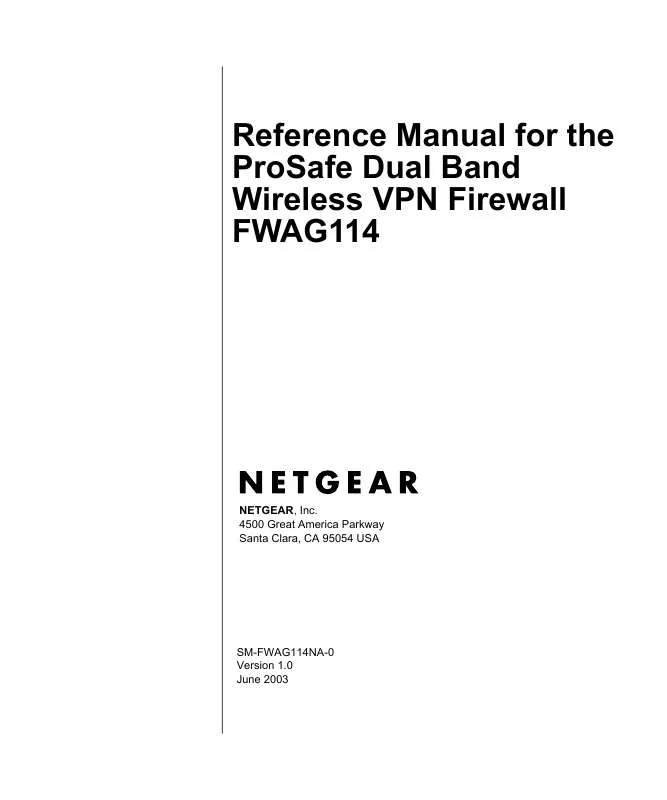
 NETGEAR FWAG114 Product Brochure (492 ko)
NETGEAR FWAG114 Product Brochure (492 ko)
 NETGEAR FWAG114 Installation Guide (111 ko)
NETGEAR FWAG114 Installation Guide (111 ko)
