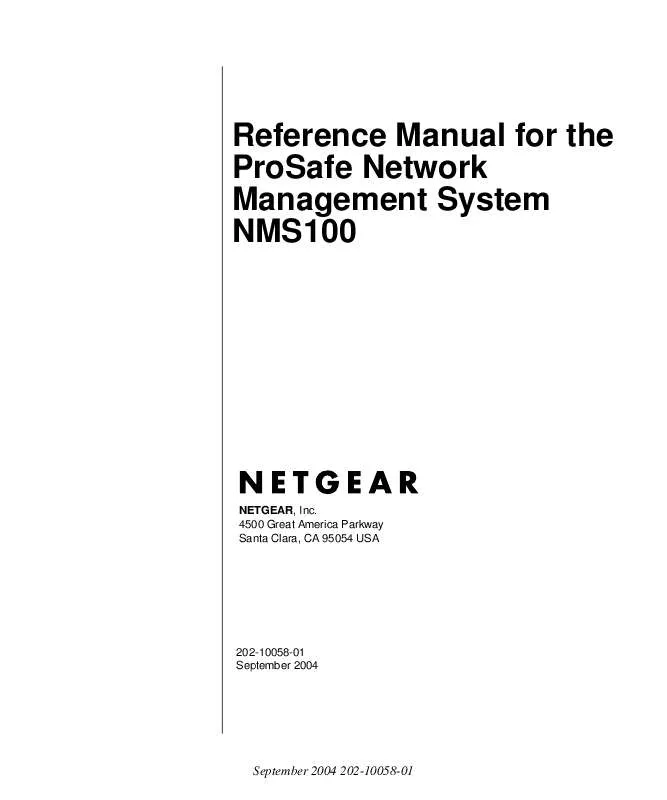User manual NETGEAR NMS100 REFERENCE MANUAL
Lastmanuals offers a socially driven service of sharing, storing and searching manuals related to use of hardware and software : user guide, owner's manual, quick start guide, technical datasheets... DON'T FORGET : ALWAYS READ THE USER GUIDE BEFORE BUYING !!!
If this document matches the user guide, instructions manual or user manual, feature sets, schematics you are looking for, download it now. Lastmanuals provides you a fast and easy access to the user manual NETGEAR NMS100. We hope that this NETGEAR NMS100 user guide will be useful to you.
Lastmanuals help download the user guide NETGEAR NMS100.
Manual abstract: user guide NETGEAR NMS100REFERENCE MANUAL
Detailed instructions for use are in the User's Guide.
[. . . ] Reference Manual for the ProSafe Network Management System NMS100
NETGEAR, Inc. 4500 Great America Parkway Santa Clara, CA 95054 USA
202-10058-01 September 2004
September 2004 202-10058-01
© 2004 by NETGEAR, Inc. September 2004.
Trademarks
NETGEAR is a trademark of Netgear, Inc. SNMPc, SNMPc Workgroup, SNMPc Enterprise, and Castle Rock Computing are trademarks of Castle Rock Computing. [. . . ] Make sure you enter a full variable instance. Set the Status Value to the Numeric value for your comparison (or one of the pull-down aliases). Set the Status OK Expr to the test performed to determine if the status test passes. Use the Value pull-down list for possible tests.
·
· ·
· · · · ·
Note: For variables that have a textual instance part, you can use the form statusVar. "text instance" rather than full SNMP dot notation.
Configuring Automatic Alarms
Use the Config/Trend Reports menu and select the Automatic Alarms tab. You can set various parameters of the automatic alarm algorithm in this dialog. Generally the default settings are adequate and the main thing you might want to do is disable automatic alarms by clearing the Enable Automatic Alarms check box.
4-2 September 2004 202-10058-01
Polling and Emailing
Reference Manual for the ProSafe Network Management System NMS100
Setting Manual Threshold Alarms
You must first create a trend report for a set of devices and an SNMP MIB Table. Please refer to Saving Long-term Statistics for a description of creating trend reports. Select the report name in the Trend Selection Tree and use the right-click Properties menu, then use the Instances button. Select one or more rows in the displayed table and click the Add button to add them to the Instances Tree at the left. In the Instances Tree, select one or more labels (including <All Other Instances>) and click the Include or Exclude button. For each included instance, use the Edit button to add alarms for each variable. Select a variable name from the list at the bottom of the Instance Edit dialog. Enter a simple expression at the Threshold edit box. This is an operator (>, <, =, >=, <=, !=) and a numeric constant. You can also optionally enter a name for this variable instance in the Instance Name edit box. This makes it easier to determine what the threshold alarm refers to. You will see a red exclamation mark next to the icon in the Instances Tree for any instances that have manual alarms. Please keep in mind that for Counter variables, the values you set in the manual threshold will be compared against a polled sample. The polled sample will be larger or smaller depending on the trend report poll interval. For example, a link that shows 100K bytes in one minute might show 1, 000K bytes in 10 minutes. This is different than what you see in trend graph, in which the samples are normalized to per-second values.
Polling and Emailing September 2004 202-10058-01
4-3
Reference Manual for the ProSafe Network Management System NMS100
Polling TCP Application Services
ProSafe NMS supports customized polling of any TCP application service and simplified polling of four built-in TCP application services (FTP, SMTP, Web, and Telnet).
Discovery of Four Built-in Services
ProSafe NMS polling agents can automatically check for the existence of the built-in TCP services on discovered devices and configures these services to be polled. Use the Proto tab of the Config/DiscoveryPolling dialog to enable discovery of the four built-in services.
TCP Service Polling
1. [. . . ] The subnet mask is the network address plus the bits reserved for identifying the subnetwork. (By convention, the bits for the network address are all set to 1, though it would also work if the bits were set exactly as in the network address. ) In this case, therefore, the subnet mask would be 11111111. 11111111. 11110000. 00000000. It's called a mask because it can be used to identify the subnet to which an IP address belongs by performing a bitwise AND operation on the mask and the IP address. The result is the subnetwork address: Subnet Mask 255. 255. 240. 000 11111111. 11111111. 11110000. 00000000 IP Address 150. 215. 017. 009 10010110. 11010111. 00010001. 00001001 Subnet Address 150. 215. 016. 000 10010110. 11010111. 00010000. 00000000 The subnet address, therefore, is 150. 215. 016. 000.
TCP/IP
The main internetworking protocols used in the Internet. [. . . ]
DISCLAIMER TO DOWNLOAD THE USER GUIDE NETGEAR NMS100 Lastmanuals offers a socially driven service of sharing, storing and searching manuals related to use of hardware and software : user guide, owner's manual, quick start guide, technical datasheets...manual NETGEAR NMS100