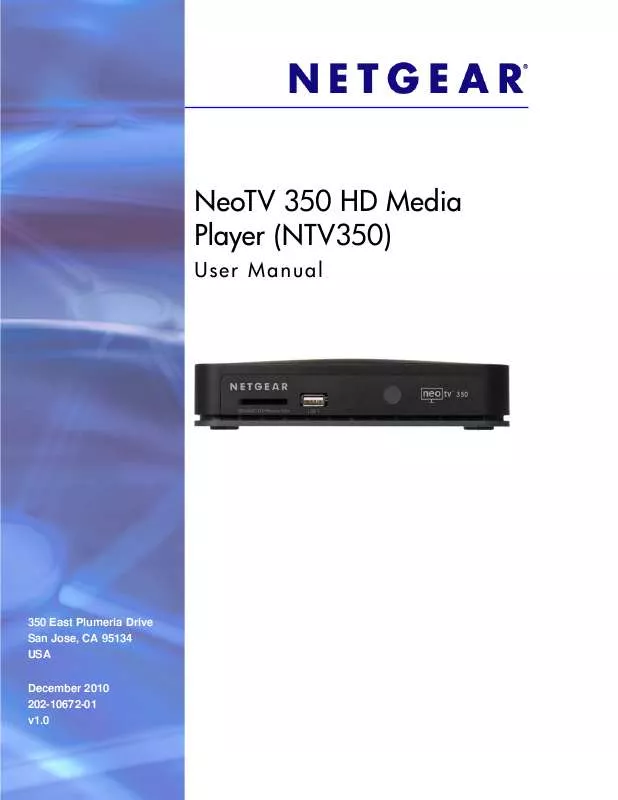Detailed instructions for use are in the User's Guide.
[. . . ] NeoTV 350 HD Media Player (NTV350)
User M anua l
350 East Plumeria Drive San Jose, CA 95134 USA December 2010 202-10672-01 v1. 0
NeoTV 350 HD Media Player (NTV350)
©2010 NETGEAR, Inc. No part of this publication may be reproduced, transmitted, transcribed, stored in a retrieval system, or translated into any language in any form or by any means without the written permission of NETGEAR, Inc.
Technical Support
Thank you for choosing NETGEAR. To register your product, get the latest product updates, or get support online, visit us at http://support. netgear. com. Phone (US & Canada only): 1-888-NETGEAR Phone (Other Countries): See Support information card.
Trademarks
NETGEAR, the NETGEAR logo, ReadyNAS, ProSafe, Smart Wizard, Auto Uplink, X-RAID2, and NeoTV are trademarks or registered trademarks of NETGEAR, Inc. [. . . ] View media files on a USB device connected to a USB port on the NeoTV 350. View shared media files that are stored on a computer or storage device on the same network as the NeoTV 350. View media files located on a media server on the same network as the NeoTV 350. View media files located on a memory card connected to the slot on the front of the NeoTV 350.
Chapter 6. File Manager
|
22
NeoTV 350 HD Media Player (NTV350)
Browsing or Searching for Files
You can use File Manager options to narrow your search and find files more quickly. Press Menu, select File Manager, and press Options on the remote control.
The Options menu displays the following selections: · · · · · · Thumbnails. View files as thumbnail images instead of as a list. View all types of media files the location that you specify. View only video files in the location that you specify. View only photos in the location that you specify. View only songs in the location that you specify.
Accessing Files on a USB Device
To manage files on a USB device that is connected to your NeoTV 350, press Menu and select File Manager > USB. The next screen displays:
Select the media that you want to access.
Chapter 6. File Manager
|
23
NeoTV 350 HD Media Player (NTV350)
Accessing Network Shares or a Media Server
Note: You might be prompted to enter your user ID and password.
To access files on the same wired network as the NeoTV 350, press Menu and select File Manager > Network. The next screen displays:
List view
Thumbnail view
Select the media that you want to access. If you do not see your media, you might need to set up file sharing. For help with Windows file sharing, see Chapter 7, Enabling Win7 File Sharing.
24 | Chapter 6. File Manager
7.
Enabling Win7 File Sharing
7
File Sharing with Win7 Password Protection
1. In Windows 7, navigate to Control Panel > User Accounts and Family Safety > User Account > Manager Accounts.
In this example, dell is a user account, and it is password protected. Right-click the folder that you want to share and select Share with > Specific people.
Chapter 7. Enabling Win7 File Sharing
|
25
NeoTV 350 HD Media Player (NTV350)
The next screen displays:
3. Select Yes to turn on network discovery and file sharing. Go back to File Manager, and it shows a screen similar to the following:
Now you can use the NeoTV 350 to browse the folder that is shared. [. . . ] AVI, Xvid, MOV, MP4, MPEG2-PS, MPEG2-TS, DVD VOB, DVD ISO, FLV, MKV, ASF, RM, RMVB · Audio. MP3, WAV, PCM, LPCM, WMA, WMA Pro, AAC, FLAC, MKA, OGG, APE, Dolby® Digital (AC3), DTS · Photo. JPEG files up to 20 megapixels, BMP, GIF, PNG, TIFF Full range PA, 100-240V input, 12 VDC/2. 5A output
Video and audio output
Digital media file formats
Power adapter
Appendix A. Supplemental Information
|
36
NeoTV 350 HD Media Player (NTV350)
Feature (Continued) Physical specifications
Description (Continued) · Weight: 0. 308 kg. [. . . ]