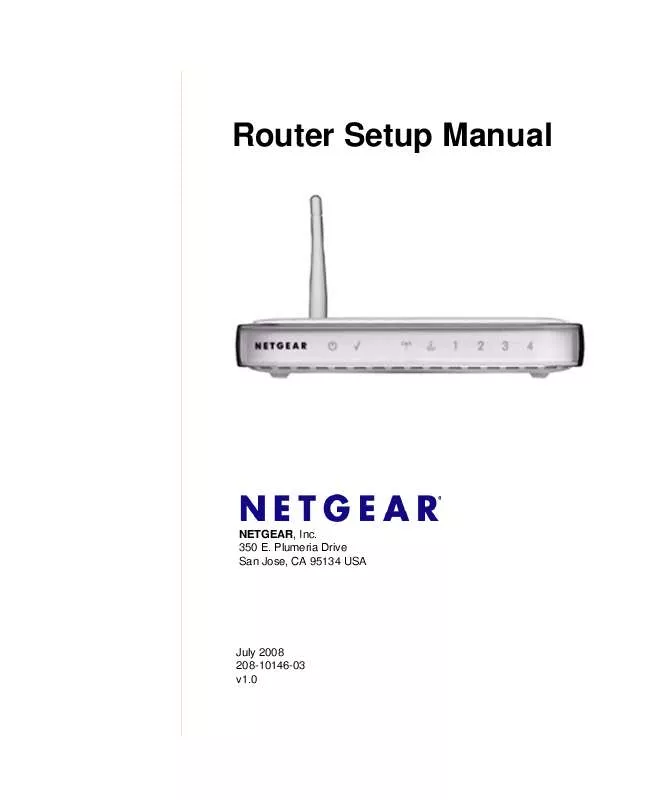User manual NETGEAR WGR614V9
Lastmanuals offers a socially driven service of sharing, storing and searching manuals related to use of hardware and software : user guide, owner's manual, quick start guide, technical datasheets... DON'T FORGET : ALWAYS READ THE USER GUIDE BEFORE BUYING !!!
If this document matches the user guide, instructions manual or user manual, feature sets, schematics you are looking for, download it now. Lastmanuals provides you a fast and easy access to the user manual NETGEAR WGR614V9. We hope that this NETGEAR WGR614V9 user guide will be useful to you.
Lastmanuals help download the user guide NETGEAR WGR614V9.
Manual abstract: user guide NETGEAR WGR614V9
Detailed instructions for use are in the User's Guide.
[. . . ] Plumeria Drive San Jose, CA 95134 USA
July 2008 208-10146-03 v1. 0
© 2008 by NETGEAR, Inc. All rights reserved.
Trademarks
NETGEAR and the NETGEAR logo are registered trademarks, and RangeMax and Smart Wizard are trademarks of NETGEAR. Microsoft, Windows, and Windows NT are registered trademarks of Microsoft Corporation. Other brand and product names are registered trademarks or trademarks of their respective holders.
Statement of Conditions
In the interest of improving internal design, operational function, and/or reliability, NETGEAR reserves the right to make changes to the products described in this document without notice. [. . . ] You must then change the wireless settings of your computer to match the router's new settings.
8. Configure and test your computers for wireless connectivity. Program the wireless adapter of your computers to have the same wireless network name
(SSID) as the router. Check that they have a wireless link and are able to obtain an IP address by DHCP from the router.
Getting to Know Your Wireless Router v1. 0, July 2008 15
Router Setup Manual
Implementing Appropriate Wireless Security
Indoors, computers can connect over 802. 11g wireless networks at a range of over 300 feet. Such distances can allow others outside your immediate area to access your network. Unlike wired network data, your wireless data transmissions can extend beyond your walls and can be received by anyone with a compatible adapter. For this reason, use the security features of your wireless equipment. The router provides highly effective security features, which are covered in detail in the User Manual that is available from a link on the Resource CD as well as a link in the main menu of your router. Follow the instructions in this manual and in the router help screens to implement the security features appropriate to your needs.
To enable wireless security: 1. Log in to the router (see "Accessing the Wireless Router after Installation" on page 10). Select Wireless Settings under Setup on the main menu. Select a security option:
· · · · ·
None. This provides security compatible with my equipment (not recommended as reliable). This provides the most reliable security compatible with my equipment. This provides the most reliable security compatible with my equipment. WPA-PSK (TKIP) + WPA2-PSK (AES) or Mixed Mode. This provides the most reliable security, and is easiest to implement, but it might not be compatible with older adapters.
Follow the instructions in the User Manual or the router help screens if you need help setting up the security feature appropriate to your needs.
4. To save your settings click Apply.
16 v1. 0, July 2008
Getting to Know Your Wireless Router
Router Setup Manual
Product Registration, Support, and Documentation
Register your product at http://www. NETGEAR. com/register. Registration is required before you can use NETGEAR's telephone support service. Product updates and Web support are always available by going to http://www. NETGEAR. com/support. Documentation is available on the CD, on the support website, and on the documentation website. When the router is connected to the Internet, click the Knowledge Base or the Documentation link under Web Support to view support information or the documentation for the router.
Getting to Know Your Wireless Router v1. 0, July 2008
17
Router Setup Manual
18 v1. 0, July 2008
Getting to Know Your Wireless Router
Help with Troubleshooting
This section gives information about troubleshooting your router. [. . . ] · Wrong network configuration Verify that the Ethernet card driver software and TCP/IP software are both installed and configured on your computer.
Testing the Path from a PC to the Internet
After verifying that the path between your computer and the router works correctly, test the path from your PC to the Internet. menu, type: PING -n 10 <IP address> where <IP address> is the IP address of a remote device such as your ISP's DNS server. If the path is functioning correctly, replies as in the previous section are displayed. If you do not receive replies:
Help with Troubleshooting v1. 0, July 2008 25
Router Setup Manual
·
Check that your PC has the IP address of your router listed as the default gateway. [. . . ]
DISCLAIMER TO DOWNLOAD THE USER GUIDE NETGEAR WGR614V9 Lastmanuals offers a socially driven service of sharing, storing and searching manuals related to use of hardware and software : user guide, owner's manual, quick start guide, technical datasheets...manual NETGEAR WGR614V9