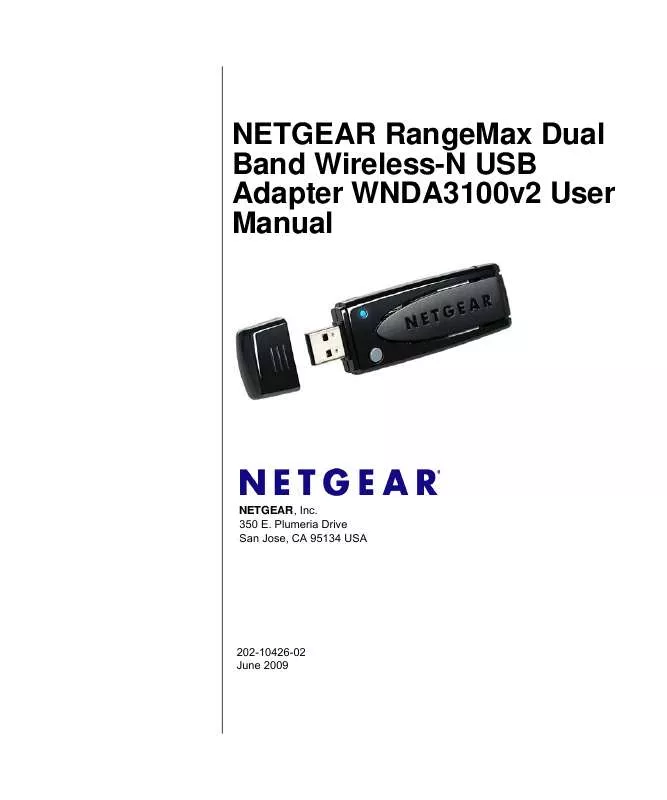User manual NETGEAR WNDA3100V2
Lastmanuals offers a socially driven service of sharing, storing and searching manuals related to use of hardware and software : user guide, owner's manual, quick start guide, technical datasheets... DON'T FORGET : ALWAYS READ THE USER GUIDE BEFORE BUYING !!!
If this document matches the user guide, instructions manual or user manual, feature sets, schematics you are looking for, download it now. Lastmanuals provides you a fast and easy access to the user manual NETGEAR WNDA3100V2. We hope that this NETGEAR WNDA3100V2 user guide will be useful to you.
Lastmanuals help download the user guide NETGEAR WNDA3100V2.
Manual abstract: user guide NETGEAR WNDA3100V2
Detailed instructions for use are in the User's Guide.
[. . . ] NETGEAR RangeMax Dual Band Wireless-N USB Adapter WNDA3100v2 User Manual
NETGEAR, Inc. Plumeria Drive San Jose, CA 95134 USA
202-10426-02 June 2009
© 2009 by NETGEAR, Inc. All rights reserved.
Technical Support
Please refer to the support information card that shipped with your product. By registering your product at http://www. netgear. com/register, we can provide you with faster expert technical support and timely notices of product and software upgrades. [. . . ] Notes: If you connect using WPS and later lose the settings, they can be restored by reconnecting using the WPS procedures described in this section.
To connect the wireless-N USB adapter to an access point or router that supports WPS, there are several methods: · Starting with the adapter, do one of the following: · Connect during initial installation. See the Installation Guide, provided in the package and on the Resource CD. Click Join a Network on the Smart Wizard Settings screen (see "Smart Wizard Status Bar" on page 1-11). Click an access point or router that supports WPS in the Networks tab (see "Viewing Wireless Networks in Your Area" on page 2-1).
Starting with the router or access point. Log in to the router or access point, then follow the router or access point's prompts to connect a WPS client.
You can use either a push button or PIN entry to connect using WPS: · Push Button Configuration. Press a push button or push dome on the access point or router, or click an on-screen button in the software. This is a fairly new technology, so not all access points and routers provide a push button. See "Using a WPS Button to Connect to a Wireless Network" on page 2-5. Use the router or access point's Personal Identification number (PIN), or use the wireless-N USB adapter's PIN. See "Using a PIN to Connect to a Wireless Network" on page 2-6.
·
2-4 v1. 0, June 2009
NETGEAR RangeMax Dual Band Wireless-N USB Adapter WNDA3100v2 User Manual
Using a WPS Button to Connect to a Wireless Network
To join a network using a push button: 1. Click the icon to open the Smart Wizard. On the status bar, click Join a Network. The adapter detects a network with WPS:
Figure 2-3
Note: If you are not sure if your router supports WPS, select No to connect. If your router does not support WPS and you select Yes, the router or access point connection will time out and no wireless network connection will be established. If your router supports WPS, select Yes, and then click Next. Select Yes (to use a push button), and then click Next. Log in to the access point or router that you have selected. From the router's main menu, select Add WPS Client. On the Add WPS Client screen, select Push Button. To start the WPS process, either press the push button on the access point or router, or click the icon on the router's Add WPS Client screen.
2-5 v1. 0, June 2009
NETGEAR RangeMax Dual Band Wireless-N USB Adapter WNDA3100v2 User Manual
7. Within 2 minutes, return to the wireless-N USB adapter. Either press the WPS button on your wireless-N USB adapter, or click the WPS button on the WNDA3100v2 Smart Wizard screen.
Press to connect to a WPS-enabled
Figure 2-4
The wireless-N USB adapter security is set to WPA-PSK [TKIP]. [. . . ] See "Removing the WNDA3100v2 Software" in Chapter 1 or "Upgrading the WNDA3100v2 Software" in Chapter 1.
I can connect to the access point, but not to This could be a physical layer problem or a network the other computers on the network or to configuration problem. Check to make sure that the access point is physically connected to the Ethernet network. Make sure that the IP addresses and the Windows networking parameters are all configured correctly. See the link to "Internet Networking and TCP/IP Addressing:" in Chapter B. [. . . ]
DISCLAIMER TO DOWNLOAD THE USER GUIDE NETGEAR WNDA3100V2 Lastmanuals offers a socially driven service of sharing, storing and searching manuals related to use of hardware and software : user guide, owner's manual, quick start guide, technical datasheets...manual NETGEAR WNDA3100V2