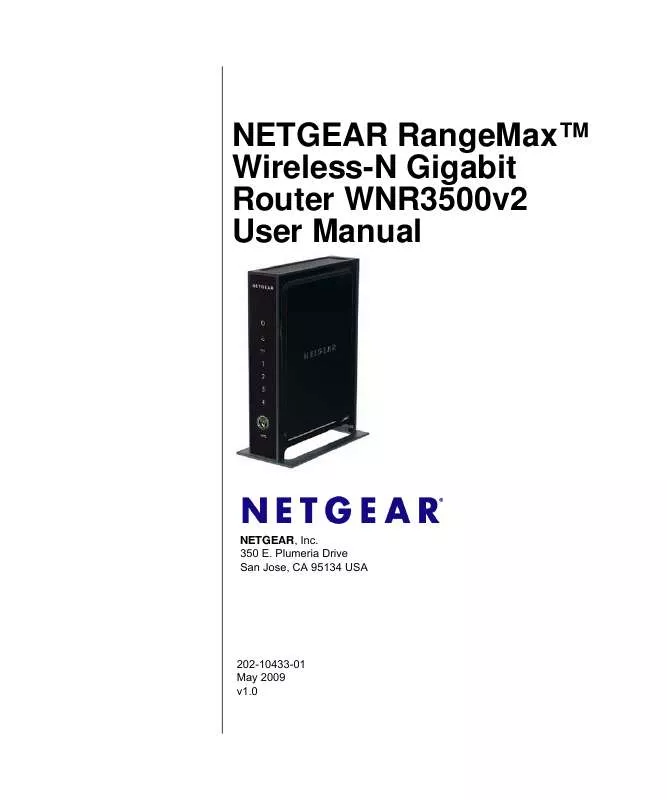User manual NETGEAR WNR3500V2
Lastmanuals offers a socially driven service of sharing, storing and searching manuals related to use of hardware and software : user guide, owner's manual, quick start guide, technical datasheets... DON'T FORGET : ALWAYS READ THE USER GUIDE BEFORE BUYING !!!
If this document matches the user guide, instructions manual or user manual, feature sets, schematics you are looking for, download it now. Lastmanuals provides you a fast and easy access to the user manual NETGEAR WNR3500V2. We hope that this NETGEAR WNR3500V2 user guide will be useful to you.
Lastmanuals help download the user guide NETGEAR WNR3500V2.
Manual abstract: user guide NETGEAR WNR3500V2
Detailed instructions for use are in the User's Guide.
[. . . ] NETGEAR RangeMaxTM Wireless-N Gigabit Router WNR3500v2 User Manual
NETGEAR, Inc. Plumeria Drive San Jose, CA 95134 USA
202-10433-01 May 2009 v1. 0
© 2009 by NETGEAR, Inc. All rights reserved.
Product Registration, Support, and Documentation
Register your product at http://www. netgear. com/register. Registration is required before you can use our telephone support service. [. . . ] See "Using the Router as a DHCP Server" on page 5-4. Specify the start of the range for the pool of IP addresses in the same subnet as the wireless router. Specify the end of the range for the pool of IP addresses in the same subnet as the wireless router. When you specify a reserved IP address for a computer on the LAN, that computer receives the same IP address each time it access the router's DHCP server. Assign reserved IP addresses to servers that require permanent IP settings.
RIP Direction
RIP Version
DHCP Server For more information
Use Router as a DHCP Server
Starting IP Address Ending IP Address Address Reservation For more information, see "Using Address Reservation" on page 5-4.
Customizing Your Network Settings v1. 0, May 2009
5-3
NETGEAR RangeMaxTM Wireless-N Gigabit Router WNR3500v2 User Manual
Using the Router as a DHCP Server
By default, the router functions as a DHCP server, allowing it to assign IP, DNS server, and default gateway addresses to all computers connected to the router's LAN. The assigned default gateway address is the LAN address of the router. The router assigns IP addresses to the attached computers from a pool of addresses specified in this screen. Each pool address is tested before it is assigned to avoid duplicate addresses on the LAN. For most applications, the default DHCP and TCP/IP settings of the router are satisfactory. Click the link to the online document "TCP/IP Networking Basics" in Appendix B for an explanation of DHCP and information about how to assign IP addresses for your network. Specify the pool of IP addresses to be assigned by setting the starting IP address and ending IP address. These addresses should be part of the same IP address subnet as the router's LAN IP address. Using the default addressing scheme, you should define a range between 192. 168. 1. 2 and 192. 168. 1. 254, although you might wish to save part of the range for devices with fixed addresses. The router delivers the following parameters to any LAN device that requests DHCP: · · · · An IP address from the range you have defined Subnet mask Gateway IP address (the router's LAN IP address) Primary DNS server
To use another device on your network as the DHCP server, or to manually specify the network settings of all of your computers, clear the Use Router as DHCP Server check box. If this service is not selected and no other DHCP server is available on your network, you need to set your computers' IP addresses manually or they will not be able to access the router.
Using Address Reservation
When you specify a reserved IP address for a computer on the LAN, that computer always receives the same IP address each time it accesses the router's DHCP server. Reserved IP addresses should be assigned to computers or servers that require permanent IP settings. In the IP Address field, type the IP address to assign to the computer or server. (Choose an IP address from the router's LAN subnet, such as 192. 168. 1. x. )
5-4 v1. 0, May 2009
Customizing Your Network Settings
NETGEAR RangeMaxTM Wireless-N Gigabit Router WNR3500v2 User Manual
3. Type the MAC address of the computer or server. Tip: If the computer is already present on your network, you can copy its MAC address from the Attached Devices screen and paste it here. Click Apply to enter the reserved address into the table. Note: The reserved address is not assigned until the next time the computer contacts the router's DHCP server. [. . . ] Select Wireless Settings under Advanced in the main menu of the WNR3500v2 router.
Figure 7-2
Troubleshooting v1. 0, May 2009
7-13
NETGEAR RangeMaxTM Wireless-N Gigabit Router WNR3500v2 User Manual
9. Make sure that the Enable Wireless Router Radio and Enable SSID Broadcast check boxes are selected. Make sure that the Turn Access Control On check box is not selected. Configure and test your wireless computer for wireless connectivity. [. . . ]
DISCLAIMER TO DOWNLOAD THE USER GUIDE NETGEAR WNR3500V2 Lastmanuals offers a socially driven service of sharing, storing and searching manuals related to use of hardware and software : user guide, owner's manual, quick start guide, technical datasheets...manual NETGEAR WNR3500V2