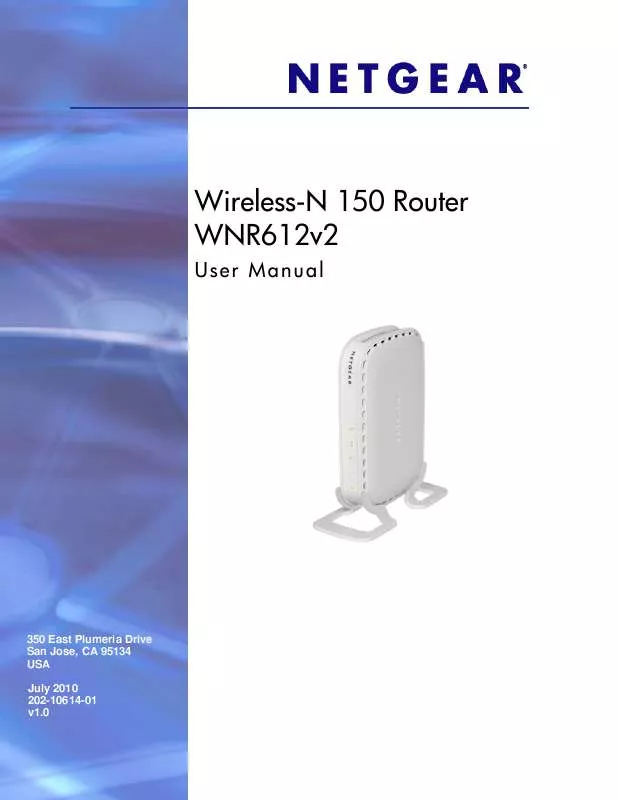User manual NETGEAR WNR612V2
Lastmanuals offers a socially driven service of sharing, storing and searching manuals related to use of hardware and software : user guide, owner's manual, quick start guide, technical datasheets... DON'T FORGET : ALWAYS READ THE USER GUIDE BEFORE BUYING !!!
If this document matches the user guide, instructions manual or user manual, feature sets, schematics you are looking for, download it now. Lastmanuals provides you a fast and easy access to the user manual NETGEAR WNR612V2. We hope that this NETGEAR WNR612V2 user guide will be useful to you.
Lastmanuals help download the user guide NETGEAR WNR612V2.
Manual abstract: user guide NETGEAR WNR612V2
Detailed instructions for use are in the User's Guide.
[. . . ] Wireless-N 150 Router WNR612v2
User Manual
350 East Plumeria Drive San Jose, CA 95134 USA July 2010 202-10614-01 v1. 0
Wireless-N 150 Router WNR612v2 User Manual
©2010 NETGEAR, Inc. No part of this publication may be reproduced, transmitted, transcribed, stored in a retrieval system, or translated into any language in any form or by any means without the written permission of NETGEAR, Inc.
Technical Support
Thank you for choosing NETGEAR. To register your product, get the latest product updates, or get support online, visit us at http://support. netgear. com. Phone (US & Canada only): 1-888-NETGEAR Phone (Other Countries): See Support information card.
Trademarks
NETGEAR, the NETGEAR logo, ReadyNAS, ProSafe, Smart Wizard, and Auto Uplink are trademarks or registered trademarks of NETGEAR, Inc. [. . . ] Select Static Routes under Advanced in the main menu. The Static Routes screen displays.
2. Click Add to expand the Static Routes screen.
3. In the Route Name field, enter a name for this static route. (This is for identification purposes only. ) 4. Select the Private check box if you want to limit access to the LAN only. If Private is selected, the static route is not reported in RIP. Select the Active check box to make this route effective. In the Destination IP Address field, enter the IP address of the final destination. In the IP Subnet Mask field, enter the IP subnet mask for this destination. If the destination is a single host, enter 255. 255. 255. 255. In the Gateway IP Address field, enter the gateway IP address, which must be a router on the same LAN segment as the Wireless-N 150 Router WNR612v2. In the Metric field, enter a number between 1 and 15 as the metric value. This represents the number of routers between your network and the destination. Usually, a setting of 2 or 3 works, but if this is a direct connection, set it to 1. Click Apply to have the static route entered into the table.
42 | Chapter 4: Customizing Your Network
5.
Maintenance
5
This chapter describes how to use the maintenance features of your wireless router. This chapter includes the following sections: · · · · · · Upgrading the Firmware on page 44 Backing Up, Restoring, and Erasing Your Settings on page 45 Viewing Wireless Router Status Information on page 47 Viewing a List of Attached Devices on page 50 Enabling Remote Management Access on page 51 Traffic Meter on page 52
Chapter 5: Maintenance
|
43
Wireless-N 150 Router WNR612v2 User Manual
Upgrading the Firmware
The wireless router's firmware (routing software) is stored in flash memory. By default, when you log in to your wireless router, it automatically checks the NETGEAR website for new firmware and alerts you if there is a newer version.
Note: To turn off the automatic firmware check at log in, clear the Check for Updated Firmware Upon Log-in check box on the Router Upgrade screen.
If the wireless router discovers a newer version of firmware, the message on the left displays. If no new firmware is available, the message on the right displays.
To upgrade, click Yes to allow the wireless router to download and install the new firmware. When uploading firmware to the wireless router, do not interrupt the Web browser by closing the window, clicking a link, or loading a new page. If the browser is interrupted, it could corrupt the firmware. When the upload is complete, your wireless router automatically restarts. [. . . ] For detailed information the end-user should contact the national spectrum authority in France. For complete DoC, visit the NETGEAR EU Declarations of Conformity website at: http://kb. netgear. com/app/answers/detail/a_id/11621/
EDOC in Languages of the European Community
Cesky [Czech] NETGEAR Inc. tímto prohlasuje, ze tento Radiolan je ve shode se základními pozadavky a dalsími príslusnými ustanoveními smernice 1999/5/ES. erklærer herved, at følgende udstyr Radiolan overholder de væsentlige krav og øvrige relevante krav i direktiv 1999/5/EF.
Dansk [Danish]
Deutsch [German] Hiermit erklärt NETGEAR Inc. , dass sich das Gerät Radiolan in Übereinstimmung mit den grundlegenden Anforderungen und den übrigen einschlägigen Bestimmungen der Richtlinie 1999/5/EG befindet. [. . . ]
DISCLAIMER TO DOWNLOAD THE USER GUIDE NETGEAR WNR612V2 Lastmanuals offers a socially driven service of sharing, storing and searching manuals related to use of hardware and software : user guide, owner's manual, quick start guide, technical datasheets...manual NETGEAR WNR612V2