User manual NETGEAR WNR834M Reference Manual
Lastmanuals offers a socially driven service of sharing, storing and searching manuals related to use of hardware and software : user guide, owner's manual, quick start guide, technical datasheets... DON'T FORGET : ALWAYS READ THE USER GUIDE BEFORE BUYING !!!
If this document matches the user guide, instructions manual or user manual, feature sets, schematics you are looking for, download it now. Lastmanuals provides you a fast and easy access to the user manual NETGEAR WNR834M. We hope that this NETGEAR WNR834M user guide will be useful to you.
Lastmanuals help download the user guide NETGEAR WNR834M.
You may also download the following manuals related to this product:
Manual abstract: user guide NETGEAR WNR834MReference Manual
Detailed instructions for use are in the User's Guide.
[. . . ] NETGEAR RangeMaxTM NEXT Wireless Router WNR834M Reference Manual
NETGEAR, Inc. 4500 Great America Parkway Santa Clara, CA 95054 USA
202-10187-01 May 2006
© 2006 by NETGEAR, Inc. May 2006.
Trademarks
NETGEAR is a trademark of Netgear, Inc. Microsoft, Windows, and Windows NT are registered trademarks of Microsoft Corporation. [. . . ] To save your settings, click the Back Up button. Your browser will extract the configuration file from the router and will prompt you for a location on your computer to store the file. You can give the file a meaningful name at this time, such as pacbell. cfg. To restore your settings from a saved configuration file, enter the full path to the file on your computer or click the Browse button to browse to the file. When you have located it, click the Restore button to send the file to the router. The router will then reboot automatically.
Warning: Do not interrupt the reboot process.
Erasing the Configuration
It is sometimes desirable to restore the router to the original default settings. This can be done using the Erase function, which restores all factory settings. After an erase, the router's username is admin, the password is password, the LAN IP address iswww. routerlogin. net, and the router's DHCP server is enabled.
5-6 v1. 3, May 2006 Maintenance
NETGEAR RangeMaxTM NEXT Wireless Router WNR834M Reference Manual
To erase the configuration, click the Erase button. To restore the factory default configuration settings without knowing the login password or IP address, you must use the Default Reset button on the rear panel of the router. See "Restoring the Default Configuration and Password" on page 7-8.
Upgrading the Router Software
Tip: To ensure you are always using the latest firmware, enable the Firmware Upgrade Assistant feature so that the router will automatically detect a new version of the firmware on the Internet and alert you to its availability. This screen appears at login unless you check Do Not Display This Message Again and click Yes.
Figure 5-6
Tip: Before upgrading the router software, use the router backup menu to save your configuration settings. A router upgrade may revert the router settings back to the factory defaults. If so, after completing the upgrade, you can restore your settings from the backup. The routing software of the WNR834M router is stored in FLASH memory, and can be upgraded as new software is released by NETGEAR. Upgrade files can be downloaded from the NETGEAR Web site. If the upgrade file is compressed (. ZIP file), you must first extract the file before sending it to the router. The upgrade file can be sent to the router using your browser. Note: The Web browser used to upload new firmware into the WNR834M router must support HTTP uploads. NETGEAR recommends using Microsoft Internet Explorer or Netscape Navigator 3. 0 or above.
Maintenance v1. 3, May 2006 5-7
NETGEAR RangeMaxTM NEXT Wireless Router WNR834M Reference Manual
From the main menu of the browser interface, under the Maintenance heading, select the Router Upgrade link to display the menu shown below.
Figure 5-7
To upload new firmware: 1. Click the Check button to download and unzip (if the download file is a . zip file) the new software file from NETGEAR. Click the Browse button and browse to the location of the upgrade file. Warning: When uploading software to the WNR834M router, it is important not to interrupt the Web browser by closing the window, clicking a link, or loading a new page. [. . . ] -- Check to see that the network address of your computer (the portion of the IP address specified by the subnet mask) is different from the network address of the remote device.
Troubleshooting v1. 3, May 2006 7-7
NETGEAR RangeMaxTM NEXT Wireless Router WNR834M Reference Manual
-- Check that your cable or DSL modem is connected and functioning. -- If your ISP assigned a host name to your computer, enter that host name as the Account Name in the Basic Settings menu. -- Your ISP could be rejecting the Ethernet MAC addresses of all but one of your computers. Many broadband ISPs restrict access by only allowing traffic from the MAC address of your broadband modem, but some ISPs additionally restrict access to the MAC address of a single computer connected to that modem. [. . . ]
DISCLAIMER TO DOWNLOAD THE USER GUIDE NETGEAR WNR834M Lastmanuals offers a socially driven service of sharing, storing and searching manuals related to use of hardware and software : user guide, owner's manual, quick start guide, technical datasheets...manual NETGEAR WNR834M

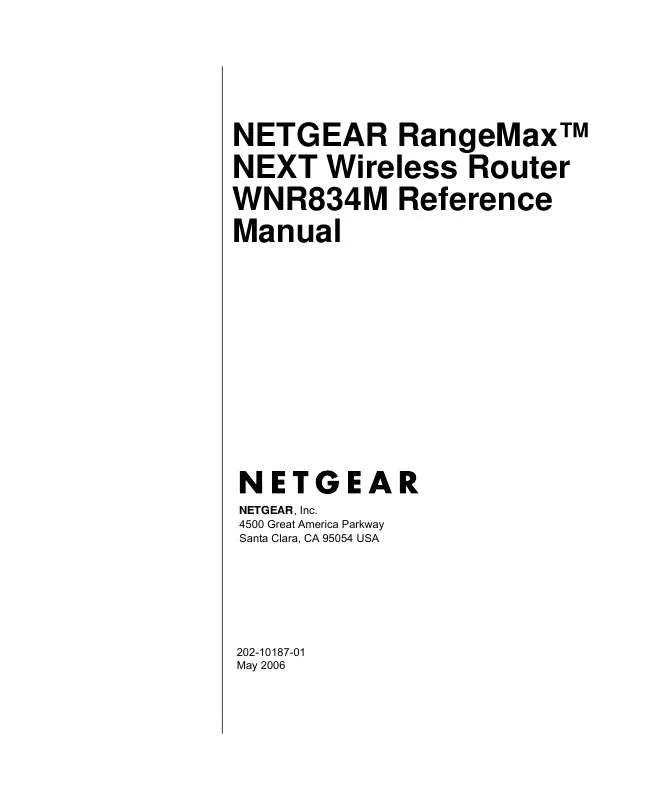
 NETGEAR WNR834M Product Brochure (111 ko)
NETGEAR WNR834M Product Brochure (111 ko)
