User manual NETGEAR XE102
Lastmanuals offers a socially driven service of sharing, storing and searching manuals related to use of hardware and software : user guide, owner's manual, quick start guide, technical datasheets... DON'T FORGET : ALWAYS READ THE USER GUIDE BEFORE BUYING !!!
If this document matches the user guide, instructions manual or user manual, feature sets, schematics you are looking for, download it now. Lastmanuals provides you a fast and easy access to the user manual NETGEAR XE102. We hope that this NETGEAR XE102 user guide will be useful to you.
Lastmanuals help download the user guide NETGEAR XE102.
You may also download the following manuals related to this product:
Manual abstract: user guide NETGEAR XE102
Detailed instructions for use are in the User's Guide.
[. . . ] You can all also find the latest information online from www. NETGEAR. com. NETGEAR offers technical support 24 hours a day and 7 days a week on the Web (www. netgear. com), by e-mail (support@NETGEAR. com) or via phone (see the provided support information card for phone numbers).
Kids' Room Home Office
XE102 Desktop PC Gaming Console XE102
Family Room
XE102
Notebook PC
Cable/DSL Modem
Router
Wall-Plugged Ethernet Bridge XE102
1
Important Safety Instructions for the XE102 Wall-Plugged Ethernet Bridge
The following precautions should be taken when using this product. · · · · Read all instructions before installing and operating this product. Common sense goes a long way always be cautious when working around AC voltages. [. . . ] For each Netgear Powerline device that you are installing on your network, write this number down. EXAMPLE: Device Location: Bedroom PWD: MX96-DHEE-U9Y3-BXJB
MX96-DHEE-U9Y3-BXJB
8
9
10. Connect each your Wall-Plugged Ethernet Bridge as indicated on this screen. Select OK.
The Netgear Powerline Encryption Utility opens a dialog box which has five (5) windows. To activate the software double-click the Netgear Powerline Encryption Utility ICON.
4
Setting Up Your Network with a Unique Network Password (Highly Recommended)
Changing the Password for Your Current Device
The Security window allows you to modify the Network Password for only those devices connected directly to your computer, it does not change device passwords for "remote" devices (i. e. , those connected on the Powerline portion of your network). Changing the password will prevent your neighbors or outsiders from accessing your network. Note: This utility does not change the password of older Netgear Powerline products (XE602 and XA601) directly connected to your computer. To change passwords on these products you must use the Advanced tab and have them located remote from this computer. Go to the Security Tab in the Powerline Encryption Utility dialog box. To change the password from the Netgear default "HomePlug" to another password: 1. Save all files, close other applications, then click Yes to reboot your computer. Select No, if you wish to reboot your computer at a later time.
The following ICON will automatically appear on your desktop.
To change the password back to the default click Restore Default. Note: The "Network Password" is case sensitive and must be between 6 and 16 characters long. Once you begin to change the password for each device, portions of your network may become disabled until all of the devices have been set with the new encryption password.
10
11
Changing Your Network Password for All Devices At Once
The Advanced Window allows you to change the network password for all of your devices (direct connected and remote) at the same time. This is a much faster and more reliable method of changing the password for devices attached to your network. Go to the Advanced Tab in the Powerline Encryption Utility dialog box. Add devices to the "Remote Passwords" list. Verify that you have an XE102 Powerline Adapter connected as shown above. Locate all of the adapters that you want on your network and record the device password (PWD: xxxx-xxxx-xxxx-xxxx) as indicated in the previous section. Plug all powerline adapters into a 110 V AC wall socket. Open the "Advanced Screen. " Enter the device password number into the "Device Password" text. Repeat this step for all devices that you want attached to your network.
Note: If you get the following screen while attempting to execute the NETGEAR Powerline Encryption Utility there is one very basic explanation: Either your old device is not compatible, or your XE102 is not powered on or plugged in.
Other Windows in Encryption Utility Dialog Box
Device Screen: The "Device" Screen displays information about all Powerline devices attached directly to your PC.
Note: You do not need to perform this step for the powerline adapter attached directly to your computer. [. . . ] By registering your product at www. NETGEAR. com/register, we can provide you with faster expert technical support and timely notices of product and software upgrades.
NETGEAR, INC. Support Information Phone: 1-888-NETGEAR (For US & Canada only) See Support Information card for other countries. E-mail: support@NETGEAR. com www. NETGEAR. com
©2003 NETGEAR, Inc. NETGEAR, the Netgear logo, The Gear Guy and Everybody's Connecting are trademarks or registered trademarks of Netgear, Inc. [. . . ]
DISCLAIMER TO DOWNLOAD THE USER GUIDE NETGEAR XE102 Lastmanuals offers a socially driven service of sharing, storing and searching manuals related to use of hardware and software : user guide, owner's manual, quick start guide, technical datasheets...manual NETGEAR XE102

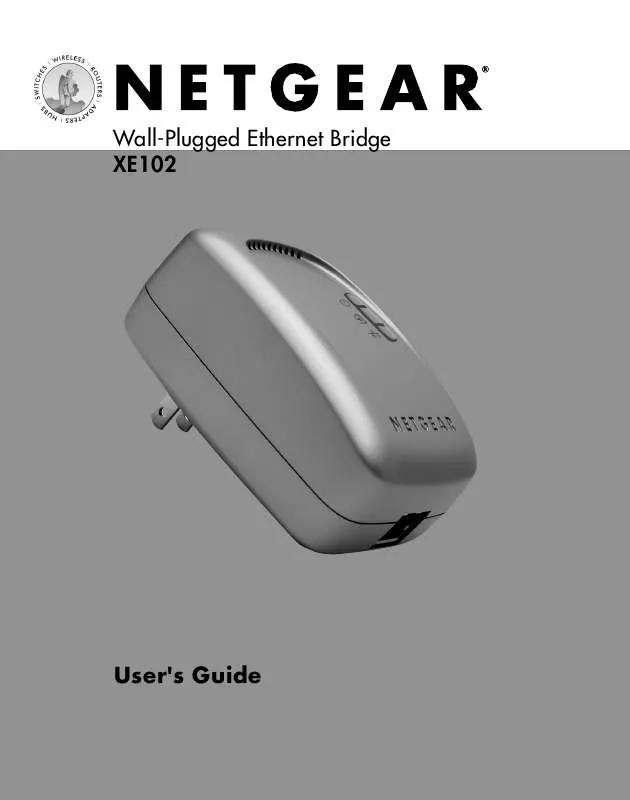
 NETGEAR XE102 PRODUCT BROCHURE (547 ko)
NETGEAR XE102 PRODUCT BROCHURE (547 ko)
