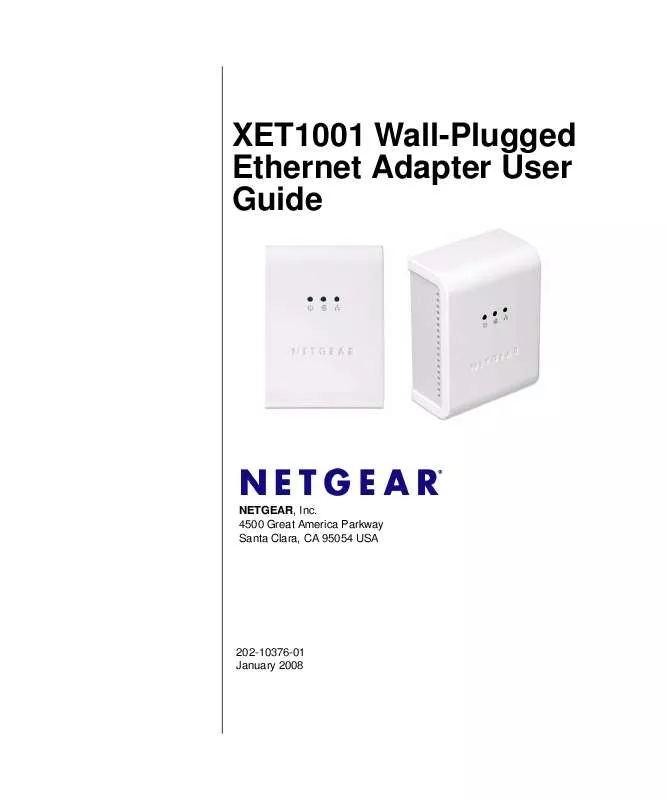User manual NETGEAR XET1001
Lastmanuals offers a socially driven service of sharing, storing and searching manuals related to use of hardware and software : user guide, owner's manual, quick start guide, technical datasheets... DON'T FORGET : ALWAYS READ THE USER GUIDE BEFORE BUYING !!!
If this document matches the user guide, instructions manual or user manual, feature sets, schematics you are looking for, download it now. Lastmanuals provides you a fast and easy access to the user manual NETGEAR XET1001. We hope that this NETGEAR XET1001 user guide will be useful to you.
Lastmanuals help download the user guide NETGEAR XET1001.
Manual abstract: user guide NETGEAR XET1001
Detailed instructions for use are in the User's Guide.
[. . . ] XET1001 Wall-Plugged Ethernet Adapter User Guide
NETGEAR, Inc. 4500 Great America Parkway Santa Clara, CA 95054 USA
202-10376-01 January 2008
© 2008 by NETGEAR, Inc. All rights reserved. .
Technical Support
Please refer to the support information card that shipped with your product. By registering your product at http://www. netgear. com/register, we can provide you with faster expert technical support and timely notices of product and software upgrades. [. . . ] Keep the carton, including the original packing materials, in case you need to return the PowerLine adapter for repair.
Label Information and Status Lights
The PowerLine adapter has a label with important information and status light indicators. Familiarize yourself with these features of your product.
The Label on the Rear Panel
The label on the rear panel of the PowerLine adapter contains the items listed below. · · · · MAC address Model number Serial number Unique device Passcode (PWD)
3 v1. 0, January 2008
XET1001 Wall-Plugged Ethernet Adapter User Guide
Front Panel Status Lights
The front panel of the XET1001 contains status lights. The table below describes the lights on the front panel.
Table 2-1. Front Panel Status Light Descriptions
Front Panel Status Light Power Description · On green solid. Power is supplied to the PowerLine adapter. Power is not supplied to the PowerLine adapter. The HomePlug port has detected another PowerLine device on the PowerLine network. Data is being transmitted or received on the PowerLine network. No other PowerLine devices detected on the PowerLine network. The Ethernet port is linked but there is no
HomePlug
Ethernet
activity.
Figure 3
· Blink. Data is being transmitted or received between the Ethernet port and the PowerLine. No link is detected.
4 v1. 0, January 2008
XET1001 Wall-Plugged Ethernet Adapter User Guide
How the PowerLine Adapter Fits in Your Network
You can use the XET1001 Wall-Plugged Ethernet Adapter to implement or extend an Ethernet local area network (LAN) anywhere in your house using your existing electrical power line in place of a dedicated LAN wiring infrastructure. An example is illustrated in the following diagram for a minimal network consisting of two PowerLine devices:
Internet Access
Router Computer XET1001 Ethernet Network PowerLine Network (always encrypted)
XET1001 Ethernet Network
Computer
Figure 4
Follow the instructions below to set up your PowerLine adapter.
Prepare to Install Your PowerLine Adapter
Check that these minimum requirements are met. · · · Your Ethernet network is set up and an Ethernet port is available on your router. You will need this password later if you want to change the PowerLine network password. If you are adding more than one other PowerLine adapter, also note the MAC address given on the label, so that you will know which device the password is for. Plug your other PowerLine devices into power outlets in your home near to the other computers and peripherals to be included in your PowerLine local area network. Use an Ethernet cable to connect an Ethernet port on each of the computers and peripherals to the nearest PowerLine device. When you plug in a second PowerLine adapter into a power outlet, check the blue HomePlug LEDs. They should turn on and then briefly blink at the same time as the Ethernet activity LED. This completes the PowerLine installation.
Install the XET1001 PowerLine Encryption Utility (Highly Recommended)
The utility gives you the option of setting a unique encryption PowerLine network password. [. . . ] Plug the new PowerLine device into an AC power outlet. Start the PowerLine encryption utility on the remote computer and select the Security tab. The password in the Private Network Password text box changes to the default password, HomePlug. Select the Main tab and wait for the new PowerLine device to be listed. [. . . ]
DISCLAIMER TO DOWNLOAD THE USER GUIDE NETGEAR XET1001 Lastmanuals offers a socially driven service of sharing, storing and searching manuals related to use of hardware and software : user guide, owner's manual, quick start guide, technical datasheets...manual NETGEAR XET1001