User manual NETGEAR XM128 INSTALL GUIDE
Lastmanuals offers a socially driven service of sharing, storing and searching manuals related to use of hardware and software : user guide, owner's manual, quick start guide, technical datasheets... DON'T FORGET : ALWAYS READ THE USER GUIDE BEFORE BUYING !!!
If this document matches the user guide, instructions manual or user manual, feature sets, schematics you are looking for, download it now. Lastmanuals provides you a fast and easy access to the user manual NETGEAR XM128. We hope that this NETGEAR XM128 user guide will be useful to you.
Lastmanuals help download the user guide NETGEAR XM128.
You may also download the following manuals related to this product:
Manual abstract: user guide NETGEAR XM128INSTALL GUIDE
Detailed instructions for use are in the User's Guide.
[. . . ] Getting Started Using FirstGear for the Model XM128U ISDN Digital Modem
NETGEAR, Inc. A Bay Networks Company 4401 Great America Parkway Santa Clara, CA 95054 USA Phone 888-NETGEAR
M1-XM128U-0 February 1998
© 1998 by NETGEAR, Inc. All rights reserved.
Trademarks
Bay Networks is a registered trademark of Bay Networks, Inc. NETGEAR and FirstGear are trademarks of Bay Networks, Inc. [. . . ] The FirstGear software installation is complete. You can now run the FirstGear software.
Installation
3-7
Getting Started Using FirstGear for the Model XM128U ISDN Digital Modem
5.
In the final screen, check the box to launch the application that will automatically launch the FirstGear Wizard. Figure 3-6 illustrates the Setup Complete screen.
Figure 3-6.
Setup Complete screen
FirstGear Installation Wizard
The FirstGear Installation Wizard provides step-by-step instructions to set up your ISDN Digital Modem because installing an ISDN modem can be somewhat confusing. You must enter the telephone numbers assigned to the ISDN line and a Service Profile ID (SPID) as well as select the appropriate switch type. To further complicate matters, the number of phone numbers, the SPIDs, and the actual switch type may vary based on your location within North America. In order to simplify the installation process, your NETGEAR Model XM128U ISDN Digital Modem comes with an Installation Wizard. By simply entering the assigned telephone number(s), you enable the Wizard to automatically determine the corresponding SPIDs and chosen switch type.
3-8
Installation
Getting Started Using FirstGear for the Model XM128U ISDN Digital Modem
You have a choice between launching this application automatically during the installation of FirstGear or running it later from the NETGEAR program group folder. Before you can run the Wizard, you must perform the following steps:
1. 4.
You must first have an active ISDN line (provided by your local telephone company). You must connect the Model XM128U modem to your PC and the ISDN line as described on page 3-2 in "Installing the Modem. " Make sure that power has been applied to the modem and the PWR LED is on. Install the Windows 95/NT drivers as described on page 3-4.
If you opted not to launch the Wizard automatically during FirstGear installation, do so now by double-clicking on the appropriate icon from the NETGEAR program group folder. The introduction screen opens as shown in Figure 3-7.
Figure 3-7.
Introduction screen
Installation
3-9
Getting Started Using FirstGear for the Model XM128U ISDN Digital Modem
To launch FirstGear from the NETGEAR program folder:
1.
Click on Next to continue, and the Telephone numbers assigned screen appears as shown in Figure 3-8.
Figure 3-8. 2.
Telephone numbers assigned screen
Refer to the information supplied by your local telephone company. If you have been assigned only one telephone number, select 1. Otherwise, select 2.
3-10
Installation
Getting Started Using FirstGear for the Model XM128U ISDN Digital Modem
3.
Click on Next. Based on the selection on the previous screen, you will be able to enter either one or two telephone numbers. Enter each telephone number, including the area code, in the Telephone number entry screen illustrated in Figure 3-9.
Figure 3-9.
Telephone number entry screen
Installation
3-11
Getting Started Using FirstGear for the Model XM128U ISDN Digital Modem
4.
After you enter the telephone number(s), click on Next to continue. At this point, the FirstGear Wizard will automatically detect the Service Profile IDs (SPIDs) and the appropriate switch type. When the procedure is successful, the Wizard displays the final status screen shown in Figure 3-10.
Figure 3-10. 5.
Final status screen
Click on Finish to exit FirstGear Installation Wizard.
3-12
Installation
Getting Started Using FirstGear for the Model XM128U ISDN Digital Modem
If the Wizard is unable to determine the SPID and/or switch values, you will be prompted to enter these values directly. Refer to the information supplied by your local telephone company. The ISDN Settings menu tab, as illustrated in Figure 3-11, is used to enter the SPID and switch values directly.
Figure 3-11.
ISDN Settings menu tab screen
To enter the SPID and switch values directly:
1. [. . . ] Click on Specify an IP address and enter your IP address only. Click on OK.
This step completes the remote connection definition.
19. Locate the icon of the connection profile you created in your Dial-Up Networking folder
and double-click on it.
20. Type the user name and password for your ISP if they are incorrect or missing. [. . . ]
DISCLAIMER TO DOWNLOAD THE USER GUIDE NETGEAR XM128 Lastmanuals offers a socially driven service of sharing, storing and searching manuals related to use of hardware and software : user guide, owner's manual, quick start guide, technical datasheets...manual NETGEAR XM128

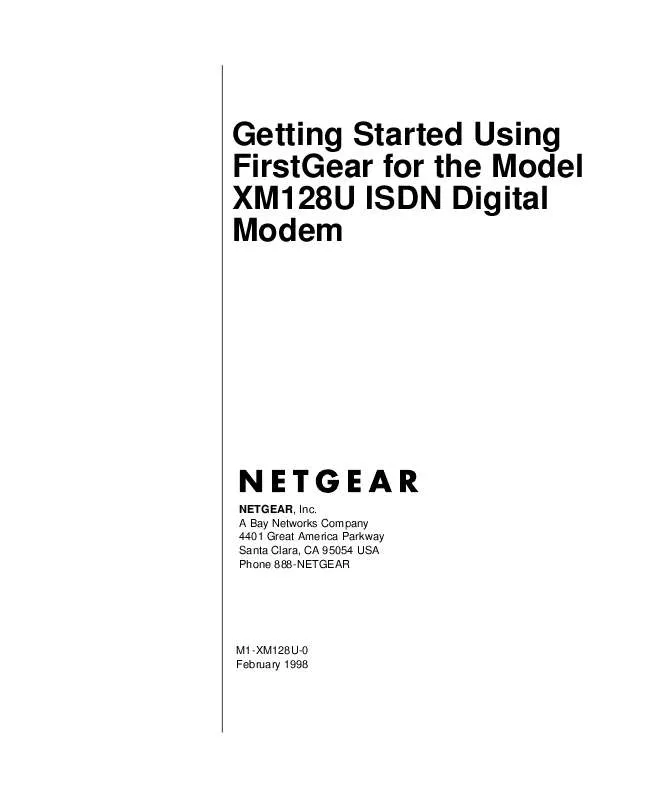
 NETGEAR XM128 REFERENCE GUIDE (1236 ko)
NETGEAR XM128 REFERENCE GUIDE (1236 ko)
