Detailed instructions for use are in the User's Guide.
[. . . ] En
The
Guide to Digital Photography with the
DIGITAL CAMERA
En
Shoot, View, and Enjoy
A Flowchart Guide to Using Your Camera STEP 1--Ready the camera Getting ready Camera setup STEP 2--Take pictures Snapshots (auto mode) Creative photography Custom shots and movies STEP 3--Play them back. . . Basic playback Manage pictures Basic Playback The Playback Menu 27 133 Taking Pictures Scene Mode The Shooting Menu 18 44 91 First Steps The Set-up Menu 9 121
. . . and delete unwanted pictures Delete individual pictures Delete pictures after shooting Delete multiple pictures STEP 4--Install camera software Install software Get to know Nikon View 5 STEP 5--Enjoy your pictures Copy, edit, view, or print View pictures on a television screen Connecting to a Computer Connecting to a Television or VCR 32 40 Quick Start Guide (provided) Nikon View 5 Reference Manual (provided on CD) -- -- Basic Playback Keep or Delete The Playback Menu: Delete 27 71 133
Product Documentation
The documentation for this product includes the manuals listed below. Please be sure to read all instructions thoroughly to get the most from your camera. Quick-Start Guide The Quick-Start Guide takes you through the process of unpacking and setting up your Nikon digital camera, taking your first pictures, installing software, and transferring pictures to your computer. [. . . ] In and scene modes, exposure compensation can also be cancelled by turning the camera off or selecting another shooting mode.
69
Sensitivity (P, S, A, and M)
Reacting Faster to Light In P, S, A, and M modes, sensitivity (ISO equivalency) can be raised above the default level (roughly equivalent to ISO 100) according to your subject and lighting conditions. Sensitivity can be set to ISO 100, 200, 400, or 800 equivalent or AUTO. If AUTO is selected, the camera will automatically raise sensitivity above the default value when lighting is poor. To select a setting for sensitivity, first button and rotate the command dial select P, S, A, or M mode. Press the to cycle through settings as shown below. The current setting is displayed in the monitor.
Beyond Point-and-Shoot--Sensitivity (ISO Equivalency)
+
ISO
100 200 400 800 AUTO
When sensitivity is set to AUTO, an ISO icon will appear in the monitor when sensitivity is above ISO 100 equivalent. In manual and shutter-priority auto exposure modes, AUTO is equivalent to a setting of 100, and sensitivity will not be raised when lighting is poor.
ISO 200 and Above
The higher the sensitivity, the more likely your pictures are to be affected by "noise" in the form of randomly-spaced, brightly-colored pixels. We recommend that you choose a setting of 100 except when high shutter speeds are required. When 800 is selected, the ISO indicator in the monitor will turn red to indicate that pictures taken at this setting will likely contain appreciable amounts of noise. We recommend that Image Sharpening ( 105) be turned off at this setting to avoid heightening the effects of noise. A setting of 800 is recommended only to capture natural lighting under low light conditions or when a fast shutter speed is required to avoid blur.
70
Keep or Delete
Picture Review When image quality is set to HI, or when Ultra HS or Movie is selected in the Continuous menu, the picture you have just taken will be displayed briefly in the monitor after each shot, giving you the opportunity to delete the picture before it has been recorded to the memory card. To delete the picture, press the ( ) button. DELETE A confirmation dialog will be displayed. Press the Erase image multi selector up or down to highlight the deYes or No ?No sired option, then press the multi selector to make Yes the selection. · Select No to return to shooting mode and save the picture to the memory card. · Select Yes to delete the picture and return to shooting mode.
Beyond Point-and-Shoot--Keep or Delete
Disable Delete
Pictures can not be deleted when On is selected for the Disable Delete option in the setup menu ( 131).
71
72
More About Playback
Playback Options During playback, you can use the multi selector and the buttons on the back of the camera to perform the operations described in the following sections: Taking a Closer Look: Playback Zoom ( 74) 7576)
Creating a Small Copy of a Picture: Small Picture ( Movie Playback ( 77) 78)
Adding Audio Commentary: Voice Memo ( Photo Information ( 80)
73
Taking a Closer Look: Playback Zoom
Use the ( ) button to zoom in on photos displayed in full-screen playback.
X2. 0
More About Playback
SCROLL SCROLL
ZOOM ZO
To
Press ( )
Description Zoom increases each time button is pressed, to a maximum of 6. 0 ×. While image is zoomed in, icon and zoom ratio are displayed in upper left corner of monitor. Press the multi selector to scroll to areas of the image not visible in the monitor. Press to cancel zoom.
Zoom photo in
View other areas of image Cancel zoom
Notes on Playback Zoom
To view other pictures on the memory card, cancel zoom and use the multi selector. Additional time may be required to display pictures taken at an image quality setting of HI. Playback zoom can not be used to view movies, copies created with the small picture function, or pictures taken at a setting of Ultra HS.
74
Creating a Small Copy of a Picture: Small Picture
Pressing the MODE (SMALL PIC. ) button in full-screen playback creates a small copy of the current picture. [. . . ] See memory card Microphone, built-in, 4, 78 MODE button, 4, 43 Monitor, 5, 6-7 brightness, 122 indicators, 6-7 framing photographs in, 22 turning on and off, 23 Monitor Options, 122 Monochrome. See image files; movies Movies, 68, 77 playing back, 77 recording, 68 Multiple Exposure, 48 Multi selector, 5, 8 Museum, 47
Index
N
Night Landscape, 46 Night Portrait, 46 Nikon View 5, 32-39 system requirements for, 164 Noise, 49 Noise Reduction, 118 NORMAL, 101-102 NR. See exposure mode, manual
166
O
On/off. See Auto Off; power switch Optional accessories, 150
P
P. [. . . ]

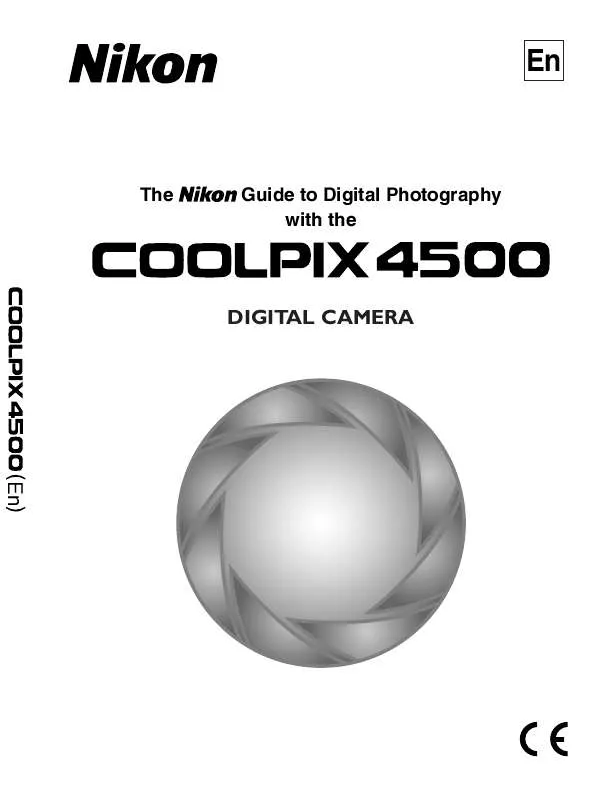
 NIKON COOLPIX 4500 (8080 ko)
NIKON COOLPIX 4500 (8080 ko)
 NIKON COOLPIX 4500 (8080 ko)
NIKON COOLPIX 4500 (8080 ko)
 NIKON COOLPIX 4500 BROCHURE (601 ko)
NIKON COOLPIX 4500 BROCHURE (601 ko)
 NIKON COOLPIX 4500 QUICK START GUIDE (7807 ko)
NIKON COOLPIX 4500 QUICK START GUIDE (7807 ko)
 NIKON COOLPIX 4500 ANNEXE 306 BROCHURE (890 ko)
NIKON COOLPIX 4500 ANNEXE 306 BROCHURE (890 ko)
