Detailed instructions for use are in the User's Guide.
[. . . ] Product Documentation
The documentation for this product includes the manuals listed below. Please be sure to read all instructions thoroughly to get the most from your camera. Quick-Start Guide The Quick-Start Guide takes you through the process of unpacking and setting up your Nikon digital camera, taking your first photographs, and transferring them to your computer. Guide to Digital Photography The Guide to Digital Photography (this manual) provides complete operating instructions for your camera. [. . . ] Exposure compensation can be set to values between 2. 0 EV (underexposure) and +2. 0 EV (overexposure) in increments of 1/3 EV. Rotate the command dial while pressing the button.
+
Press while rotating command dial Exposure compensation displayed in control panel and monitor. At values other than ±0. 0, icon is displayed in control panel after button has been released.
85
Choosing an Exposure Compensation Value
As a rule of thumb, select positive values when large areas of the frame are very bright (for example, when photographing an expanse of sunlit water, sand, or snow) or when the background is much brighter than the main subject. Use negative values when large areas of the frame are very dark (for example, when photographing a forest of dark green leaves) or when the background is much darker than the main subject. This is because the camera, in order to avoid extreme over- or under-exposure, tends to lower exposure when the frame is very bright and raise exposure when the frame is very dark, which can make naturally bright subjects look dim and naturally dark subjects appear over-bright, or "washed out. " The easiest way to choose an exposure compensation value is to examine the view through the lens in the monitor. If image appears too dark, raise exposure compensation. If it is too bright, lower compensation. Continue to adjust exposure until the desired result has been achieved.
Taking Photographs--Beyond Point-and-Shoot
86
Advanced Photography
User Setting Options This section covers operations that can be performed only when User Set 1, 2, or 3 is selected from the menu for (shooting) mode. In addition to the settings described in the previous section, in User Sets 1, 2, and 3 the user has access to the following controls: Control Described in
Taking Photographs--Advanced Photography
Controlling Shutter Speed and Aperture
8995
ISO (
)
Reacting Faster to Light
9697
MF (
)
Focusing at a Preset Distance
9899
SHOOTING Shooting Menu Options menu
100131
87
User Settings: Choosing a User Set
The options described in this section are only available when User Set 1, 2, or 3 is selected. To use these options, press the MENU button in (shooting mode) to display the menu for the current set. The USER SETTING option will be highlighted; choose User Set 1, 2, or 3 as follows:
Taking Photographs--Advanced Photography
1
2
Display list of User Sets
Highlight 1, 2, or 3
3
4
Position cursor in SHOOTING menu
Press MENU button twice to exit menu. Except in case of User Set A, User Set number displayed in monitor.
Menu settings for User Sets 1, 2, and 3 are stored separately from one another. If there is a particular combination of settings you use frequently, you can select User Set 1 and set the camera to these settings. The camera will "remember" this combination of settings even when turned off, and will automatically restore these settings the next time User Set 1 is selected. You can create further combinations of settings for User Sets 2 and 3, and switch instantly from one combination of settings to the other simply by selecting the desired User Set.
88
Controlling Shutter Speed and Aperture: Exposure Mode
When User Set A is selected, the camera automatically adjusts shutter speed and aperture to produce optimal exposure. In User Sets 1, 2, and 3, you can choose from four exposure modes that give you direct control over shutter speed and aperture. To choose the exposure mode, rotate the command dial while pressing the button.
Exposure mode displayed in control panel and monitor
Taking Photographs--Advanced Photography
+
Press while rotating command dial
The
Button (
149)
By default, the button can be used to choose a User Set without accessing the camera menus. Press the button while rotating the command dial. The selected User Set will be displayed in the top left corner of the monitor (User Sets 1, 2, and 3 only), and in the control panel shutter-speed/aperture display while the button is pressed.
89
The following options are available: Option How it works When to use it
Taking Photographs--Advanced Photography
Camera sets shutter speed and aperture for best exposure. Flexible program can be Best choice in most circumProgrammed used to select additional comstances. auto binations of shutter speed and aperture that will produce the same exposure. High shutter speeds freeze User chooses shutter speed; action. [. . . ] See image files; movies Movies, 109 playing back, 164 recording, 109 Multi-selector, 18
Q
Quality. See image quality button, 19 Quick review, 5760 full screen, 58 thumbnail, 60 QuickTime. See CONTINUOUS
Index
N
Nikon View 4, i, 63, 180186 system requirements for, 204 Noise, 4, 84, 97 NOISE REDUCTION, 128129 NORMAL, 71, 73 NR. See flash mode RESET ALL, 130131 Reset Print, 166, 174 Reset Transfer, 166, 177 Retouch, photo, 62. [. . . ]

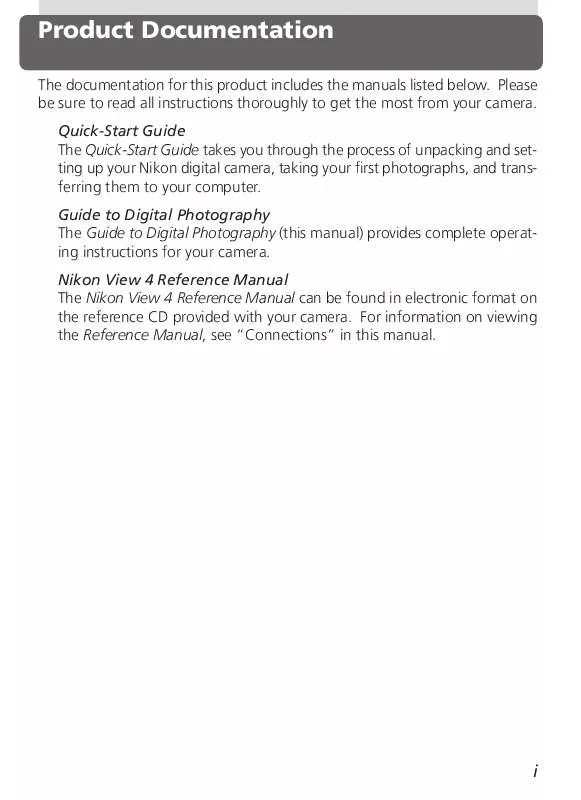
 NIKON COOLPIX 5000 BROCHURE (522 ko)
NIKON COOLPIX 5000 BROCHURE (522 ko)
 NIKON COOLPIX 5000 READ BEFORE USING (68 ko)
NIKON COOLPIX 5000 READ BEFORE USING (68 ko)
 NIKON COOLPIX 5000 QUICK START GUIDE (3756 ko)
NIKON COOLPIX 5000 QUICK START GUIDE (3756 ko)
 NIKON COOLPIX 5000 ANNEXE 592 BROCHURE (690 ko)
NIKON COOLPIX 5000 ANNEXE 592 BROCHURE (690 ko)
 NIKON COOLPIX 5000 PRODUCT SUPPORT BULLETIN (82 ko)
NIKON COOLPIX 5000 PRODUCT SUPPORT BULLETIN (82 ko)
 NIKON COOLPIX 5000 FIRMWARE 1.7 MANUAL ADDENDUM (105 ko)
NIKON COOLPIX 5000 FIRMWARE 1.7 MANUAL ADDENDUM (105 ko)
 NIKON COOLPIX 5000 USING EXTERNAL FLASH ACCESSORIES (35 ko)
NIKON COOLPIX 5000 USING EXTERNAL FLASH ACCESSORIES (35 ko)
 NIKON COOLPIX 5000 READ BEFORE TAKING YOUR FIRST PHOTOGRAPH (136 ko)
NIKON COOLPIX 5000 READ BEFORE TAKING YOUR FIRST PHOTOGRAPH (136 ko)
