Detailed instructions for use are in the User's Guide.
[. . . ] DIGITAL CAMERA
User's Manual
En
Trademark Information · Microsoft, Windows and Windows Vista are either registered trademarks or trademarks of Microsoft Corporation in the United States and/or other countries. · Macintosh, Mac OS, and QuickTime are trademarks of Apple Inc. · Adobe and Acrobat are registered trademarks of Adobe Systems Inc. · SDXC, SDHC and SD Logos are trademarks of SD-3C, LLC. [. . . ] Filter effects3 Simulate the effect of color filters on monochrome photographs. Choose from Off (the default setting), Y (yellow), O (orange), R (red), and G (green). Can be used to tone down the brightness of the sky in landscape photographs. The contrast is strengthened in the order Y O R. Suitable for portraits.
More on Shooting
94
Shooting Options: Shooting Menu (A, B, C, D Modes)
Toning3 Choose the tint used in monochrome photographs from B&W (black-and-white, the default setting), Sepia, and Cyanotype (blue-tinted monochrome). Pressing I on the rotary multi selector when Sepia or Cyanotype is selected enables you to choose from seven levels of saturation. Press J or K to adjust the saturation.
1 2 3 Quick adjust is not available in Neutral, Monochrome, Custom 1 and Custom 2. The values set manually are disabled if quick adjust is used after manual setting. Only displayed for Monochrome.
More on Shooting
B B B
Note on Image Sharpening
The effects of Image sharpening cannot be previewed on the monitor during shooting. Check the results in playback mode.
Note on Contrast
When Active D-Lighting (A106) is set to settings other than Off, the J mark is displayed for Contrast and Contrast cannot be adjusted.
Contrast, Saturation and A (Auto)
· Results for contrast and saturation vary with the exposure, and the position and size of the subject in the frame. · The setting for the COOLPIX Picture Control which has A (auto) selected for either Contrast or Saturation is displayed in green in the COOLPIX Picture Control grid.
C
Options that Can Be Adjusted in Custom 1 and Custom 2
The option of the original COOLPIX Picture Control can be adjusted if Custom 1 or Custom 2 is selected.
95
Shooting Options: Shooting Menu (A, B, C, D Modes)
Custom Picture Control (COOLPIX Custom Picture Control)
Set to A, B, C or D M d M A, B, C, D (shooting menu) (A91) M Custom Picture Control
Customized picture editing options can be created and saved as Custom Picture Controls.
Creating COOLPIX Custom Picture Controls
1
More on Shooting
Use the rotary multi selector to choose Edit and save and press the k button.
Custom Picture Control Edit and save Delete
2
Choose the original COOLPIX Picture Control to be edited, and press the k button.
Custom Picture Control Standard Neutral Vivid Monochrome
View grid
3
Press H or I to highlight the desired setting and press J or K to choose a value.
· The options are the same as those for adjusting the COOLPIX Picture Control. · Press the k button to display the Save as screen. · To change the values to the default setting, select Reset and press the k button.
Standard Quick adjust Image sharpening Contrast Saturation Reset Back
96
Shooting Options: Shooting Menu (A, B, C, D Modes)
4
Choose the registration destination and press the k button.
· The COOLPIX Custom Picture Control is registered. · Custom 1 or Custom 2 can be selected from the Picture Control and Custom Picture Control selection screen after registration.
Save as Custom 1 Custom 2
Deleting COOLPIX Custom Picture Controls
1
Use the rotary multi selector to choose Delete and press the k button.
Custom Picture Control Edit and save Delete
More on Shooting
2
Choose a COOLPIX Custom Picture Control to delete, and press the k button.
Delete Custom 1 Custom 2
3
Choose Yes and press the k button.
· The registration is deleted. · To cancel deletion, choose No.
Delete Delete Custom 1?
Yes No
97
Shooting Options: Shooting Menu (A, B, C, D Modes)
Metering
Set to A, B, C or D M d M A, B, C, D (shooting menu) (A91) M Metering
The process of measuring the brightness of the subject to determine the exposure is known as "metering. " Use this option to choose how the camera meters exposure.
G Matrix (default setting) The camera meters a wide range on the screen. The camera sets the exposure for the entire frame. q
More on Shooting
Center-weighted The camera meters the entire frame but assigns greatest weight to the subject in the center of the frame. The classic meter for portraits; it preserves background details while letting lighting conditions at the center of the frame determine exposure. Can be used with focus lock (A29) to meter off-center subjects.
r
Spot The camera meters the area shown by the circle in the center of the frame. This can be used when the subject metering target is lighter or darker than the background. Ensure that the subject is within the area shown by the circle when shooting. Can be used with focus lock (A29) to meter off-center subjects.
s
Spot AF area The camera meters the selected focus area to determine the exposure. [. . . ] 921k-dot, TFT LCD monitor with antireflection coating and 5-level brightness adjustment Approx. 97% horizontal and 97% vertical (compared to actual picture) Approx. 100% horizontal and 100% vertical (compared to actual picture) Internal memory (approx. 79 MB), SD/SDHC/SDXC memory card DCF, Exif 2. 2, and DPOF compliant Still pictures: JPEG, NRW (RAW) · RAW and JPEG can be recorded simultaneously Sound files (Voice Memo): WAV Movies: MOV (Video: MPEG-4 AVC/H. 264, Audio: AAC stereo) · 10 M 3648×2736 · 8M 3264×2448 · 5M 2592×1944 · 3M 2048×1536 · 2M 1600×1200 · 1M 1280×960 · PC 1024×768 · VGA 640×480 · 3:2 3648×2432 · 16:9 3584×2016 · 1:1 2736×2736
Technical Notes and Index
Image size (pixels)
217
Specifications
· · · · · ISO 100, 200, 400, 800, 1600, 3200, Hi 1 (equivalent to 6400) Auto (auto gain from ISO 100 to 800) High ISO Sensitivity auto (ISO 100 to 1600) Fixed range auto (ISO 100 to 200, 100 to 400) Low noise night mode (ISO 400 to 12800)
ISO sensitivity (Standard output sensitivity) Exposure Metering
Exposure control
Shutter Speed Aperture Range Self-timer Built-in flash Range (approx. ) (ISO sensitivity: Auto) Flash control Accessory shoe Interface Data transfer protocol Video output I/O terminal
256-segment matrix, center-weighted, spot, spot AF area (with support for 99 focus areas) Programmed auto exposure with flexible program, shutter priority auto, aperture-priority auto, manual, exposure bracketing (Tv), exposure bracketing (Sv), motion detection, exposure compensation (3. 0 to +3. 0 EV in steps of 1/3 EV) Mechanical and charge-coupled electronic shutter · · · · 1/2000 - 8 s (A, B mode) 1/4000 - 8 s (C mode) 1/4000 - 60 s (D mode) 4 s (Fireworks show scene mode)
Electronically-controlled 6-blade iris diaphragm 10 steps of 1/3 EV Durations of 2 or 10 seconds can be selected [W]: 0. 5 to 6. 5 m (1 ft. [. . . ]

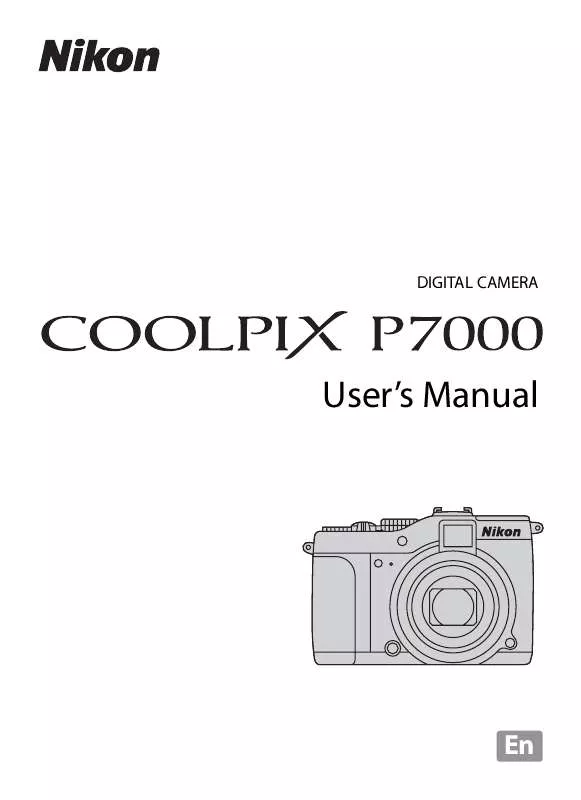
 NIKON COOLPIX P7000 BROCHURE (6536 ko)
NIKON COOLPIX P7000 BROCHURE (6536 ko)
