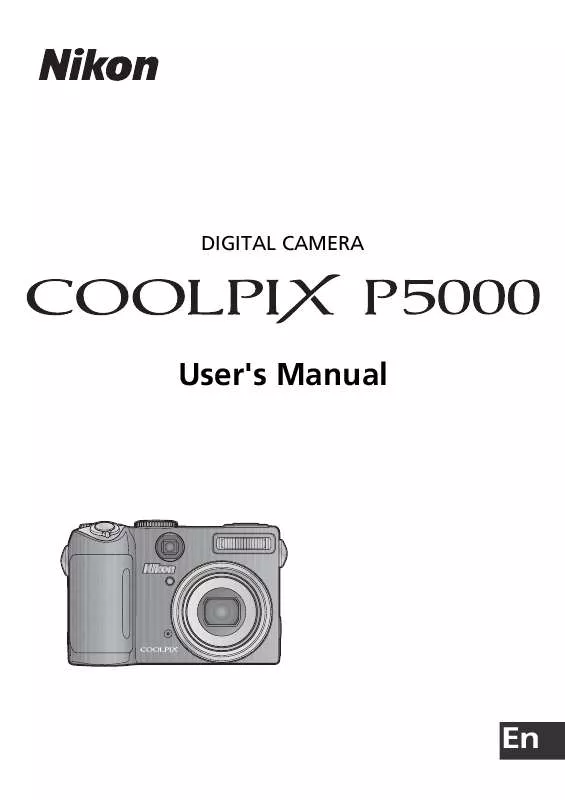Detailed instructions for use are in the User's Guide.
[. . . ] DIGITAL CAMERA
User's Manual
En
Where to Find It
Find what you're looking for from:
O O O O O
The Table of Contents The Q&A Index
Î Î Î Î Î
aB vivii aB viiiix
Find items by function or menu name.
Know what you want to do but don't know the function name?Find it from the "question and answer" index.
The Index Error Messages
aB 111114 aB 9799
Search by key word.
If a warning is displayed in the viewfinder or monitor, find the solution here.
Troubleshooting
aB 100103
Camera behaving unexpectedly?Find the solution here.
Help Use the camera's on-board help feature for help on menu items and other topics. Trademark Information Macintosh, Mac OS, and QuickTime are registered trademarks of Apple Computer, Inc. [. . . ] The appropriate USB option must be selected in the camera setup menu before the camera can be connected a computer or printer (B 57). When connecting to a computer, select a USB option according to the computer operating system and how pictures will be transferred.
Computer operating system Windows Vista (32-bit Home Choose Mass Basic/Home Premium/Business/ Choose MTP/PTP or Mass storage. Enterprise/Ultimate editions) Windows XP Choose MTP/PTP or Mass storage. (Home Edition/Professional) Windows 2000 Professional Choose Mass storage. Mac OS 10. 3. 9 or 10. 4. x Choose MTP/PTP. * Can not be used to transfer pictures if memory card is locked (B 15) or if Mass storage is selected for Interface>USB and no memory card is inserted. If MTP/PTP is selected when camera is connected, wait until Windows hardware wizard is displayed, then click Cancel and disconnect camera. Select Mass storage in camera USB menu before reconnecting camera. Pictures transferred using Camera B button * PictureProject "Transfer" button
When connecting to a printer (B 61), set USB to MTP/PTP.
Marking Pictures for Transfer Pictures marked for transfer are shown by a Y icon during playback. By default, all pictures are automatically marked for transfer. Two options control transfer marking: · Interface>Auto transfer (setup menu): Choose On to mark all new pictures for transfer (B 89). · Transfer marking (playback menu): Change marking for existing pictures (B 82).
15/05/2007 15:30 0004. JPG
4/
4
56
Connecting to Televisions, Computers, and Printers
Follow the steps below to choose a USB option.
1
Rotate mode dial to R.
2
Highlight Interface.
3
Display options.
4
Highlight USB.
5
Display USB options.
6
Highlight desired option. Rotate mode dial to different setting to exit setup menu.
7
Connecting to Televisions, Computers, and Printers
57
Transferring Pictures to a Computer
1 2 3 4 5
Start a computer to which PictureProject has been installed. Connect the camera to the computer using the supplied USB cable.
Turn the camera on. PictureProject will start.
Press B to transfer all marked pictures to the computer. * The following messages will be displayed:
I Preparing to transfer. K Transfer completed.
* Note that the B button can not be used to transfer pictures if the memory card is locked (B 15) or if Mass storage is selected for Interface>USB and no memory card is inserted. Transfer pictures using the PictureProject Transfer button (see below).
6
The pictures will be displayed in PictureProject when transfer is complete. Disconnect the camera as described on the following page.
The PictureProject Transfer Button To copy both marked and unmarked pictures to the computer, click the PictureProject Transfer button instead of pressing B in Step 5. See the Quick Start Guide or the PictureProject reference manual (on CD) for details.
58
Connecting to Televisions, Computers, and Printers
Disconnecting the Camera If MTP/PTP is selected for USB, turn the camera off and disconnect the USB cable. If Mass storage is selected for USB, remove the camera from the system as described below before turning the camera off and disconnecting the USB cable. · Windows Vista/Windows XP: Click the "Safely Remove Hardware" icon ( ) in the taskbar and select Safely remove USB Mass Storage Device. [. . . ] See Manual 38, 42 Manual 38, 42 Memory card slot 3, 1415 Memory cards v, 1415, 17, 22, 60, 91 approved 91 capacity of 48, 67 formatting 15 inserting 14 removing 15 F button 3, 65, 80 Menus 29, 37, 48, 6589 text or icons 83 Menus 83 Metering 72 Metering 72 Microphone 2, 46, 47, 51 Mode dial 2, 6 Monitor 3, 45, 8, 95, 96, 108 brightness 85 indicators in 45, 8, 1617, 100 Movie menu 48 Movies 43, 4750, 106 deleting 50 recording 4749 time-lapse 49 viewing 50 Moving subjects 30, 37 Multi selector 3, 7, 22 N Night photography 24, 30, 31 Noise reduction 31, 40, 78, 102 Noise reduction 78, 105 NTSC. See Video mode 55, 89 Number of exposures remaining 4, 16 O B button 3, 7 On/off. See Power switch 2, 12 Optimize image 6869 P P. See Video mode 55, 89 Panorama 33, 35 PictBridge 6063, 110
PictureProject 53, 56, 58, 103 Playback 5, 2223, 4346 full-frame 2223 menu 44, 45, 64, 8082 movies 50 thumbnail 23, 43 voice memos 46 voice recording 52 zoom 23, 43 Portraits 24, 26, 30, 33, 34, 72 Power saving. [. . . ]