Detailed instructions for use are in the User's Guide.
[. . . ] Where to Find It
Find what you're looking for from:
The Table of Contents
Find items by function or menu name.
See pages vvi
The Q&A Index
See pages viiix
Know what you want to do but don't know the function name?Find it from the "question and answer" index.
The Index
Search by key word.
See pages 147149
Error Messages
See pages 132133
If a warning is displayed in the control panel, viewfinder, or monitor, find the solution here.
Troubleshooting
See pages 129131
Camera behaving unexpectedly?Find the solution here.
Digitutor "Digitutor, " a series of "watch and learn" manuals in movie form, is available at the following website: http://www. nikondigitutor. com/index_eng. html Help Use the camera`s on-board help feature for help on menu items and other topics. See page 9 for details.
Introduction Tutorial
Photography and Playback More on Photography (All Modes) P, S, A, and M Modes
Reference
More on Playback Connecting to a Television, Computer, or Printer Playback Options: The Playback Menu Shooting Options: The Shooting Menu
Menu Guide
Custom Settings Basic Camera Settings: The Setup Menu Creating Retouched Copies: The Retouch Menu
Technical Notes
i
For Your Safety
To prevent damage to your Nikon product or injury to yourself or to others, read the following safety precautions in their entirety before using this equipment. [. . . ] RAW (NEF) photographs can not be printed by direct USB connection. They are displayed in the Print Select menu but can not be selected for printing.
Reference: Connecting to a TV, Computer, or Printer / Printing Photographs
69
Connecting the Printer Before printing, check that the camera battery is fully charged. If in doubt, charge the battery or use an EH-5/EH-5a AC adapter (available separately).
1 Set the camera USB option to MTP/PTP (
104).
2 Turn the printer on. 3 Turn the camera off.
UC-E4 USB cable as shown. Do not use force or to insert 4 Connect the suppliedangle. Connect the camera directly to the printer;attempt connect the connectors at an do not the cable via a USB hub or keyboard.
USB connector
Turn the screen 5 lowed bycamera on. A welcome display. will be displayed, folthe PictBridge playback Proceed to " Printing Pictures One at a Time" ( 72). 71) or " Printing Multiple Pictures" (
Press the multi selector left or right to view additional photographs, or press the button to zoom in on the current photo ( 64). To view six photographs at a time, press the button. Use the multi selector to highlight photographs, or press to display the highlighted photograph full frame.
70
Reference: Connecting to a TV, Computer, or Printer / Printing Photographs
Printing Pictures One at a Time To print the picture currently selected in the PictBridge playback display, press OK. The menu shown at right will be displayed. Press the multi selector up or down to highlight an option and press to the right to select.
Description Print current picture. To cancel and return to PictBridge playback display before printStart ing is complete, press OK. PictBridge playback display is shown when printing is comPrinting plete. Press multi selector up or down to choose page size from Printer Default Page Size (default page size for current printer), 3. 5 x 5 in. , 5 x 7 in. , 100 x 150 mm, 4 x 6 in. , 8 x 10 in. , Letter, A3, or A4, then press OK to select and return to print menu. Press multi selector up or down to choose number of copies (maximum 99), No. of Copies then press OK to select and return to print menu.
Option
Menu shown at right will be displayed. Press multi selector up or down to choose print style from Printer Default Border (default for current printer), Print with Border (print photo with white border), or No Border, then press OK to select and return to print menu. Press multi selector up or down to choose Printer Default (default for current Time stamp printer), Print Time Stamp (print time and date of recording on photo), or No Time Stamp, then press OK to select and return to print menu. To exit without cropping picture, highlight No cropping and press OK. To crop picture, highlight Crop and press multi selector right. Cropping If Crop is selected, dialog shown at right will be displayed. [. . . ] See (night landscape mode); (night portrait mode) Nikon Transfer, 6768 Noise, 43, 51, 83, 88. (Custom Settings menu), 88 Non-CPU lens. See Video mode Number of exposures remaining, 5, 16, 19, 91 O Off (Flash mode), 41 Optimize image (shooting menu), 7981 Options. See Programmed auto PictBridge, 69, 7173, 78, 134 Pictmotion, 7577 Picture Transfer Protocol. [. . . ]

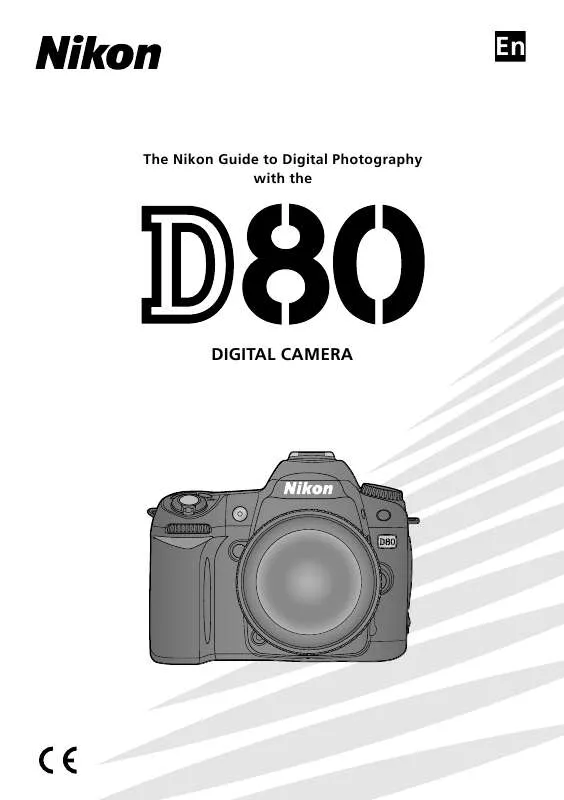
 NIKON D80 BROCHURE (1594 ko)
NIKON D80 BROCHURE (1594 ko)
 NIKON D80 QUICK START GUIDE (2502 ko)
NIKON D80 QUICK START GUIDE (2502 ko)
