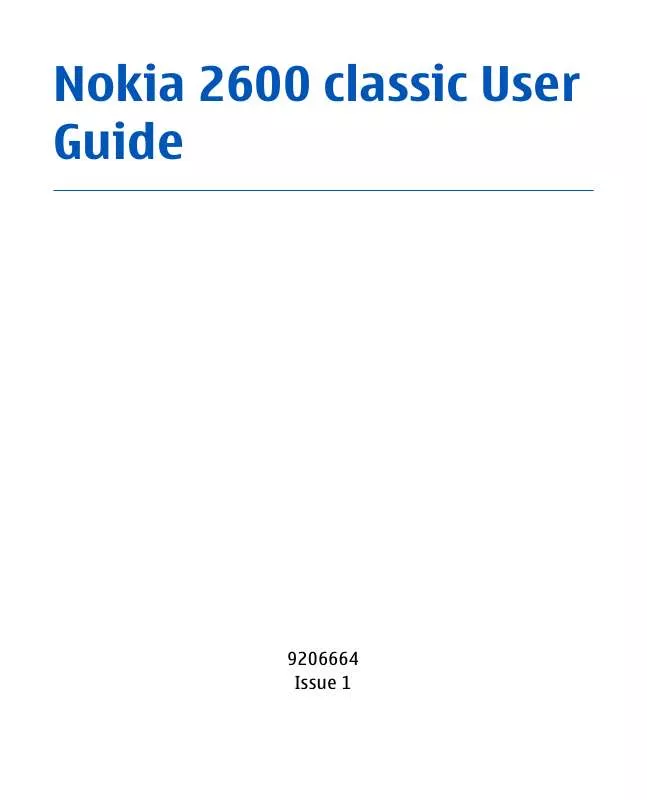User manual NOKIA 2600 CLASSIC
Lastmanuals offers a socially driven service of sharing, storing and searching manuals related to use of hardware and software : user guide, owner's manual, quick start guide, technical datasheets... DON'T FORGET : ALWAYS READ THE USER GUIDE BEFORE BUYING !!!
If this document matches the user guide, instructions manual or user manual, feature sets, schematics you are looking for, download it now. Lastmanuals provides you a fast and easy access to the user manual NOKIA 2600 CLASSIC. We hope that this NOKIA 2600 CLASSIC user guide will be useful to you.
Lastmanuals help download the user guide NOKIA 2600 CLASSIC.
Manual abstract: user guide NOKIA 2600 CLASSIC
Detailed instructions for use are in the User's Guide.
[. . . ] Nokia 2600 classic User Guide
9206664 Issue 1
DECLARATION OF CONFORMITY Hereby, NOKIA CORPORATION declares that this RM-340 product is in compliance with the essential requirements and other relevant provisions of Directive 1999/5/EC. A copy of the Declaration of Conformity can be found at http://www. nokia. com/phones/ declaration_of_conformity/. Nokia, Nokia Connecting People, and Navi are trademarks or registered trademarks of Nokia Corporation. Nokia tune is a sound mark of Nokia Corporation. [. . . ] To connect your phone with an audio enhancement, select Search for audio enhancements and the device that you want to connect. To connect your phone with any Bluetooth device in range, select Paired devices > New. Enter a passcode (up to 16 characters) on your phone and allow the connection on the other Bluetooth device. If you are concerned about security, turn off the Bluetooth function, or set My phone's visibility to Hidden. Accept Bluetooth communication only from those you trust. PC connection to the internet Use Bluetooth to connect your compatible PC to the internet without PC Suite software. Your phone must have activated a service provider that supports internet access, and your PC has to support Bluetooth personal area
35
© 2007 Nokia. All rights reserved.
Settings
network (PAN). After connecting to the network access point (NAP) service of the phone and pairing with your PC, your phone automatically opens a packet data connection to the internet.
Packet data
General packet radio service (GPRS) is a network service that allows mobile phones to send and receive data over an internet protocol (IP)-based network. To define how to use the service, select Menu > Settings > Connectivity > Packet data > Packet data connection and from the following options: When needed -- to establish the packet data connection when an application needs it. The connection is closed when the application is terminated. Always online -- to automatically connect to a packet data network when you switch the phone on You can use your phone as a modem by connecting it to a compatible PC using Bluetooth technology. For details, see the Nokia PC Suite documentation.
Data transfer
Your phone allows transfer of data (calendar, contacts data, and notes) with a compatible PC, another compatible device, or a remote internet server (network service).
36 © 2007 Nokia. All rights reserved.
Transfer contact list
Settings
To copy or synchronize data from your phone, the name of the device and the settings must be in the list of transfer contacts. To add a new transfer contact to the list (for example, a mobile phone), select Menu > Settings > Connectivity > Data transfer > Options > Add contact > Phone sync or Phone copy, and enter the settings according to the transfer type.
Data transfer with a compatible device
To start the data transfer, select Menu > Settings > Connectivity > Data transfer and the transfer contact from the list other than Server sync or PC sync. According to the settings, the selected data is copied or synchronized.
For synchronization, use the Bluetooth wireless technology connection. The other device must be activated for receiving data.
Synchronize from a compatible PC
To synchronize data from calendar, notes, and contacts in your PC, install the Nokia PC Suite software of your phone on the PC. Use Bluetooth wireless technology for the synchronization, and start the synchronization from the PC.
© 2007 Nokia. All rights reserved.
37
Settings
Synchronize from a server
To use a remote internet server, subscribe to a synchronization service. For more information and the settings required for this service, contact your service provider.
To start the synchronization from your phone, select Menu > Settings > Connectivity > Data transfer > Server sync.
Calls and phone
To divert your incoming calls, select Call divert (network service). For details, contact your service provider. To make ten attempts to connect the call after an unsuccessful attempt, select Automatic redial > On.
Select Menu > Settings > Call.
To have the network notify you of an incoming call while you are in a call, select Call waiting > Activate (network service).
To set the display language of your phone, select Menu > Settings > Phone > Language settings > Phone language.
38
To set whether to show your number to the person you are calling, select Send my caller ID (network service).
© 2007 Nokia. [. . . ] Some networks may require that a valid SIM card is properly inserted in the device. Press the end key as many times as needed to clear the display and ready the device for calls. Enter the official emergency number for your present location. If certain features are in use, you may first need to turn those features off before you can make an emergency call. [. . . ]
DISCLAIMER TO DOWNLOAD THE USER GUIDE NOKIA 2600 CLASSIC Lastmanuals offers a socially driven service of sharing, storing and searching manuals related to use of hardware and software : user guide, owner's manual, quick start guide, technical datasheets...manual NOKIA 2600 CLASSIC