User manual NOKIA 3110 CLASSIC
Lastmanuals offers a socially driven service of sharing, storing and searching manuals related to use of hardware and software : user guide, owner's manual, quick start guide, technical datasheets... DON'T FORGET : ALWAYS READ THE USER GUIDE BEFORE BUYING !!!
If this document matches the user guide, instructions manual or user manual, feature sets, schematics you are looking for, download it now. Lastmanuals provides you a fast and easy access to the user manual NOKIA 3110 CLASSIC. We hope that this NOKIA 3110 CLASSIC user guide will be useful to you.
Lastmanuals help download the user guide NOKIA 3110 CLASSIC.
You may also download the following manuals related to this product:
Manual abstract: user guide NOKIA 3110 CLASSIC
Detailed instructions for use are in the User's Guide.
[. . . ] Nokia 3110 classic/Nokia 3109 classic User Guide
9200417 Issue 3
DECLARATION OF CONFORMITY Hereby, NOKIA CORPORATION declares that this RM-237/RM-274 product is in compliance with the essential requirements and other relevant provisions of Directive 1999/5/EC. A copy of the Declaration of Conformity can be found at http://www. nokia. com/phones/declaration_of_conformity/. Nokia, Nokia Connecting People, Nokia Care, Visual Radio, and Navi are trademarks or registered trademarks of Nokia Corporation. Nokia tune is a sound mark of Nokia Corporation. [. . . ] The time and date are set according to the time zone and enable your device to display the correct sending time of received text or multimedia messages.
My shortcuts
With personal shortcuts you get quick access to often used functions of the device.
Left selection key
To select a function from the list, select Menu > Settings > My shortcuts > Left selection key. If the left selection key is Go to to activate a function, in the standby mode, select Go to > Options and from the following options: · Select options -- to add a function to the shortcut list or to remove one · Organise -- to rearrange the functions on your personal shortcut list
Right selection key
To select a function from the list, select Menu > Settings > My shortcuts > Right selection key.
© 2007 Nokia. All rights reserved.
24
Settings
Navigation key
To assign other device functions from a predefined list to the navigation key (scroll key), select Menu > Settings > My shortcuts > Navigation key.
Voice commands
To select the device function to activate with a voice command, select Menu > Settings > My shortcuts > Voice commands and a folder. indicates that the voice tag is activated. To play the activated voice command, select Play. See "Enhanced voice dialing, " p. To manage the voice commands, scroll to a device function, and select Options and from the following: · Edit or Remove -- to change or deactivate the voice command of the selected function · Add all or Remove all -- to activate or deactivate voice commands to all functions in the voice commands list You can set up the phone to send and receive data through its infrared (IR) port to or from a IRDA compatible phone or data device.
Voice commands are language-dependent, and you must set the Voice recognition language before using voice commands. 27.
Call contacts and carry out device functions by speaking a voice command.
Infrared
Do not point the infrared (IR) beam at anyone's eye or allow it to interfere with other IR devices. This device is a Class 1 laser product.
When sending or receiving data, ensure that the IR ports of the sending and receiving devices are pointing at each other and that there are no obstructions between the devices. To activate or deactivate the IR port of your phone, select Menu > Settings > Connectivity > Infrared. IR connection indicator · When IR port. If the data transfer is not started within 2 minutes after the activation of the IR port, the connection is cancelled and must be started again. is shown continuously, the IR connection is activated, and your phone is ready to send or receive data through its blinks, your phone is trying to connect to the other device, or a connection has been lost.
· When
Bluetooth
Bluetooth wireless technology
Bluetooth technology allows you to connect the device to a compatible Bluetooth device within 10 meters (32 feet). Since devices using Bluetooth technology communicate using radio waves, your device and the other devices do not need to be in direct lineof-sight, although the connection can be subject to interference from obstructions such as walls or from other electronic devices.
This device is compliant with Bluetooth Specification 2. 0 + EDR supporting the following profiles: generic access, network access, generic object exchange, advanced audio distribution, audio video remote control, hands-free, headset, object push, file transfer, dial-up networking, SIM access, and serial port. To ensure interoperability between other devices supporting Bluetooth technology, use Nokia approved enhancements for this model. Check with the manufacturers of other devices to determine their compatibility with this device. There may be restrictions on using Bluetooth technology in some locations. Check with your local authorities or service provider. Features using Bluetooth technology, or allowing such features to run in the background while using other features, increase the demand on battery power and reduce the battery life.
Set up a Bluetooth connection
· Bluetooth -- Select On to activate the Bluetooth function. · My phone's visibility -- to define how your device is shown to other Bluetooth devices · Search for audio enhancements -- to search for compatible Bluetooth audio devices. Select the device that you want to connect to the phone. · Active devices -- to check which Bluetooth connection is currently active · Paired devices -- to search for any Bluetooth device in range. [. . . ] You should never rely solely on any wireless device for essential communications like medical emergencies.
1. Check for adequate signal strength.
2. Press the end key as many times as needed to clear the display and ready the device for calls. Press the call key.
Some networks may require that a valid SIM card is properly inserted in the device.
3. [. . . ]
DISCLAIMER TO DOWNLOAD THE USER GUIDE NOKIA 3110 CLASSIC Lastmanuals offers a socially driven service of sharing, storing and searching manuals related to use of hardware and software : user guide, owner's manual, quick start guide, technical datasheets...manual NOKIA 3110 CLASSIC

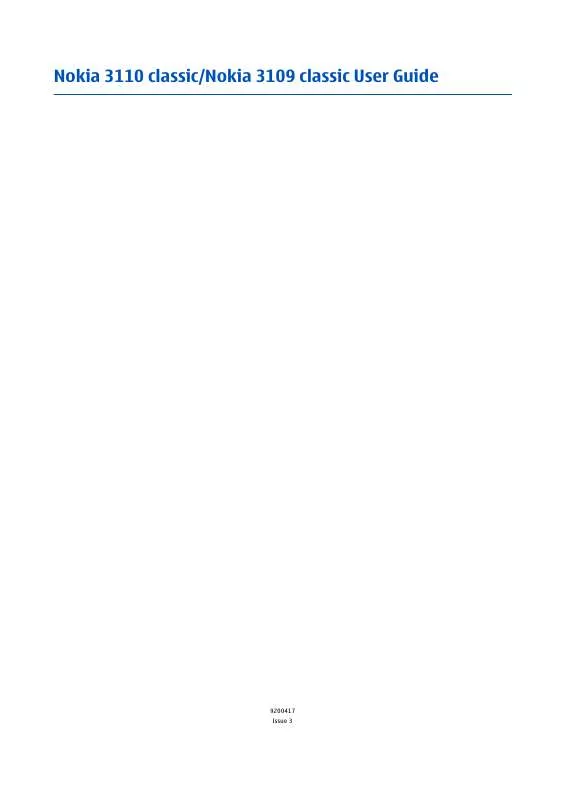
 NOKIA 3110 CLASSIC (833 ko)
NOKIA 3110 CLASSIC (833 ko)
 NOKIA 3110 CLASSIC ISSUE 4 (833 ko)
NOKIA 3110 CLASSIC ISSUE 4 (833 ko)
 NOKIA 3110 CLASSIC CARACTERISTIQUES TECHNIQUES (833 ko)
NOKIA 3110 CLASSIC CARACTERISTIQUES TECHNIQUES (833 ko)
