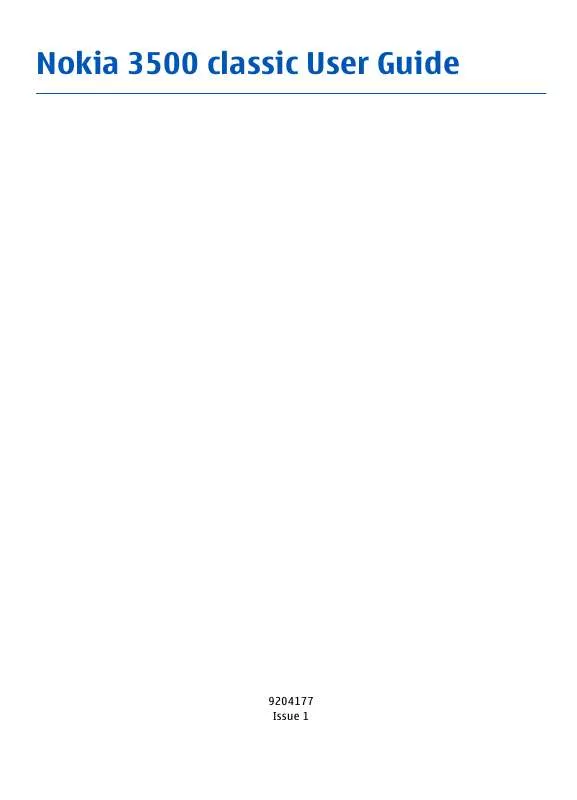User manual NOKIA 3500 CLASSIC
Lastmanuals offers a socially driven service of sharing, storing and searching manuals related to use of hardware and software : user guide, owner's manual, quick start guide, technical datasheets... DON'T FORGET : ALWAYS READ THE USER GUIDE BEFORE BUYING !!!
If this document matches the user guide, instructions manual or user manual, feature sets, schematics you are looking for, download it now. Lastmanuals provides you a fast and easy access to the user manual NOKIA 3500 CLASSIC. We hope that this NOKIA 3500 CLASSIC user guide will be useful to you.
Lastmanuals help download the user guide NOKIA 3500 CLASSIC.
Manual abstract: user guide NOKIA 3500 CLASSIC
Detailed instructions for use are in the User's Guide.
[. . . ] Nokia 3500 classic User Guide
9204177 Issue 1
DECLARATION OF CONFORMITY Hereby, NOKIA CORPORATION declares that this RM-272 product is in compliance with the essential requirements and other relevant provisions of Directive 1999/5/EC. A copy of the Declaration of Conformity can be found at http://www. nokia. com/phones/ declaration_of_conformity/. Nokia, Nokia Connecting People, Visual Radio, and Navi are trademarks or registered trademarks of Nokia Corporation. Nokia tune is a sound mark of Nokia Corporation. [. . . ] All rights reserved.
30
network access point (NAP) service of the phone and pairing with your PC, your phone automatically opens a packet data connection to the internet.
Settings
General packet radio service (GPRS) is a network service that allows mobile phones to send and receive data over an internet protocol (IP)-based network. To define how to use the service, select Menu > Settings > Connectivity > Packet data > Packet data connection and from the following options: When needed -- to set the packet data connection to established when an application needs it. The connection will be closed when the application is terminated. Always online -- to automatically connect to a packet data network when you switch the phone on You can connect a compatible PC to the phone by Bluetooth or USB data cable and use the phone as a modem. 10.
Packet data
Data transfer
Synchronize your calendar, contacts data, and notes with another compatible device, a compatible PC, or a remote internet server (network service). Transfer contact list To copy or synchronize data from your phone, the name of the phone and the settings must be in the list of transfer contacts. If you receive data from another device, the corresponding transfer contact is automatically added to the list, using the contact data from the other device. Server sync and PC sync are the original items in the list.
To edit or delete a transfer contact, select Options. Data transfer with a compatible device
To add a new transfer contact to the list, select Menu > Settings > Connectivity > Data transfer > Options > Add contact > Phone sync or Phone copy, and enter the settings according to the transfer type.
To start data transfer, select Menu > Settings > Connectivity > Data transfer and the transfer contact from the list other than Server sync or PC sync. Synchronize from a server To use a remote internet server, subscribe to a synchronization service. For more information and the settings required for this service, contact your service provider. You may receive the settings as a configuration message. See "Configuration setting service, " p. 31
To connect use Bluetooth wireless technology or a cable connection. The other device must be activated for receiving data.
To start the synchronization from your phone, select Menu > Settings > Connectivity > Data transfer > Server sync. Synchronizing for the first time or after an interrupted synchronization may take up to 30 minutes to complete.
Settings
USB data cable
To change the USB mode, select Menu > Settings > Connectivity > USB data cable and the desired USB mode.
You can use the USB data cable to transfer data between the phone and a compatible PC or a printer supporting PictBridge. To activate the phone for data transfer or image printing, connect the data cable, and select the mode: Nokia mode -- to use the cable for PC Suite Printing & media -- to use the phone with a PictBridge compatible printer or with a compatible PC Data storage -- to connect to a PC that does not have Nokia software and use the phone as a data storage device
Nokia PC Suite
With Nokia PC Suite you can manage your music, synchronize contacts, calendar, notes, and to-do notes between your phone and the compatible PC or a remote internet server (network service). You may find more information and PC Suite on the Nokia website. Select Menu > Settings > Call and from the following options: Call divert -- to divert your incoming calls (network service). You may not be able to divert your calls if some call barring functions are active. Voice clarity -- to enhance speech intelligibility, especially in noisy environments Anykey answer -- to answer an incoming call by briefly pressing any key, except the power key, the left and right selection keys, or the end key Automatic redial -- to make a maximum of 10 attempts to connect the call after an unsuccessful call attempt Speed dialling -- to dial the names and phone numbers assigned to the number keys 2 to 9 by pressing and holding the corresponding number key Call waiting -- to have the network notify you of an incoming call while you have a call in progress (network service) Summary after call -- to briefly display the approximate duration after each call Send my caller ID -- to show your phone number to the person you are calling (network service). To use the setting agreed upon with your service provider, select Set by network.
32 © 2007 Nokia. [. . . ] Press the end key as many times as needed to clear the display and ready the device for calls. Enter the official emergency number for your present location. If certain features are in use, you may first need to turn those features off before you can make an emergency call. Consult this guide or your service provider for more information. [. . . ]
DISCLAIMER TO DOWNLOAD THE USER GUIDE NOKIA 3500 CLASSIC Lastmanuals offers a socially driven service of sharing, storing and searching manuals related to use of hardware and software : user guide, owner's manual, quick start guide, technical datasheets...manual NOKIA 3500 CLASSIC