User manual NOKIA 3600 SLIDE
Lastmanuals offers a socially driven service of sharing, storing and searching manuals related to use of hardware and software : user guide, owner's manual, quick start guide, technical datasheets... DON'T FORGET : ALWAYS READ THE USER GUIDE BEFORE BUYING !!!
If this document matches the user guide, instructions manual or user manual, feature sets, schematics you are looking for, download it now. Lastmanuals provides you a fast and easy access to the user manual NOKIA 3600 SLIDE. We hope that this NOKIA 3600 SLIDE user guide will be useful to you.
Lastmanuals help download the user guide NOKIA 3600 SLIDE.
You may also download the following manuals related to this product:
Manual abstract: user guide NOKIA 3600 SLIDE
Detailed instructions for use are in the User's Guide.
[. . . ] Nokia 3600 slide User Guide
9209161 Issue 1
DECLARATION OF CONFORMITY Hereby, NOKIA CORPORATION declares that this RM-352 product is in compliance with the essential requirements and other relevant provisions of Directive 1999/5/EC. A copy of the Declaration of Conformity can be found at http://www. nokia. com/phones/ declaration_of_conformity/. Nokia, Nokia Connecting People, and Navi are trademarks or registered trademarks of Nokia Corporation. Nokia tune is a sound mark of Nokia Corporation. [. . . ] If you select the highest ringing tone level, the ringing tone reaches its highest level after a few seconds.
Tones
Lights
To activate or deactivate light effects associated with different phone functions, select Menu > Settings > Lights.
Display
Select Menu > Settings > Display and from the available options: Wallpaper -- to add a background image for the standby mode Active standby -- to activate, organise, and personalise the active standby mode Standby font colour -- to select the font colour for the standby mode Navigation key icons -- to display the icons of the scroll key shortcuts in the standby mode when active standby is off Notification details -- to display details in missed call and message notifications Transition effects -- to activate a smoother and more organic navigation experience Slide animation -- to display an animation and sound a tone when you open or close the slide Screen saver -- to create and set a screen saver Power saver -- to dim the display automatically and to display a clock when the phone is not used for a certain time Sleep mode -- to switch off the display automatically when the phone is not used for a certain time Font size -- to set the font size for messaging, contacts, and web pages Operator logo -- to display the operator logo Cell info display -- to display the cell identity, if available from the network To change the clock type, time, time zone, or date, select Menu > Settings > Date and time.
32 © 2008 Nokia. All rights reserved.
Date and time
When travelling to a different time zone, select Menu > Settings > Date and time > Date & time settings > Time zone:, and scroll left or right to select the time zone of your location. The time and date are set according to the time zone and enable your phone to display the correct sending time of received text or multimedia messages. For example, GMT -5 denotes the time zone for New York (USA), 5 hours west of Greenwich, London (UK).
Settings
My shortcuts
With personal shortcuts you get quick access to often used functions of the phone. To change the function assigned to the left or right selection key, select Menu > Settings > My shortcuts > Left selection key or Right selection key and the function. In the standby mode, if the left selection key is Go to, to activate a function, select Go to > Options and from the following options: Select options -- to add or remove a function Organise -- to rearrange the functions Select Menu > Settings > My shortcuts and from the following options: Navigation key -- to assign other functions from a predefined list to the navigation key (scroll key). Active standby key -- to select the movement of the navigation key to activate the active standby mode Select Menu > Settings > Call and from the following options: Call divert -- to divert your incoming calls (network service). You may not be able to divert your calls if some call barring functions are active. Anykey answer -- to answer an incoming call by briefly pressing any key, except the power key, the left and right selection keys, or the end key Automatic redial -- to automatically redial the number if a call fails. The phone tries to call the number 10 times. Voice clarity -- to enhance speech intelligibility, especially in noisy environments Speed dialling -- to dial the names and phone numbers assigned to the number keys (2 to 9) by pressing and holding the corresponding number key Call waiting -- to have the network notify you of an incoming call while you have a call in progress (network service) Call duration display -- Select On to display the duration of the call in progress Summary after call -- to briefly display the approximate duration after each call
© 2008 Nokia. 33
Left and right selection keys
Other shortcuts
Call
Settings
Send my caller ID -- to show your phone number to the person you are calling (network service). To use the setting agreed upon with your service provider, select Set by network. Outgoing call line -- to select the phone line for making calls, if your SIM card supports multiple phone lines (network service) Slide call handling -- to answer a call by opening the slide and to end a call by closing the slide Select Menu > Settings > Phone and from the following options: Language settings -- To set the display language of your phone, select Phone language. Automatic selects the language according to the information on the SIM card. To set a language for the voice commands, select Recognition lang. . Memory status -- to check the memory consumption Automatic keyguard -- to lock the keypad automatically after a preset time delay when the phone is in the standby mode and no function has been used. Security keyguard -- to ask for the security code when you unlock the keyguard Voice recognition -- See "Voice commands", p. Flight query -- to be asked whether to use the flight mode when you switch the phone on. With the flight mode, all radio connections are switched off. Phone updates -- to receive software updates from your service provider (network service). This option may not be available, depending on your phone. [. . . ] You should never rely solely on any wireless device for essential communications like medical emergencies. Depending on your device, you may also need to complete the following: Insert a SIM card if your device uses one Remove certain call restrictions you have activated in your device. Change your profile from offline or flight profile mode to an active profile. Press the end key as many times as needed to clear the display and ready the device for calls. [. . . ]
DISCLAIMER TO DOWNLOAD THE USER GUIDE NOKIA 3600 SLIDE Lastmanuals offers a socially driven service of sharing, storing and searching manuals related to use of hardware and software : user guide, owner's manual, quick start guide, technical datasheets...manual NOKIA 3600 SLIDE

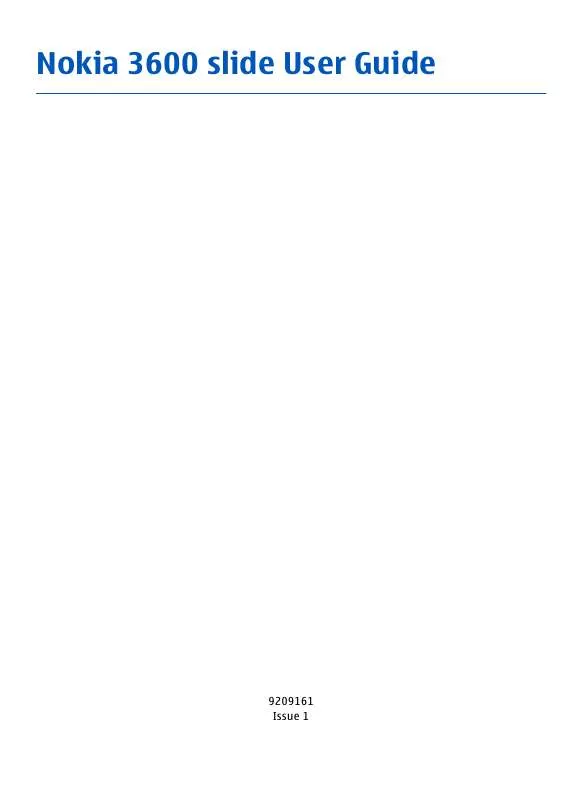
 NOKIA 3600 SLIDE (515 ko)
NOKIA 3600 SLIDE (515 ko)
