User manual NOKIA 6500 SLIDE
Lastmanuals offers a socially driven service of sharing, storing and searching manuals related to use of hardware and software : user guide, owner's manual, quick start guide, technical datasheets... DON'T FORGET : ALWAYS READ THE USER GUIDE BEFORE BUYING !!!
If this document matches the user guide, instructions manual or user manual, feature sets, schematics you are looking for, download it now. Lastmanuals provides you a fast and easy access to the user manual NOKIA 6500 SLIDE. We hope that this NOKIA 6500 SLIDE user guide will be useful to you.
Lastmanuals help download the user guide NOKIA 6500 SLIDE.
You may also download the following manuals related to this product:
Manual abstract: user guide NOKIA 6500 SLIDE
Detailed instructions for use are in the User's Guide.
[. . . ] Nokia 6500 slide User Guide
9201259 Issue 1
0434
DECLARATION OF CONFORMITY Hereby, NOKIA CORPORATION declares that this RM-240 product is in compliance with the essential requirements and other relevant provisions of Directive 1999/5/EC. A copy of the Declaration of Conformity can be found at http://www. nokia. com/phones/ declaration_of_conformity/.
Copyright © 2007 Nokia. Nokia, Nokia Connecting People, Navi and Visual Radio are trademarks or registered trademarks of Nokia Corporation. Nokia tune is a sound mark of Nokia Corporation. [. . . ] To move or copy contacts one by one, select Menu > Contacts > Names. Scroll to the contact, and select Options > Move contact or Copy contact. To move or copy multiple contacts, select Menu > Contacts > Names. Scroll to a contact, and select Options > Mark. Mark the other contacts, and select Options > Move marked or Copy marked.
I Edit contacts
Select Menu > Contacts > Names. Scroll to the contact, and select Options > Edit, and scroll to the details you want to change.
I Groups
Select Menu > Contacts > Groups to arrange the names and phone numbers into caller groups with different ringing tones and group images.
I Business cards
You can send and receive a person's contact information from a compatible device that supports the vCard standard as a business card. To send a business card, search for the contact whose information you want to send, and select Details > Options > Send business card.
Contacts
27
When you have received a business card, select Show > Save to save the business card in the phone memory. To discard the business card, select Exit > Yes.
I Contact settings
Select Menu > Contacts > Settings and from the following options: Memory in use -- See "Add contact details, " p. Contacts view -- to select how the names and numbers in Contacts are displayed Name display -- to select whether the contact's first or last name is displayed first Font size -- to set the font size for the list of contacts Memory status -- to view the free and used memory capacity
6. Log
Select Menu > Log > Missed calls, Received calls, or Dialled numbers. To view your recent missed and received calls and the dialed numbers chronologically, select Call log. To view the contacts to whom you most recently sent messages, select Msg. To view how many text and multimedia messages you have sent and received, select Menu > Log > Message log.
Note: The actual invoice for calls and services from your service provider may vary, depending on network features, rounding off for billing, taxes, and so forth.
7. Settings
I Profiles
Select Menu > Settings > Profiles, the desired profile, and from the following options: Activate -- to activate the selected profile Personalise -- to customise the profile with ringing tones, ringing volume, vibrating alerts, light effects and message alert tones. Select the setting you want to change, and make the changes. Timed -- to set the profile to be active for a certain time up to 24 hours. After this time the previous profile becomes active.
28
Log
I Themes
Select Menu > Settings > Themes and from the following options: Select theme -- to set a theme. Open the Themes folder, and select a theme. Theme downloads -- to open a list of links to download more themes
I Tones
Select Menu > Settings > Tones. Select Options > Save to save the settings or Cancel to leave the settings unchanged.
If you select the highest ringing tone level, the ringing tone reaches its highest level after a few seconds.
I Display
With display settings you can personalise your display view.
Standby mode settings
Select Menu > Settings > Display and from the following options: Wallpaper -- to set your phone to display an image or a slide as wallpaper in the standby mode. Select Wallpapers > Image or Slide set, scroll to the folder from which you want to select the image or slide set, and select the image or slide set you want. Active standby -- to select whether your phone displays the active standby Standby font colour -- to select the colour for the texts on the display in the standby mode Navigation key icons -- to display the icons of the current scroll key shortcuts in the standby mode when active standby is off Notification details -- to show or hide details such as contact information, in both missed call and message received notifications Slide animation -- to set your phone to display an animation and play a tone when you open and close the phone depending on the theme Screen saver -- to set your phone to display a shifting pattern or image when no function of the phone is used for a certain time Power saver -- to save battery power, a digital clock is displayed when no function of the phone is used for a certain time.
Settings
29
Sleep mode -- to save battery power the display turns black when no function of the phone is used for a certain time Font size -- to set the font size for reading and writing messages, and viewing contacts and web pages. [. . . ] You should never rely solely on any wireless device for essential communications like medical emergencies.
To make an emergency call:
1. Depending on your device, you may also need to complete the following: · Insert a SIM card if your device uses one. · Remove certain call restrictions you have activated in your device. · Change your profile from offline or flight profile mode to an active profile. [. . . ]
DISCLAIMER TO DOWNLOAD THE USER GUIDE NOKIA 6500 SLIDE Lastmanuals offers a socially driven service of sharing, storing and searching manuals related to use of hardware and software : user guide, owner's manual, quick start guide, technical datasheets...manual NOKIA 6500 SLIDE

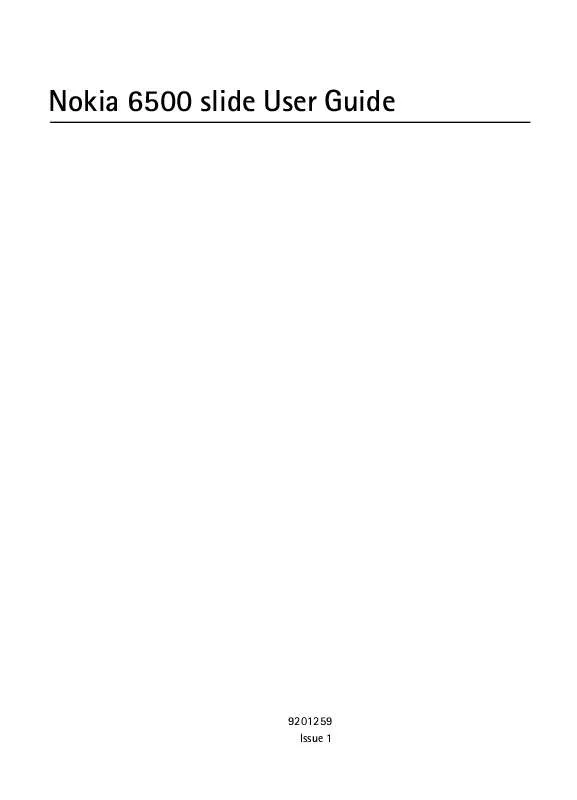
 NOKIA 6500 SLIDE (1003 ko)
NOKIA 6500 SLIDE (1003 ko)
 NOKIA 6500 SLIDE V1 (985 ko)
NOKIA 6500 SLIDE V1 (985 ko)
