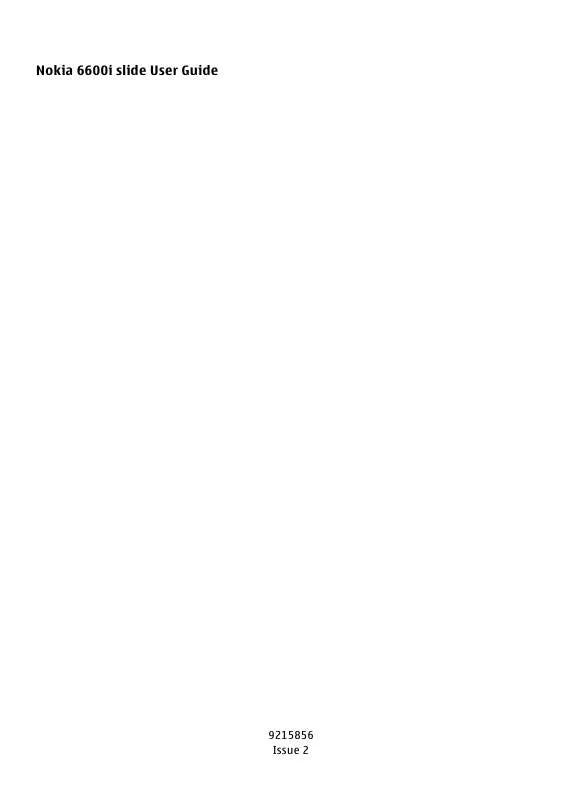User manual NOKIA 6600I SLIDE
Lastmanuals offers a socially driven service of sharing, storing and searching manuals related to use of hardware and software : user guide, owner's manual, quick start guide, technical datasheets... DON'T FORGET : ALWAYS READ THE USER GUIDE BEFORE BUYING !!!
If this document matches the user guide, instructions manual or user manual, feature sets, schematics you are looking for, download it now. Lastmanuals provides you a fast and easy access to the user manual NOKIA 6600I SLIDE. We hope that this NOKIA 6600I SLIDE user guide will be useful to you.
Lastmanuals help download the user guide NOKIA 6600I SLIDE.
Manual abstract: user guide NOKIA 6600I SLIDE
Detailed instructions for use are in the User's Guide.
[. . . ] Nokia 6600i slide User Guide
9215856 Issue 2
2
© 2009 Nokia. DECLARATION OF CONFORMITY TO THE MAXIMUM EXTENT PERMITTED BY APPLICABLE LAW, UNDER NO CIRCUMSTANCES SHALL NOKIA OR ANY OF ITS LICENSORS BE RESPONSIBLE FOR ANY LOSS OF DATA OR INCOME OR ANY SPECIAL, INCIDENTAL, CONSEQUENTIAL OR INDIRECT DAMAGES HOWSOEVER CAUSED. THE CONTENTS OF THIS DOCUMENT ARE PROVIDED "AS IS". EXCEPT AS REQUIRED BY APPLICABLE LAW, NO WARRANTIES OF ANY KIND, EITHER EXPRESS OR IMPLIED, INCLUDING, BUT NOT LIMITED TO, THE IMPLIED WARRANTIES OF MERCHANTABILITY AND FITNESS FOR A PARTICULAR PURPOSE, ARE MADE IN RELATION TO THE ACCURACY, RELIABILITY OR CONTENTS OF THIS DOCUMENT. [. . . ] The menus may vary depending on your IM provider. To connect to the service, select Menu > Messaging > IMs and follow the instructions on the display. Nokia Xpress audio messages Create and send an audio message using MMS in a convenient way. 1 2 3 Select Menu > Messaging > Create message > Audio message. Enter one or more phone numbers in the To: field, or select Add to retrieve a number.
Image and video 4 To send the message, select Send.
23
Message settings Select Menu > Messaging > Message settings and from the following: General settings -- to save copies of sent messages in your phone, to overwrite old messages if the message memory becomes full, and to set up other preferences related to messages Text messages -- to allow delivery reports, to set up message centres for SMS and SMS e-mail, to select the type of character support, and to set up other preferences related to text messages Multimedia messages -- to allow delivery reports, to set up the appearance of multimedia messages, to allow the reception of multimedia messages and advertisements, and to set up other preferences related to multimedia messages E-mail messages -- to allow e-mail reception, to set the image size in e-mail, and to set up other preferences related to e-mail Service messages -- to activate service messages and to set up preferences related to service messages
Capture an image Select Capture. The phone saves the images on the memory card, if available, or in the phone memory. Select Options > Flash > Flash on to capture all images with camera flash, or Automatic to activate the flash automatically when the light conditions are dim. Keep a safe distance when using the flash. Do not use the flash on people or animals at close range. Do not cover the flash while taking a picture. To display an image immediately after you take it, select Options > Settings > Image preview time and the preview time. During the preview time, select Back to capture another image, or Send to send the image as a multimedia message. Your device supports an image capture resolution of 1944x2592 pixels. Record a video clip Activate video function Select Menu > Media > Video, or, if the camera function is on, scroll left or right. Video recording To start recording, select Record; to pause recording, select Pause; to resume recording, select Continue; to stop recording, select Stop. The phone saves the video clips on the memory card, if available, or in the phone memory. Camera and video options In the camera or video mode, select Options and from the following:
Image and video
Capture an image Activate the still camera Select Menu > Media > Camera; or, if the video function is on, scroll left or right. Zooming In the camera mode, scroll up and down.
24
Image and video Format the memory card Some supplied memory cards are preformatted; others require formatting. When you format a memory card, all data on the card is permanently lost. 1 To format a memory card, select Menu > Gallery or Applications, the
Effects -- Apply different effects (for example, greyscale and false colour) to the captured image. White balance -- Adapt the camera to the current light conditions. Settings -- Change other camera and video settings, and select the image and video storage. [. . . ] Hospitals or health care facilities may use equipment sensitive to external RF energy. Implanted medical devices Manufacturers of medical devices recommend a minimum separation of 15. 3 centimetres (6 inches) between a wireless device and an implanted medical device, such as a pacemaker or implanted cardioverter defibrillator, to avoid potential interference with the medical device. Persons who have such devices should: · · · · · Always keep the wireless device more than 15. 3 centimetres (6 inches) from the medical device. Not carry the wireless device in a breast pocket. [. . . ]
DISCLAIMER TO DOWNLOAD THE USER GUIDE NOKIA 6600I SLIDE Lastmanuals offers a socially driven service of sharing, storing and searching manuals related to use of hardware and software : user guide, owner's manual, quick start guide, technical datasheets...manual NOKIA 6600I SLIDE