User manual NOKIA E63
Lastmanuals offers a socially driven service of sharing, storing and searching manuals related to use of hardware and software : user guide, owner's manual, quick start guide, technical datasheets... DON'T FORGET : ALWAYS READ THE USER GUIDE BEFORE BUYING !!!
If this document matches the user guide, instructions manual or user manual, feature sets, schematics you are looking for, download it now. Lastmanuals provides you a fast and easy access to the user manual NOKIA E63. We hope that this NOKIA E63 user guide will be useful to you.
Lastmanuals help download the user guide NOKIA E63.
You may also download the following manuals related to this product:
Manual abstract: user guide NOKIA E63
Detailed instructions for use are in the User's Guide.
[. . . ] Nokia E63 User Guide
9211424 Issue 1
DECLARATION OF CONFORMITY
Hereby, NOKIA CORPORATION declares that this RM-437 product is in compliance with the essential requirements and other relevant provisions of Directive 1999/5/EC. A copy of the Declaration of Conformity can be found at http:// www. nokia. com/phones/declaration_of_conformity/.
© 2008 Nokia. Nokia, Nokia Connecting People, Eseries, Nokia E63, and Visual Radio are trademarks or registered trademarks of Nokia Corporation. Nokia tune is a sound mark of Nokia Corporation. [. . . ] You can also enter the destination latitude and longitude coordinates. To remove the destination set for your trip, select Navigation > Options > Stop navigation.
GPS data
78
Select Menu > Tools > GPS data. With GPS data, you can view your current location, find your way to a desired location, and track distance. Select Navigation to view navigating information to your trip destination, Position to view positioning information about your current location, or Trip distance to view your travelling information such as
To save your current position as a landmark, select Navigation or Position, and Options > Save position. To activate the trip meter, select Trip distance > Options > Start. To stop the trip meter, select Options > Stop.
To reset all fields and start calculating the trip again, select Trip distance > Options > Restart.
To enter the altitude calibration to correct the altitude received from the positioning satellites, select Options > Settings > Altitude calibration.
Landmarks
Select Menu > Tools > Landmarks. Landmarks are coordinates to geographic locations that you can save to your device for later use in different location-based services. You can create landmarks using a Bluetooth GPS accessory or network (network service).
Create a landmark
Landmark categories
To create a landmark, select Options > New landmark. Select Current position to make a network request for the latitude and longitude coordinates of your current location, Select from map to select the location from a map, or Enter manually to fill in necessary location information such as a name, category, address, latitude, longitude, and altitude. To show the landmark on the map, select Options > Show on map.
You can see the landmark categories in two views: one lists categories that already contain landmarks, and the other lists all the categories your device has. To view the landmarks that a category contains, scroll to the category, and press the scroll key. To create a new category, select Options > Edit categories > Options > New category.
Edit landmarks
To edit a landmark, select Options > Edit > Options and from the following:
To move a landmark from one category to another, open the landmarks tab, select the landmark, and Options > Add to category. Select the old category to remove the mark next to it. Select the category or categories to which you want to add the landmark. Select Accept.
Travelling
79
To change the measuring system in use, select Options > Settings > Measurement system > Metric or Imperial.
· Select categories -- Organise the landmark to a group of similar landmarks. Select a category to modify landmark information such as a name, category, address, latitude, longitude, and altitude. · Retrieve current position -- Request and automatically fill in the geographical latitude and longitude coordinates to make a landmark of your current location. · Landmark icon -- Change the icon of the landmark. · Show on map -- Show the landmark on the map. · Send -- Send the landmark to compatible devices. · Editing options -- Edit the phone numbers and URL addresses assigned to the landmark. · Writing language -- Change the writing language.
Travelling
80
Receive landmarks
Select Menu > Communic. [. . . ] The device will attempt to make emergency calls over both the cellular networks and through your internet call provider if both are activated. Connections in all conditions cannot be guaranteed. You should never rely solely on any wireless device for essential communications like medical emergencies. Depending on your device, you may also need to complete the following: · Insert a SIM card if your device uses one. [. . . ]
DISCLAIMER TO DOWNLOAD THE USER GUIDE NOKIA E63 Lastmanuals offers a socially driven service of sharing, storing and searching manuals related to use of hardware and software : user guide, owner's manual, quick start guide, technical datasheets...manual NOKIA E63

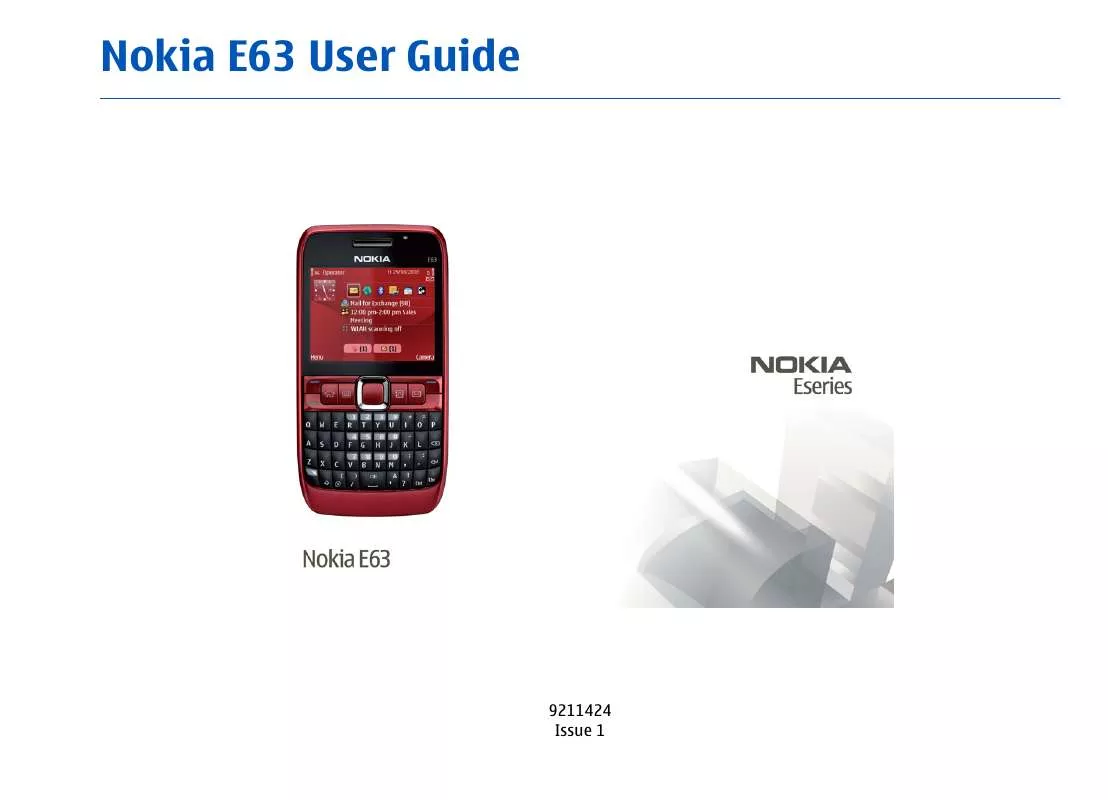
 NOKIA E63 (2496 ko)
NOKIA E63 (2496 ko)
 NOKIA E63 V1 (2464 ko)
NOKIA E63 V1 (2464 ko)
 NOKIA E63 V1.1 (2509 ko)
NOKIA E63 V1.1 (2509 ko)
 NOKIA E63 EMAIL SETUP GUIDE (2505 ko)
NOKIA E63 EMAIL SETUP GUIDE (2505 ko)
 NOKIA E63 CARACTERISTIQUES TECHNIQUES (2411 ko)
NOKIA E63 CARACTERISTIQUES TECHNIQUES (2411 ko)
