Detailed instructions for use are in the User's Guide.
[. . . ] ADDENDUM
to
Northstar 961x/xd GPS Chart Navigator
Operations and Reference Manual
(P/N GM1700, Revision D)
This addendum applies to software version 2. 6 and later 962 OWNERS NOTICE - PLEASE READ!!This addendum reflects changes for the Northstar 961 Operations and Reference Manual, Rev. D that are part of software version 2. 6, the release of which has coincided with the release of the new Northstar 962 GPS Chart Navigator. [. . . ] Previous software versions always used a Chart-up orientation. ) COURSE-up (This is the orientation of your true course during the last few seconds, as determined by the 961/962's GPS receiver. ) LEG-up (This is the orientation of your desired track when navigating, on a leg-by-leg basis, which provides a more stable display than Course-up. ) NORTH-up (This usually is the same as Chart-up, but rotates any charts that were originally skewed to fit a particular coastline or harbor, so that true north is up on the CHART screen. )
·
·
·
Once you set the desired chart orientation, the 961/962 automatically adjusts the orientation angle as needed, according to the currently viewed chart, or the course, or the trip leg. However, whenever you've displayed the cursor on the CHART screen, in order to retain precise positioning with the &85625 3$', the 961/962 temporarily inhibits any of these automatic changes in the orientation angle. This does not mean that the chart-orientation feature isn't working. To re-enable any changes in orientation, simply press the 9(66(/ key to remove the cursor from the CHART screen. When you rotate a chart by changing its orientation, all of the original paper-chart information, such as labels of geographic features and depth readings, are rotated along with the chart. Also rotated with the chart are routes, tracks, the trip, and
2
Addendum P/N GM1709 10/15/00
currents stations' directional arrows. Waypoint icons, and waypoint and route names, are shown right side up. Only the 961/962 CHART screen is turned by the chart-orientation setting; a change in chart orientation doesn't affect any other 961/962 screens, and regardless of the chart-orientation setting, the 961/ 962 always displays its plotter grid in the North-up direction. The three sample screens that follow show how the 961/962 rotates a chart, when you change its orientation from North-up to Course-up, by illustrating two different legs in a trip.
3
10/15/00 Addendum P/N GM1709
Addendum P/N GM1709
4
Figure 1: North-up chart orientation #1
Figure 1 shows a chart with its orientation set to North-up (see the North-pointing directional arrow in the upper-right hand corner). The vessel is on a course line to the MOUNTPNT waypoint.
10/15/00
10/15/00
5
Figure 2: North-up chart orientation #2 Figure 2 above shows the same chart, with its orientation still set to North-up, but the vessel is now navigating along the second trip leg towards the GREATVIEW waypoint, in a southeasterly direction.
Addendum P/N GM1709
Addendum P/N GM1709
6
Figure 3: Course-up chart orientation
10/15/00
Figure 3 above shows this same chart with its orientation now set to Course-up (see the North-pointing directional arrow in the upper right-hand corner). The vessel is still navigating along the same trip leg, in a southeasterly direction to the GREATVIEW waypoint.
NOTE:
If you now change the chart's orientation to Leg-up while on this southeasterly leg, the 961/962 would still orient the chart in a similar way as Course-up. In Leg-up mode, if you then sequence to yet a third leg going in yet another direction, the 961/962 would automatically rotate the chart accordingly, right upon sequencing to that next leg, even if you haven't turned the vessel yet.
To set the chart-orientation option: 1. Press the 67$5 key to access the SETUP MENU screen, then press the &+$57 6&5((1 6(783 key to access the CHART SETUP screen. Press the &85625 3$' to highlight the CHART ORIENTATION option, then press the (', 7 key. Press the &85625 3$' left or right to select the desired value, then press the $&&(37 key (or press &$1&(/ to leave the value unchanged). When you return to the CHART screen, the 961/962 displays the new orientation on both View A and B.
Viewing alarm distances in feet, yards, or meters
The ALARMS screen has a new display that shows the cross-track alarm, arrival radius, and anchor-drag alarm not only with their original nm, mi, or km settings, but also their equivalent distances in either yards, feet, or meters. [. . . ] In addition, the CHART screen's INFO BAR, which you display by pressing either of the , 1)2 keys, will show cross-track error (XTE) in either feet or meters--as long as there's an active waypoint.
On the steering screens
The traditional STEER screen and 3-D STEER screen will display cross-track error (XTE) in either feet or meters--as long as there's an active waypoint.
On the trip and routes screen
On the TRIP screen, the distance between waypoints in the trip is shown in feet or meters. On the ROUTES screen, the length of a route is shown in feet or meters. To display small distances, you must set the 961/962 distance precision on the DISPLAY SETUP screen to high (if set to normal, the 961/962 won't display feet or meters).
9
10/15/00 Addendum P/N GM1709
10
Addendum P/N GM1709 10/15/00 [. . . ]

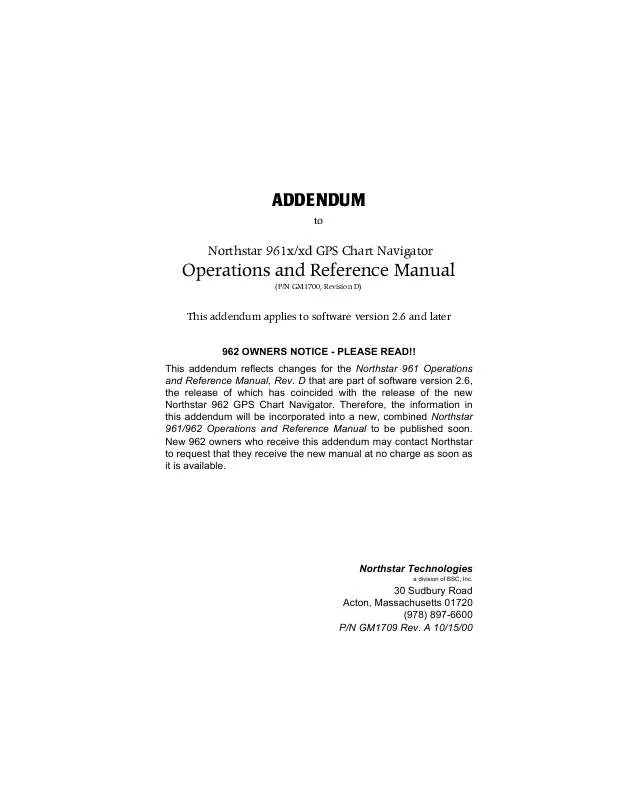
 NORTHSTAR 961 Quick Start (63 ko)
NORTHSTAR 961 Quick Start (63 ko)
 NORTHSTAR 961 Install Guide (3977 ko)
NORTHSTAR 961 Install Guide (3977 ko)
 NORTHSTAR 961 Reference Manual (13531 ko)
NORTHSTAR 961 Reference Manual (13531 ko)
