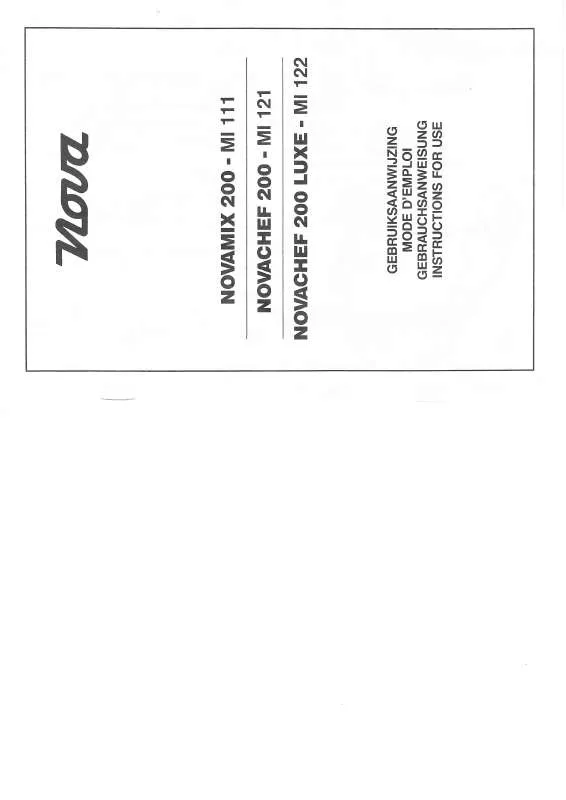Detailed instructions for use are in the User's Guide.
[. . . ] • For information about the target model and available functions of this manual, refer to the end of this manual.
Computer-related Operations
1
What You Can Do by Connecting to a Computer
Many digital musical instruments support the MIDI (Musical Instrument Digital Interface). With this technology, the instrument can communicate with a connected computer, transmitting/receiving the MIDI data, including keyboard performance information and Song playback data.
NOTE
• This manual covers only MIDI communication between the instrument and computer via a USB cable and MIDI cables. Note that audio-related information is not covered. • For details about MIDI, refer to “MIDI Basics” on Yamaha Manual Library (web site).
Transferring MIDI Files Including Songs … page 7
User Song data you recorded on the instrument can be transferred to a computer and saved as a file, while Song data (MIDI files) obtained via the Internet can be transferred and stored to the instrument, for future listening or keyboard practice. [. . . ] Depending on the application, the recorded data can be edited in various ways, and even converted to notation.
Instrument
Record
Computer-related Operations
2
Connecting to a Computer: Which Terminal Should I Use?
Most MIDI instruments are equipped with MIDI terminals or a USB TO HOST terminal for connecting to a computer. Confirm which terminal your instrument is equipped with.
When equipped with a USB TO HOST terminal: … page 4
In this case, the instrument can be connected to the computer via a USB cable (AB type USB cable of less than 3 meters).
When equipped with MIDI terminals: … page 5
In this case, the instrument can be connected to the computer via MIDI cables and a USB-MIDI interface such as the Yamaha UX16.
If the instrument is equipped with both terminals, we recommend you use the USB TO HOST terminal, since there is need for only one cable and multiple ports can be supported.
Computer-related Operations
3
Connecting a Computer to the Instrument
Connecting to the USB TO HOST terminal
Precautions when using the USB TO HOST terminal
When connecting the computer to the USB TO HOST terminal, make sure to observe the following points. Failing to do so risks freezing the computer and corrupting or losing the data. If the computer or the instrument freezes, restart the application software or the computer OS, or turn the power to the instrument off then on again.
NOTICE
• Use an AB type USB cable of less than 3 meters. • Before connecting the computer to the USB TO HOST terminal, exit from any power-saving mode of the computer (such as suspend, sleep, standby). • Before turning on the power to the instrument, connect the computer to the USB TO HOST terminal. • While the computer is connected to the instrument, you should wait for six seconds or more between these operations: (1) when turning the power of the instrument off then on again, or (2) when alternately connecting/disconnecting the USB cable.
Operating System (OS) Windows XP SP3 or later (32-bit), Windows Vista (32-bit), Windows 7 (32-bit/64-bit), Windows 8 (32-bit/64-bit) Mac OS X Version 10. 5. 0 – 10. 8. X
NOTICE
• Never use a computer having a different OS from those above. The Yamaha Standard USB-MIDI driver will support only the above requirements.
1 2 3
Turn off the power of the instrument. Start the computer, then quit any running application software. Connect the USB cable to the USB TO HOST terminal of the instrument, then to the USB terminal of the computer.
USB terminal Computer Instrument USB TO HOST terminal
USB cable
4
Turn on the power of the instrument. The computer will automatically be set to enable MIDI communication with the instrument.
Yamaha Standard USB-MIDI driver
When data communication is unstable or some problem occurs with the above operation, download the Yamaha Standard USB-MIDI driver from the following URL: http://download. yamaha. com/ Follow the Installation Guide in the package file to install the driver to the computer.
Computer-related Operations
4
Connecting a Computer to the Instrument
Connecting to the MIDI terminals
The computer can also be connected to the MIDI terminals, via a USB-MIDI interface, such as the Yamaha UX16.
1 2
Install the Yamaha USB-MIDI driver supplied with the USB-MIDI Interface to the computer. User Style This refers to Style data which is created via the Recording function of the instrument. User Style data can be transferred to the computer as backup, and then returned to the instrument.
Backup file with the extension “ . bup”
This file which includes the panel settings and performance data can be transferred to the computer and saved as backup. The Backup file on the computer can be returned to the instrument again, allowing you to recall the panel settings and performance data you created previously.
Transfer
Instrument
The items included in the Backup file and data which can be transferred differ depending on the instrument. For details, refer to the end of this manual.
NOTICE
• If batteries can be installed to the instrument: To avoid power down during data transfer and possible data loss, make sure to use the power adaptor rather than batteries when using the Musicsoft Downloader.
NOTE
• Make sure to stop playback of the Song or Style when using Musicsoft Downloader, since internal memory of the instrument cannot be accessed from the computer during playback.
Computer-related Operations
7
Transferring MIDI Files Including Songs
Installing Musicsoft Downloader
1
On the computer, access the following site, then download Musicsoft Downloader. http://download. yamaha. com/ On this site, input the model name then select “Musicsoft Downloader. ” Information about the computer system requirements and the latest version of this application can be confirmed there.
2
Execute installation by following the on-screen instructions. After installation is completed, confirm that the Shortcut icon is located on the screen or Musicsoft Downloader is added under Yamaha in the Start menu.
For detailed instructions of this application, refer to the Help.
Computer-related Operations
8
Transferring MIDI Files Including Songs
Transferring MIDI data from the Computer to the Instrument
NOTE
• Depending on the instrument and the computer OS used, menu and screen indications may differ from those shown in the instructions below.
1 2
Connect the instrument to a computer. On the desktop of the computer, double-click the shortcut icon of Musicsoft Downloader. If you cannot find the shortcut icon, select [Start] [All Programs] [NOVA] [Musicsoft Downloader 5] [Musicsoft Downloader]. Musicsoft Downloader launches, and the main window appears.
3
Click [Connection Check] at the bottom of the window. This operation checks whether communication between the computer and instrument has been properly established or not. If an error message appears, follow the on-screen instructions to check the connection status with the Yamaha USB-MIDI driver. [. . . ] • If you wish to transfer Song (***. mid) or Style (***. sty) data to internal memory of the instrument, select “Flash Memory. ”
NOTE
• When “USER FILES” folder is located under “Flash Memory, select “USER FILES” as the destination for the User Songs. Song files outside ” “USER FILES” will be handled as External Songs.
• If you wish to transfer Song (***. mid) or Style (***. sty) data to the USB storage device connected to the USB TO DEVICE terminal of the instrument, select “USB. ” • If you wish to transfer Backup file (****. bup) data, select “System Drive. ”
IMPORTANT
• Regarding Backup files, User Songs and User Styles created on the instrument, never change the file name on the computer. • If you wish to transfer Song (***. mid) or Style (***. sty) data in internal memory of the instrument, select “Flash Memory. ” • If you wish to transfer Song (***. mid) or Style (***. sty) data in the USB flash memory connected to the USB TO DEVICE terminal of the instrument, select “USB. ” • If you wish to transfer Backup file (****. bup) data, select “System Drive. ”
5 6 7 8 9
In the lower half box of the window, select the desired file, then click the upward [Move] button. To cancel the operation, click [CANCEL] in this step. [. . . ]