Detailed instructions for use are in the User's Guide.
[. . . ] GroupWise 7 Gateway for Microsoft Exchange Installation and Administration Guide
novdocx (en) 6 April 2007
Novell GroupWise® Gateway for Microsoft* Exchange
7
INSTALLATION AND
May 8, 2007
www. novell. com
ADMINISTRATION GUIDE
novdocx (en) 6 April 2007
Legal Notices
Novell, Inc. makes no representations or warranties with respect to the contents or use of this documentation, and specifically disclaims any express or implied warranties of merchantability or fitness for any particular purpose. reserves the right to revise this publication and to make changes to its content, at any time, without obligation to notify any person or entity of such revisions or changes. makes no representations or warranties with respect to any software, and specifically disclaims any express or implied warranties of merchantability or fitness for any particular purpose. [. . . ] 1 In ConsoleOne, browse to and right-click the Exchange Gateway object, then click Properties.
86
GroupWise 7 Gateway for Microsoft Exchange Installation and Administration Guide
novdocx (en) 6 April 2007
2 Click GroupWise > Network Address to display the Network Address page.
3 Select Bind Exclusively to TCP/IP Address, then click OK to save your change. Corresponding Startup Switches You can also use the /ip startup switch in the Exchange Gateway startup file to establish an exclusive bind to the specified IP address.
Configuring the Exchange Gateway
87
novdocx (en) 6 April 2007
88
GroupWise 7 Gateway for Microsoft Exchange Installation and Administration Guide
novdocx (en) 6 April 2007
9
Monitoring the Exchange Gateway
9
By monitoring the Exchange Gateway, you can determine whether or not its current configuration is meeting the needs of the users it services. You have a variety of tools to help you monitor the operation of the Exchange Gateway: Section 9. 1, "Using the Exchange Gateway Server Console, " on page 89 Section 9. 2, "Using the Exchange Gateway Web Console, " on page 92 Section 9. 3, "Using Exchange Gateway Log Files, " on page 97 Section 9. 4, "Using SNMP Monitoring Programs, " on page 99 Section 9. 5, "Notifying the Exchange Gateway Administrator about Bad Messages, " on page 102 Section 9. 6, "Understanding Exchange Gateway Error Messages, " on page 102
9. 1 Using the Exchange Gateway Server Console
The Exchange Gateway server console displays the gateway's activity when it is running as an application. If you run the Exchange Gateway as a Windows service, the server console does not appear and you must use other monitoring alternatives, as described in Section 9. 2, "Using the Exchange Gateway Web Console, " on page 92 and Section 9. 4, "Using SNMP Monitoring Programs, " on page 99. To properly administer the gateway as an application, you should understand the console and how it works. The screen is divided into various areas.
Section 9. 1. 1, "Information Box, " on page 90 Section 9. 1. 2, "Status Box, " on page 90 Section 9. 1. 3, "Statistics Box, " on page 90 Section 9. 1. 4, "Log Message Box, " on page 91
Monitoring the Exchange Gateway
89
novdocx (en) 6 April 2007
Section 9. 1. 5, "Menu Summary, " on page 91
9. 1. 1 Information Box
The top portion of the console provides the following information about the gateway. Domain. Gateway: The domain where the gateway is installed and the name of the gateway. UpTime: The length of time the gateway has been running. Description: The description you added when you configured the gateway, as described in Section 6. 2, "Providing Gateway Information, " on page 53.
9. 1. 2 Status Box
The Status box provides the following information: Processing: If the gateway is running, this field displays a spinning bar. If there is no bar or if the bar is stationary for an extended period, the gateway is not running. GroupWise: Whether the gateway's network connection to the GroupWise® domain is Open or Closed. It is normal for this field to briefly display Closed while the gateway is initializing. If the link shows Closed for an extended period, a network failure, insufficient access rights, or an error in setup fields could be the problem. Check for error messages in the Log Message box. For assistance resolving error messages, see Appendix A, "Error and Informational Messages, " on page 117. Other Link: The status of the gateway's network connection to the Exchange system. Messages can be sent or received if Other Link is Open. If it is Closed, the network connection has been terminated. Check the status of the Exchange system. Program: Where the gateway is in its current processing cycle (sending, receiving, or idle). You can use the Gateway Time Settings page in ConsoleOne® to adjust the processing cycle. For more information, see Section 10. 1, "Adjusting the Gateway's Send/Receive Cycle, " on page 103. [. . . ] gwexch. cfg file The gwexch. cfg file is the Exchange Gateway startup file where you can use startup switches to configure the Exchange Gateway. See Chapter 11, "Using Exchange Gateway Startup Switches, " on page 107. access. cfg file The access. cfg file is the Exchange Gateway access control file where you can control access through the gateway. See Section 8. 4, "Controlling Gateway Access, " on page 73. [. . . ]

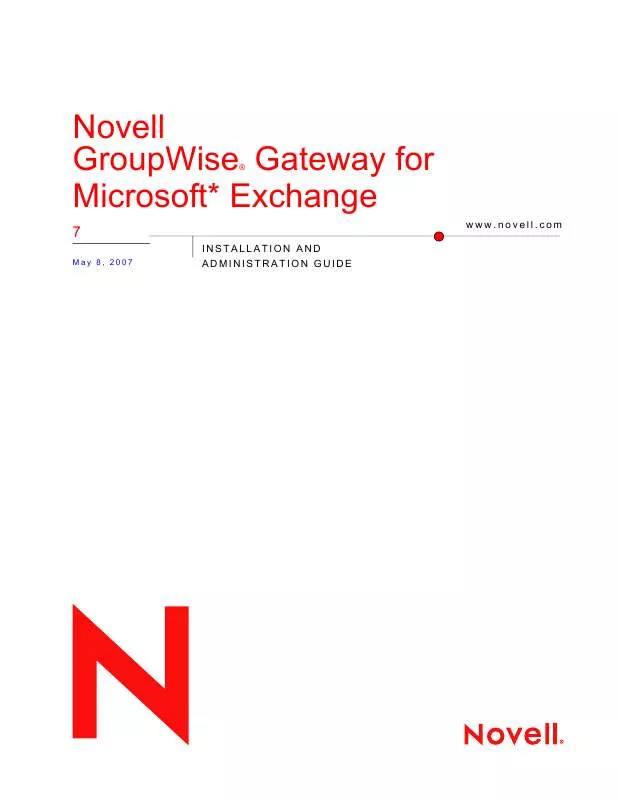
 NOVELL GROUPWISE 7 GATEWAY FOR MICROSOFT EXCHANGE SUPPORT PACK 2 (182 ko)
NOVELL GROUPWISE 7 GATEWAY FOR MICROSOFT EXCHANGE SUPPORT PACK 2 (182 ko)
