Detailed instructions for use are in the User's Guide.
[. . . ] Novell Open Workgroup Suite Small Business Edition User Guide
novdocx (en) 6 April 2007
Novell Open Workgroup Suite Small Business Edition
9. 3
USER GUIDE
October 2007
www. novell. com
novdocx (en) 6 April 2007
Legal Notices
Novell, Inc. , makes no representations or warranties with respect to the contents or use of this documentation, and specifically disclaims any express or implied warranties of merchantability or fitness for any particular purpose. Further, Novell, Inc. , reserves the right to revise this publication and to make changes to its content, at any time, without obligation to notify any person or entity of such revisions or changes. Further, Novell, Inc. , makes no representations or warranties with respect to any software, and specifically disclaims any express or implied warranties of merchantability or fitness for any particular purpose. Further, Novell, Inc. , reserves the right to make changes to any and all parts of Novell software, at any time, without any obligation to notify any person or entity of such changes. [. . . ] Options on the page might differ slightly, depending on the Web browser you use. Creating a New Folder In the New Folder field, specify the name of the new folder, then click Create. When the page refreshes, the folder appears alphabetically in the list. Deleting Folders or Files Select the check box next to one or more folders or files you want to delete, then click Delete. Uploading a File In the Upload File field, click Browse, locate a local folder you want to upload, then click Open > Upload. When the page refreshes, the file appears alphabetically in the list.
12
Novell Open Workgroup Suite Small Business Edition User Guide
novdocx (en) 6 April 2007
The maximum file size for the upload limit is configured by the administrator. By default, the limit is set to 10 MB; the limit for your server might differ. Helpful Links For troubleshooting, see the iFolder Documentation Web site (http://www. novell. com/ documentation/ifolder3/user/data/front. html).
1. 2 OpenOffice
OpenOffice is a cross-platform suite of office applications including a word processor, presentation and spreadsheet applications, an HTML editor, and a drawing tool. This version of OpenOffice is extensively compatible with Microsoft Office, allowing you to better share files between platforms. It provides capabilities for creating, processing, reviewing, and revising the documents required in daily business. OpenOffice also exports documents in Adobe* portable document format (PDF) and allows font matching when opening documents originally composed in Microsoft Office.
1. 2. 1 Starting OpenOffice
The OpenOffice Suite should be installed on your desktop. You can access OpenOffice from the icon on your desktop or from the list of applications installed on your computer. When the file is open, you can begin writing your document, spreadsheet, or presentation. OpenOffice Writer equivalent to Microsoft Word OpenOffice Base equivalent to Microsoft Access OpenOffice Impress equivalent to Microsoft PowerPoint* OpenOffice Calc equivalent to Microsoft Excel*
1. 2. 2 Saving Files
OpenOffice is much the same as other office applications. To save a file, you click File > Save.
Desktop Applications
13
novdocx (en) 6 April 2007
OpenOffice saves files in the OpenDocument format by default unless you manually choose another option. If you find that you consistently need to save in another format, such as MSWord (. doc), you can change this default with the following procedure: 1 Click Tools > Options > Load/Save > General.
2 In the Default file format section, choose the Documentation type you will be working in, then choose the document format you want to use from the Always save as drop-down menu. 3 Click OK to save your changes.
1. 2. 3 Sharing Files with Microsoft Office Users
With OpenOffice, you can simply save your documents in the Microsoft Office format so that Microsoft Office users can easily share documents.
1. 2. 4 Helpful Links
For further information on how to use the OpenOffice Suite, follow the link below: http://documentation. openoffice. org/manuals/oooauthors2/0600MG-MigrationGuide. pdf
1. 3 Collaboration Groupware and Messaging
Novell GroupWise is an enterprise collaboration system that provides secure e-mail, calendaring, scheduling, and instant messaging. GroupWise also includes task management, contact management, document management, and other productivity tools. GroupWise can be used on your desktop on Linux, Windows*, or Macintosh*; in a Web browser anywhere you have an Internet connection; and even on mobile devices. Section 1. 3. 1, "Understanding Groupwise Item Types, " on page 15 Section 1. 3. 2, "GroupWise Icon Types, " on page 16 Section 1. 3. 3, "Sending Mail, " on page 17
14
Novell Open Workgroup Suite Small Business Edition User Guide
novdocx (en) 6 April 2007
Section 1. 3. 4, "GroupWise Messenger, " on page 18 Section 1. 3. 5, "HelpFul Links, " on page 18
1. 3. 1 Understanding Groupwise Item Types
"Starting the Groupwise Client" on page 15 "Getting Acquainted with the Groupwise Main Window" on page 15 Starting the Groupwise Client The GroupWise should be installed on your desktop. To launch the client, click the GroupWise icon:
Getting Acquainted with the Groupwise Main Window Your main work area in GroupWise is called the Main Window, where you can read your messages, schedule appointments, view your calendar, manage contacts, and more. Nav Bar: Provides access to all commands and options that can be performed in GroupWise. [. . . ] Helpdesk gives you the reassurance that your incident has been received, and allows you to track the progress of your incidents. Section 1. 6. 1, "Logging In, " on page 22 Section 1. 6. 2, "Submitting Incidents, " on page 22 Section 1. 6. 3, "Helpful Links, " on page 23
1. 6. 1 Logging In
To log into the Helpdesk application, you must first have an account created in eDirectory. Contact your system administrator to verify this access. 1 Go to the Helpdesk Web site that has been specified by your system administrator. [. . . ]

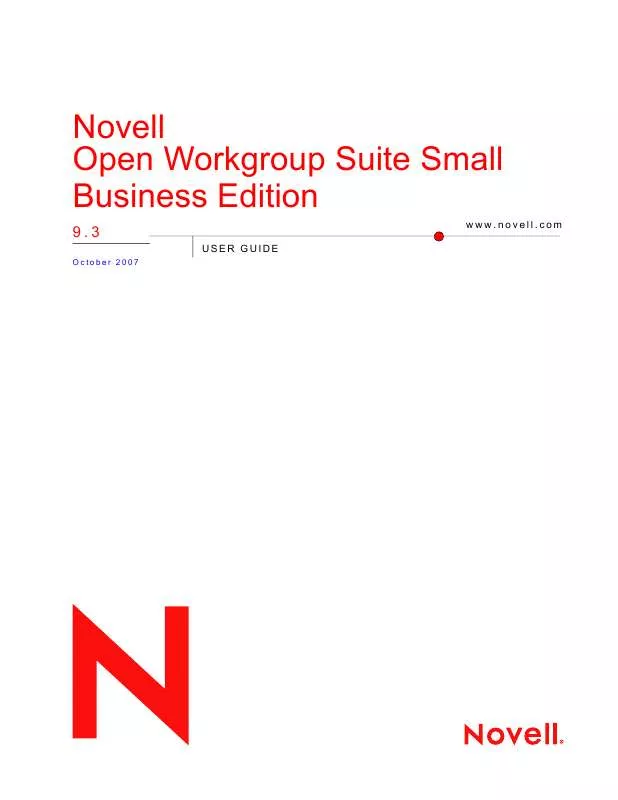
 NOVELL OPEN WORKGROUP SUITE SMALL BUSINESS EDITION 9.3 ADMINISTRATION 10-2007 (1076 ko)
NOVELL OPEN WORKGROUP SUITE SMALL BUSINESS EDITION 9.3 ADMINISTRATION 10-2007 (1076 ko)
 NOVELL OPEN WORKGROUP SUITE SMALL BUSINESS EDITION 9.3 INSTALLATION AND ADMINISTRATION GUIDE 10-2007 (3016 ko)
NOVELL OPEN WORKGROUP SUITE SMALL BUSINESS EDITION 9.3 INSTALLATION AND ADMINISTRATION GUIDE 10-2007 (3016 ko)
