User manual OKI B730N
Lastmanuals offers a socially driven service of sharing, storing and searching manuals related to use of hardware and software : user guide, owner's manual, quick start guide, technical datasheets... DON'T FORGET : ALWAYS READ THE USER GUIDE BEFORE BUYING !!!
If this document matches the user guide, instructions manual or user manual, feature sets, schematics you are looking for, download it now. Lastmanuals provides you a fast and easy access to the user manual OKI B730N. We hope that this OKI B730N user guide will be useful to you.
Lastmanuals help download the user guide OKI B730N.
You may also download the following manuals related to this product:
Manual abstract: user guide OKI B730N
Detailed instructions for use are in the User's Guide.
[. . . ] If you are an Administrator, configure your network printer settings referring to the Network Quick Setup Guide (reverse side).
Printer
What is Included on the CD-ROM
You can Find a Variety of Information on the CD-ROM.
Install Software Install the printer driver and utilities. (Mac OS X is not supported by Install Software. ) Maintenance Tutorial Instructional movie for printer maintenance. Windows® Manual View the User's Guide and Network User's Guide in PDF format. (Viewer included) Color PDF Print Samples View color samples of printouts from an B730N in PDF format. [. . . ] (Viewer included) Color PDF Print Samples View color samples of printouts from an B730N in PDF format. Learn More Watch instructional movies to learn about our unique software features. Brother Solutions Center The Brother Solutions Center (http://solutions. brother. com) is your one-stop resource for all your printer needs. Download the latest drivers and utilities for your printers, read the FAQs and troubleshooting tips, or learn about special print solutions.
Carton Components
Carton components may differ from one country to another. Save all packing materials and the printer carton. They should be used when shipping the printer. CD-ROM (including User's Guide) Quick Setup Guide Windows® Driver Installation Guide Macintosh® Driver Installation Guide Oil bottle Fuser cleaner
AC power cord
Oil syringe
Envelope adapter
Toner cartridges (Black, Yellow, Magenta and Cyan)
OPC belt cartridge
Paper tray
Macintosh®
LJ3765001 Printed in Japan
Setting Up the Printer
Step 1 Install the Oil Bottle and the Fuser Cleaner
Protective Parts Top Cover Fuser Cleaner Lock Lever Oil Bottle Lock Lever Fusing Unit Pressure Release Lever Oil Bottle Fusing Unit Fuser Cleaner
1
Remove the protective parts. Open the top cover.
2
Release the oil bottle lock levers and the fuser cleaner lock levers.
3
Move the fusing unit pressure release levers to the SET position.
4
Install the oil bottle in the fusing unit with the label side facing you.
5
Lock both oil bottle lock levers.
6
Insert the fuser cleaner into the fusing unit with the roller side facing you.
7
Lock both fuser cleaner lock levers.
Step 2 Install the OPC Belt Cartridge
Note: Please be careful not to touch the green surface of the OPC belt or expose it to light for any length of time. Protective Sheet
Step 3 Install the Toner Cartridges
Toner Cartridge `REMOVE' Tape Protective Cover
Color Labels
Belt Tension Release Pin
Front Cover
Belt Cartridge Lock Levers
OPC Belt Cartridge
Printer Guides
1
Open the front cover.
2
Release both belt cartridge lock levers by pulling them up.
3
Remove the orange belt tension release pins from both sides of the OPC Belt cartridge. Remove the protective sheet.
4
Insert the OPC belt cartridge into the printer guides with the flat side facing you.
5
Lock the belt cartridge lock levers. An asterisk mark (*) appears on the LCD.
4
Press the Go button to put the printer back into its READY state.
Setting Your Printer IP Address and Subnet Mask (Using the Control Panel)
To set the printer IP address using the printer control panel do the following. (All references are to what you will see in the lower portion of the LCD panel. )
- - MENU - NETWORK
K C M Y
Windows®
Macintosh®
Windows® 95/98/Me
Peer-to-Peer Brother Internet Print Netware Peer-to-Peer
Windows NT®
READY
NETWORK TCP / I P
TCP / I P I P ADDRESS=
I P ADDRESS= 192 . 192
*
Brother Internet Print (NT® 4. 0 only) Netware Peer-to-Peer (Windows® 2000 only) IPP (Internet Printing Protocol) Brother Internet Print Netware UNIX/Linux Macintosh® OS2 Warp Server LAN Server
NETWORK READY
B730N
Power Ready Data
Alarm
Go
Job Cancel
Windows® 2000/XP
Back Set Back Set Back Set Back Set
Secure Print
Reprint
Back
Set
1
Press the + button until NETWORK is displayed. Press the Set button.
2
Press the Set button again. TCP/IP ENABLE will be displayed.
3
Press the + button until IP ADDRESS= is displayed. Press the Set button.
4
Enter your IP address of the printer using the + and - buttons. Press the Set button to go to next digit. Press the Set button to complete the IP address. An asterisk mark (*) appears on the LCD.
TCP / I P SUBNET MASK=
SUBNET MASK= 0. 0.
READY 0
*
Ready
TCP/IP NetBIOS TCP/IP IPX/SPX TCP/IP NetBIOS DLC/LLC TCP/IP IPX/SPX TCP/IP NetBIOS DLC/LLC TCP/IP TCP/IP IPX/SPX TCP/IP AppleTalk TCP/IP TCP/IP NetBIOS
Chapter 3 Chapter 4 Chapter 5 Chapter 6 Chapter 2 Chapter 4 Chapter 8 Chapter 5 Chapter 6 Chapter 2 Chapter 4 Chapter 8 Chapter 2 Chapter 5 Chapter 6 Chapter 1 Chapter 7 Chapter 7 Chapter 2 Chapter 4
Peer-to-Peer Printing NetBIOS Peer-to-Peer Printing How to Configure Internet Printing Novell Netware Printing TCP/IP Printing NetBIOS Peer-to-Peer Printing DLC Printing How to Configure Internet Printing Novell Netware Printing TCP/IP Printing NetBIOS Peer-to-Peer Printing DLC Printing TCP/IP Printing How to Configure Internet Printing Novell Netware Printing UNIX Printing Macintosh Printing Macintosh Printing TCP/IP Printing NetBIOS Peer-to-Peer Printing
Print Configuration Page
Go
Back Set Back Set
Test Button
5
Press the + button until SUBNET MASK= is displayed. [. . . ] An asterisk mark (*) appears on the LCD.
TCP / I P SUBNET MASK=
SUBNET MASK= 0. 0.
READY 0
*
Ready
TCP/IP NetBIOS TCP/IP IPX/SPX TCP/IP NetBIOS DLC/LLC TCP/IP IPX/SPX TCP/IP NetBIOS DLC/LLC TCP/IP TCP/IP IPX/SPX TCP/IP AppleTalk TCP/IP TCP/IP NetBIOS
Chapter 3 Chapter 4 Chapter 5 Chapter 6 Chapter 2 Chapter 4 Chapter 8 Chapter 5 Chapter 6 Chapter 2 Chapter 4 Chapter 8 Chapter 2 Chapter 5 Chapter 6 Chapter 1 Chapter 7 Chapter 7 Chapter 2 Chapter 4
Peer-to-Peer Printing NetBIOS Peer-to-Peer Printing How to Configure Internet Printing Novell Netware Printing TCP/IP Printing NetBIOS Peer-to-Peer Printing DLC Printing How to Configure Internet Printing Novell Netware Printing TCP/IP Printing NetBIOS Peer-to-Peer Printing DLC Printing TCP/IP Printing How to Configure Internet Printing Novell Netware Printing UNIX Printing Macintosh Printing Macintosh Printing TCP/IP Printing NetBIOS Peer-to-Peer Printing
Print Configuration Page
Go
Back Set Back Set
Test Button
5
Press the + button until SUBNET MASK= is displayed. Press the Set button.
6
Enter your subnet mask settings in the same way that you entered the IP address. An asterisk mark (*) appears on the LCD.
7
Press the Go button to put the printer back into its READY state.
To print a configuration page, use a fine ball point pen to hold down the Network Test Button for less than 5 seconds.
For more information refer to the Network User's Guide on the supplied CD-ROM or go to http://solutions. brother. com
©2001 Brother Industries, Ltd. [. . . ]
DISCLAIMER TO DOWNLOAD THE USER GUIDE OKI B730N Lastmanuals offers a socially driven service of sharing, storing and searching manuals related to use of hardware and software : user guide, owner's manual, quick start guide, technical datasheets...manual OKI B730N

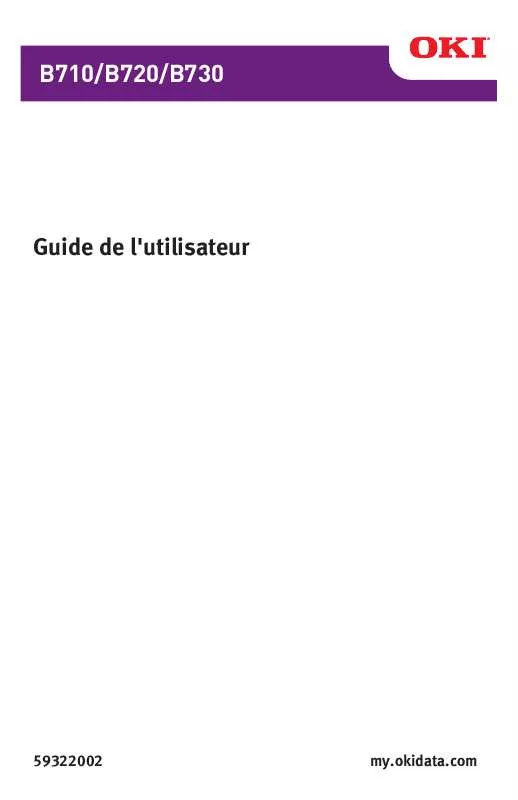
 OKI B730N SETUP GUIDE (4471 ko)
OKI B730N SETUP GUIDE (4471 ko)
 OKI B730N SUPPLEMENTAL GUIDE (257 ko)
OKI B730N SUPPLEMENTAL GUIDE (257 ko)
 OKI B730N ACCESSORY INSTRUCTION GUIDE (329 ko)
OKI B730N ACCESSORY INSTRUCTION GUIDE (329 ko)
