User manual OKI C7200N SETUP GUIDE
Lastmanuals offers a socially driven service of sharing, storing and searching manuals related to use of hardware and software : user guide, owner's manual, quick start guide, technical datasheets... DON'T FORGET : ALWAYS READ THE USER GUIDE BEFORE BUYING !!!
If this document matches the user guide, instructions manual or user manual, feature sets, schematics you are looking for, download it now. Lastmanuals provides you a fast and easy access to the user manual OKI C7200N. We hope that this OKI C7200N user guide will be useful to you.
Lastmanuals help download the user guide OKI C7200N.
You may also download the following manuals related to this product:
Manual abstract: user guide OKI C7200NSETUP GUIDE
Detailed instructions for use are in the User's Guide.
[. . . ] OKI C7000 Series
®
Setup Guide
Installation Checklist:
Please cut this page out and use it as a guide when installing your printer.
1 Install the Printer
h Select a Location (see p. 7)
2 Make the Computer Connection & Install the Software
Windows
¡
· Network Install (see pp. 14-15) · Parallel Install (see p. 16)
Macintosh
h Complete
· Network Install (see pp. [. . . ] Click the button beside Printer Software and follow the on-screen instructions. To View the Printer User's Guide Click Start ® Programs ® OKI C Series ® Desktop User's Guide. To Open the Color Swatch Utility Click Start ® Programs ® OKI C Series ® Color Swatch Utility. (For more information on the Color Swatch Utility, see the on-line C7000 Series Desktop User's Guide. )
To Install the Drivers on Windows 2000
Turn the computer on and wait for it to boot up. Insert the OKI C Series CD into the CD-ROM drive. The printer is detected and the Add New Hardware Wizard appears.
Activate the Duplex Unit and Internal Hard Drive in the Printer Driver
See page 13 for instructions on how to do this.
15
13
Parallel Install: Windows
To Install the Software
Turn the computer on and wait for it to boot up. Turn the printer on and make sure that all software applications are closed. With the OKI C Series CD in your CD-ROM drive, click Start ® Run. Browse to your CD-ROM drive and double-click install. exe in the root directory, then click OK. Select the OKI printer model, then click Continue.
Drivers Supplied
The printer comes with two drivers: Adobe PostScript and PCL, for the following Windows systems: · Windows 2000 Professional · Windows Me, 98, 95 · Windows NT 4. 0
Parallel Port Connection
!
Turn off both the computer and the printer. Attach a standard IEEE-1284 parallel cable (not supplied) to the parallel port on the printer (1), securing it with the spring clips. Attach the other end to the parallel port on the computer (2) and secure it in place with the screws.
For Windows 2000, the PostScript driver must be installed through the Add Printer wizard (Start ® Settings ® Printers ® Add Printer; follow instructions; when appropriate, click Have Disk and browse to \Drivers\Win2K\English\Psdrv\ ML7013PS. inf on the CD; at Digital Signature not Found, click Yes. )
Click the button beside Printer Software and follow the on-screen instructions. To View the User's Guide Click Start ® Programs ® OKI C Series ® Desktop User's Guide. To Open the Color Swatch Utility Click Start ® Programs ® OKI C Series ® Color Swatch Utility. (For more information on the color utilities, see the on-line C7000 Series User's Guide).
Parallel: Install the Software
© Printer Drivers (Adobe PostScript, PCL) © On-Line C7000 Series User's Guide © Color Swatch Utility
16
· Minimum requirements: i486 processor, 16 MB RAM, Microsoft Internet Explorer 4. 0 or higher. · Can also be viewed directly from the CD (click the "View User's Guide" button in the Menu Installer dialog box). Provides a printout of color samples with RGB settings. Use the settings in application software to precisely match the sample color in print.
Activate the Duplex Unit and Internal Hard Drive in the Printer Driver
See page 13 for instructions on how to do this.
14
!
Network Install: Macintosh
Network: Install the Driver
Network Connection
Requires Mac OS 6. x or above, running on a Macintosh computer with EtherTalk interface. The Ethernet cable is not supplied with the printer. Use an Ethernet cable with RJ45 connectors at either end. If the printer will be connected directly into a network port, a crossover-type cable is required.
!
Be sure to switch off antivirus software before installing a printer driver.
Turn the printer on, then turn the computer on. Place the CD supplied with the printer in the CD-ROM drive, then double-click the OKI CD icon that appears on the desktop. [. . . ] An Asterisk (*) appears next to DISABLE. Press ON LINE to save the setting and exit the menu.
If you experience curling when printing a file in duplex mode, switch to 28-lb. US Bond paper.
If your printer is equipped with a duplex unit and you want duplex printing to be the printer default: Press MENU repeatedly until PRINT MENU appears on the display. Press ITEM + repeatedly until DUPLEX appears on the display. [. . . ]
DISCLAIMER TO DOWNLOAD THE USER GUIDE OKI C7200N Lastmanuals offers a socially driven service of sharing, storing and searching manuals related to use of hardware and software : user guide, owner's manual, quick start guide, technical datasheets...manual OKI C7200N

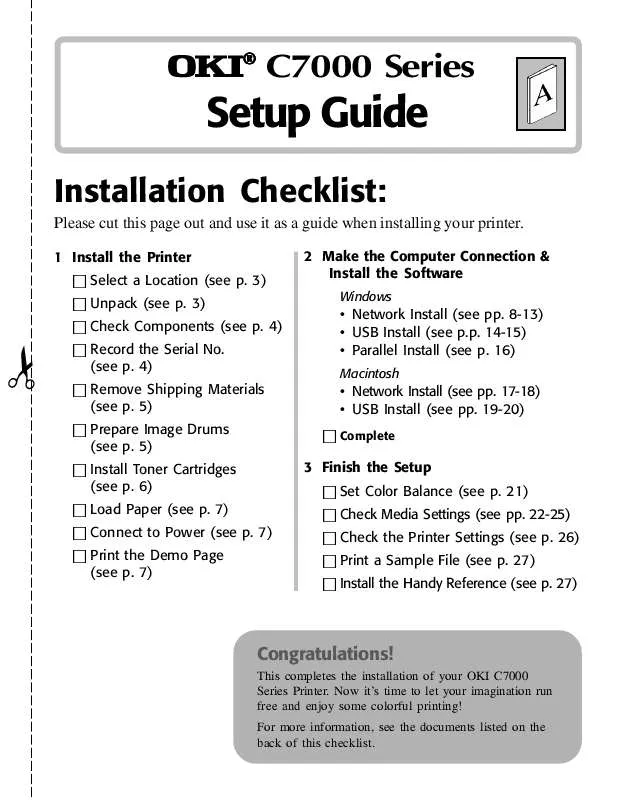
 OKI C7200N NETWORK CARD (7471 ko)
OKI C7200N NETWORK CARD (7471 ko)
 OKI C7200N UTILITIES GUIDE (5857 ko)
OKI C7200N UTILITIES GUIDE (5857 ko)
 OKI C7200N REFERENCE GUIDE (535 ko)
OKI C7200N REFERENCE GUIDE (535 ko)
 OKI C7200N SUPPLIES INSTRUCTION GUIDE (494 ko)
OKI C7200N SUPPLIES INSTRUCTION GUIDE (494 ko)
 OKI C7200N ACCESSORY INSTRUCTION GUIDE (670 ko)
OKI C7200N ACCESSORY INSTRUCTION GUIDE (670 ko)
