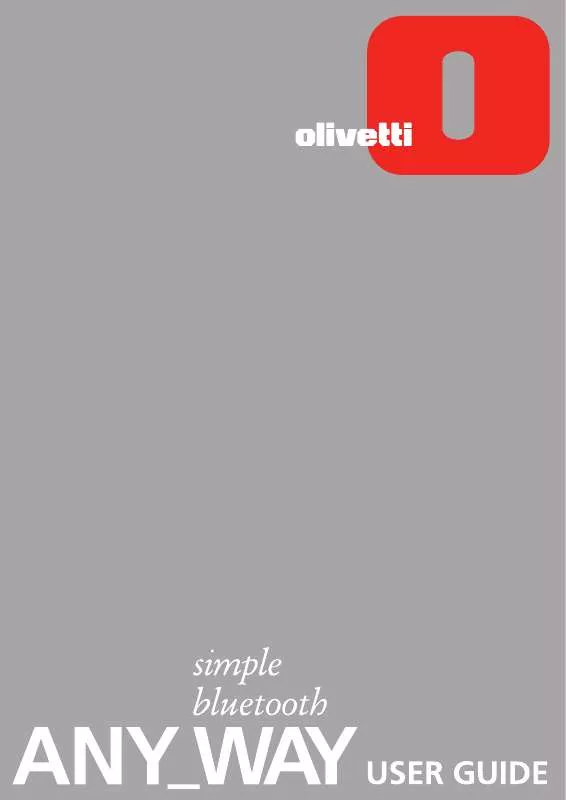User manual OLIVETTI ANY_WAY BLUETOOTH
Lastmanuals offers a socially driven service of sharing, storing and searching manuals related to use of hardware and software : user guide, owner's manual, quick start guide, technical datasheets... DON'T FORGET : ALWAYS READ THE USER GUIDE BEFORE BUYING !!!
If this document matches the user guide, instructions manual or user manual, feature sets, schematics you are looking for, download it now. Lastmanuals provides you a fast and easy access to the user manual OLIVETTI ANY_WAY BLUETOOTH. We hope that this OLIVETTI ANY_WAY BLUETOOTH user guide will be useful to you.
Lastmanuals help download the user guide OLIVETTI ANY_WAY BLUETOOTH.
Manual abstract: user guide OLIVETTI ANY_WAY BLUETOOTH
Detailed instructions for use are in the User's Guide.
[. . . ] Edited/Published/Produced by: Olivetti S. p. A. Gruppo Telecom Italia Via Jervis, 77 Ivrea (TO) Italy www. olivetti. com Copyright © Olivetti, 2005 All rights reserved
Code: 503206 Date of publication: July, 2005
Trademarks: Microsoft and Windows are registered
trademarks of Microsoft Corporation. Other trademarks and trade names may be used in this document to refer to either the entities claiming the marks and names or their products. Olivetti disclaims any proprietary interest in trademarks and trade names other than its own.
ENERGY STAR is a U. S. [. . . ] Displayed automatically at the beginning of a print or copy job, the Status Monitor: displays a graphical representation of the percentage of the print or copy job already completed. displays the page number being currently printed or copied out of the total number of pages of the job. displays a graphical representation of the estimated amount of ink, in percentage, still available in the colour and black cartridges. allows you to cancel the print or copy job. provides you with the address of the manufacturer's web site, where you can access the information needed to purchase new ink cartridges. The Status Monitor closes automatically at the end of the print or copy job, but you can close it to its icon on the Windows task bar at any time. If you decide to close the Status Monitor during a print or copy job, it will be automatically redisplayed in the following conditions: when the ink remaining in the cartridges is low, or when the cartridges are out of ink. A coloured exclamation mark will indicate the cartridge in a low ink condition (colour, black, or both) and the importance of the condition. Pop-ups will be displayed with the address of the manufacturer's web site, where you can access the information needed to purchase new ink cartridges. The Printer Status Monitor also displays error pop-ups when: your printer runs out of paper. your printer does not work (printer error). In all of the above error conditions, you can choose whether to continue or cancel the print job by clicking the related button on the screen.
· · · · · ·
·
· · · · · · ·
USING YOUR PRINTER FROM A COMPUTER
19
PRINTING, COPYING AND SCANNING FROM THE TOOLBOX To access the Toolbox: Right click your mouse button on the Olivetti icon on the Windows task bar, or click Start > Programs or All Programs > Olivetti > ANY_WAY Toolbox. The main area of the Toolbox includes the icons representing the different tools available. Clicking on this Toolbox icon: Print photos You can: · · · · · · Photocopier · · · · · Browse your hard disk or the memory of the non-Pictbridge/DPOF digital camera connected to your computer, to search for the folder containing photos to print. Select all the photos stored in the folder or just the individual ones wanted, and choose how may copies to print. Select the type of paper to print on, and its size. Select whether to print the photos on a single page, two on one page or four on one page. Define the type of document to be copied. Choose the paper on which to print your copy on, and its size. Lighten or darken your copy, and define whether it is colour or black and white. Select the layout of your printed copy: make multiple copies of the same image on a single page, make poster-size copies by defining the number of pages on which to fit the copied image, clone the copied image the number of times needed without resizing the image, or just print the copied image on one page. Enlarge or reduce the document or photo to be copied, or automatically adjust its size so that it fits on the selected paper size. [. . . ] The size of the paper loaded is not the A4 size needed to print the ink cartridge alignment page after changing the ink cartridges.
·
Load the correct paper. For information see "Loading Paper".
·
·
Load the correct paper. For information see "Loading Paper".
Continues . . . .
36
CHAPTER 5
Problem . . . Continued
Possible Cause · A paper jam has occurred.
Corrective Action · Clear the paper jam. [. . . ]
DISCLAIMER TO DOWNLOAD THE USER GUIDE OLIVETTI ANY_WAY BLUETOOTH Lastmanuals offers a socially driven service of sharing, storing and searching manuals related to use of hardware and software : user guide, owner's manual, quick start guide, technical datasheets...manual OLIVETTI ANY_WAY BLUETOOTH