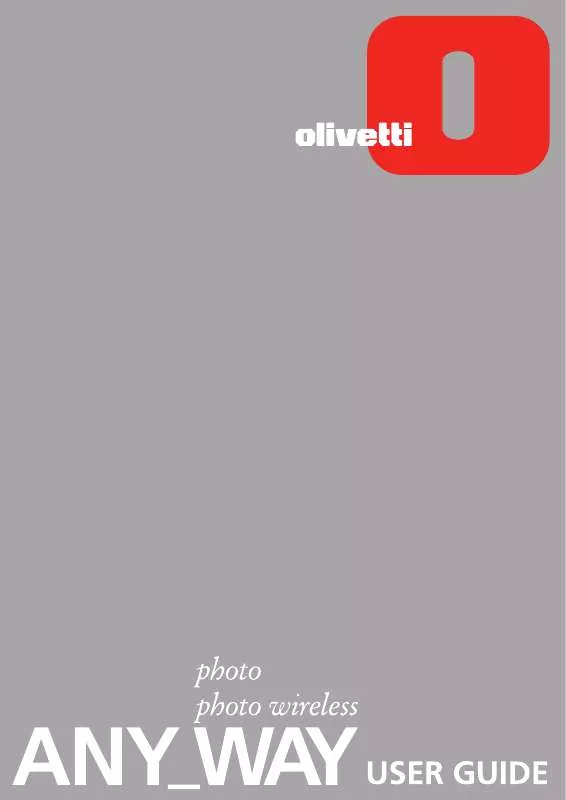User manual OLIVETTI ANY_WAY PHOTO
Lastmanuals offers a socially driven service of sharing, storing and searching manuals related to use of hardware and software : user guide, owner's manual, quick start guide, technical datasheets... DON'T FORGET : ALWAYS READ THE USER GUIDE BEFORE BUYING !!!
If this document matches the user guide, instructions manual or user manual, feature sets, schematics you are looking for, download it now. Lastmanuals provides you a fast and easy access to the user manual OLIVETTI ANY_WAY PHOTO. We hope that this OLIVETTI ANY_WAY PHOTO user guide will be useful to you.
Lastmanuals help download the user guide OLIVETTI ANY_WAY PHOTO.
Manual abstract: user guide OLIVETTI ANY_WAY PHOTO
Detailed instructions for use are in the User's Guide.
[. . . ] Edited/Published/Produced by: Olivetti S. p. A. Gruppo Telecom Italia Via Jervis, 77 Ivrea (TO) Italy www. olivetti. com Copyright © Olivetti, 2005 All rights reserved
Code: 257657 M-01 Date of publication: July, 2005
Trademarks: Microsoft and Windows are registered
trademarks of Microsoft Corporation. Other trademarks and trade names may be used in this document to refer to either the entities claiming the marks and names or their products. Olivetti disclaims any proprietary interest in trademarks and trade names other than its own.
ENERGY STAR is a U. S. [. . . ] For more information to take full advantage of all the features offered, read the Online Help. To access the Online Help from Windows: Right click your mouse button on the Olivetti icon on the Windows task bar and select Online Help. Before you begin: Make sure that your printer and personal computer are connected properly and that the software on the "Installation" CD-ROM was successfully installed on the computer as indicated in the Setup Diagram provided with your printer. Load the paper on which you want to print. For more information see Loading Paper". Make sure that the out of black or colour indicators on the front panel are not flashing, or not illuminated. If either one is, it is suggested that you replace the corresponding ink cartridge. For more information see "Replacing the Ink Cartridges". THE TOOLBOX The Toolbox application allows you to control printing, copying, and scanning operations directly from a single user interface on your computer monitor. You can also fax the document that you have scanned with your all-in-one printer if a fax application is installed in your computer and your computer is equipped with a modem. Included in the "Installation" CD-ROM, the Toolbox is installed automatically on your computer when you install the software contained on this CD-ROM. From the Toolbox main screen, you can: Print images and make copies. Scan documents or photos and decide where to send the scanned image. View the amount of ink remaining in the ink cartridges installed. Access a solutions and assistance facility where you can: Clean and test the ink cartridge nozzles. Automatically align the ink cartridges to improve your print quality. Find the address of the manufacturer's web site, where you can access the information needed to purchase new ink cartridges. Access troubleshooting information. Access a Settings facility where you can personalise the factory-defined settings of your Toolbox.
1 1 2 3
· · · ·
·
20
CHAPTER 3
THE PRINTER STATUS MONITOR The Printer Status Monitor provides information on the current state of your printer. It is installed permanently on your computer when you install the software contained on the "Installation" CD-ROM. Displayed automatically at the beginning of a print or copy job, the Status Monitor: displays a graphical representation of the percentage of the print or copy job already completed. displays the page number being currently printed or copied out of the total number of pages of the job. [. . . ] For information see "Loading Paper".
·
·
The colour/photo ink LED on the front panel is flashing. The colour/photo ink LED on the front panel is illuminated.
·
The colour/photo ink cartridge is nearly out of ink. The colour/photo ink cartridge is out of ink.
·
·
·
The Paper LED on the front panel is illuminated.
·
You launched a print or copy job and there is no paper loaded in the printer.
·
·
The size of the paper that is loaded does not match the paper size that you selected from the Toolbox application or from the PictBridgecompliant digital camera connected to the printer. The size of the paper loaded is not the A4 size needed to print the ink cartridge alignment page after changing the ink cartridges.
·
Load the correct paper. [. . . ]
DISCLAIMER TO DOWNLOAD THE USER GUIDE OLIVETTI ANY_WAY PHOTO Lastmanuals offers a socially driven service of sharing, storing and searching manuals related to use of hardware and software : user guide, owner's manual, quick start guide, technical datasheets...manual OLIVETTI ANY_WAY PHOTO