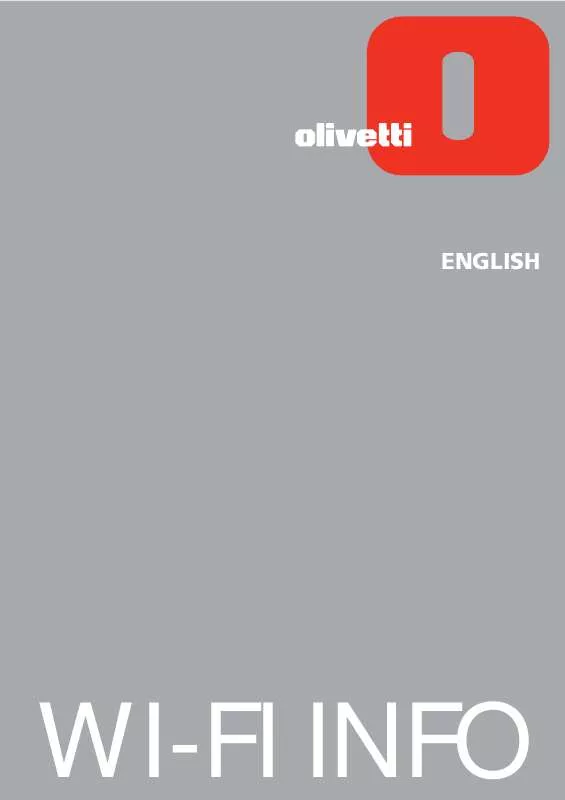User manual OLIVETTI ANY_WAY WIFI
Lastmanuals offers a socially driven service of sharing, storing and searching manuals related to use of hardware and software : user guide, owner's manual, quick start guide, technical datasheets... DON'T FORGET : ALWAYS READ THE USER GUIDE BEFORE BUYING !!!
If this document matches the user guide, instructions manual or user manual, feature sets, schematics you are looking for, download it now. Lastmanuals provides you a fast and easy access to the user manual OLIVETTI ANY_WAY WIFI. We hope that this OLIVETTI ANY_WAY WIFI user guide will be useful to you.
Lastmanuals help download the user guide OLIVETTI ANY_WAY WIFI.
Manual abstract: user guide OLIVETTI ANY_WAY WIFI
Detailed instructions for use are in the User's Guide.
[. . . ] ENGLISH
WI-FI INFO
Edited/Published/Produced by: Olivetti S. p. A. Gruppo Telecom Italia Via Jervis, 77 Ivrea (TO) Italy www. olivetti. com Copyright © Olivetti, 2006 All rights reserved
Code: 520621en Date of publication: July 2006
Trademarks: Microsoft and Windows are registered
trademarks of Microsoft Corporation. Other trademarks and trade names may be used in this document to refer to either the entities claiming the marks and names or their products. Olivetti disclaims any proprietary interest in trademarks and trade names other than its own.
CONTENTS
WI-FI CONNECTIVITY GUIDE . [. . . ] If it has been activated, open the Exceptions window and continue with the next step. c Check that the Bonjour program is present in the list of "Programs and services" and that it has been selected (ticked). Click on the "OK" button to exit and continue with the suggestion at point 3. d If the Bonjour, program is not present, click Update program > Browse to select the contents of the hard disk, C:> Programs > Bonjour > mDNSresponder. exe. e Click Open to add the program and confirm by clicking OK. f Bonjour appears in the list Programs and services. Check that the tick sign is present (the path may vary according to the settings selected for the computer). h Click the Retry (Update) button and restart "Wi-Fi installation" from step 5. Click the Cancel button and turn off the printer. a Turn the printer on again and wait for the green light of the Wi-Fi icon to lights up on the front panel. b Repeat installation from the "Creating a connection between the computer and the printer".
3
8
WI-FI CONNECTIVITY GUIDE
THE PRINTER IS NOT RECOGNISED DURING INFRASTRUCTURE INSTALLATION To connect the printer to a computer by means of an existing wireless network, it is necessary to know the following network information: Network name, wireless connection mode and encryption settings (WEP, EAP PSK). note: Contact the network administrator for all information regarding the Wi-Fi parameters. note: Check the firewall settings that could prevent the recognition of the printer. See the section entitled "Firewall settings". note: The Toolbox software with the related Wi-Fi settings is Windows 2000/XP-compatible. Under Macintosh OS X 10. 2 or later, the Toolbox software can be run from the system desktop from the listing of available programs or by double clicking the Toolbox document in the folder where the printer software was installed.
Enter the parameters of the network so that the printer can be recognised on the network, making sure that the Wi-Fi network on which the printer is to be installed is operative. The wireless settings required are: SSID (network name) of the network used, wireless channel (only Ad-Hoc mode) used by the computer; method of communication, WEP key used by the wireless network. note: The desktop computer or portable with wireless network connection support (only for Ad-Hoc mode) must be operational and correctly configured. · · Described below are the network parameter definition fields: Enable wireless: To enable or disable wireless communication; if disabled, the printer can be accessed in any case via the USB connection. Wireless communication mode: Makes it possible to select the type of connection for the Wi-Fi network, which may be: Ad-Hoc (Peer-to-Peer) (pre-defined setting): The printer communicates directly with the computer without passing through an access point or basic station. Each wireless peripheral in an Ad-Hoc network must have a wireless network adapter. The adapter allows each peripheral to communicate with the other network peripherals. [. . . ] If connection is inhibited by a firewall, printer detection will not be possible. Some software firewalls (with the exception of the firewall provided by Microsoft in Windows XP) warn the user that the mDNS service is attempting to use the network (Wi-Fi, in this case), thus grant the possibility of authorising or not the connection, even permanently. Instead, the firewall of Windows XP does not cause inconvenience since the mDNS service automatically enables the firewall during installation, thus adding an entry in the list of exceptions. It is therefore not necessary to authorize the connection except in particular cases where the firewall's configuration has been changed. [. . . ]
DISCLAIMER TO DOWNLOAD THE USER GUIDE OLIVETTI ANY_WAY WIFI Lastmanuals offers a socially driven service of sharing, storing and searching manuals related to use of hardware and software : user guide, owner's manual, quick start guide, technical datasheets...manual OLIVETTI ANY_WAY WIFI