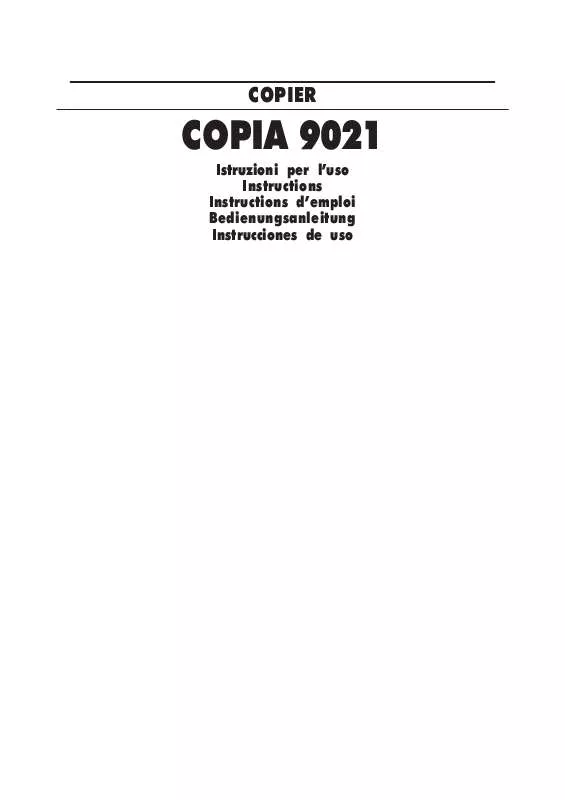User manual OLIVETTI COPIA 9021
Lastmanuals offers a socially driven service of sharing, storing and searching manuals related to use of hardware and software : user guide, owner's manual, quick start guide, technical datasheets... DON'T FORGET : ALWAYS READ THE USER GUIDE BEFORE BUYING !!!
If this document matches the user guide, instructions manual or user manual, feature sets, schematics you are looking for, download it now. Lastmanuals provides you a fast and easy access to the user manual OLIVETTI COPIA 9021. We hope that this OLIVETTI COPIA 9021 user guide will be useful to you.
Lastmanuals help download the user guide OLIVETTI COPIA 9021.
Manual abstract: user guide OLIVETTI COPIA 9021
Detailed instructions for use are in the User's Guide.
[. . . ] COPIER
COPIA 9021
Istruzioni per luso Instructions Instructions demploi Bedienungsanleitung Instrucciones de uso
PUBLICATION ISSUED BY: Olivetti Lexikon S. p. A. Documentazione 77, Via Jervis - 10015 Ivrea (Italy)
Copyright © 1998 by Olivetti All rights reserved
COPIA 9021
The mark affixed to the product certifies that the product satisfies the basic quality requirements.
Your attention is drawn to the following actions that could compromise the characteristics of the product: · · incorrect electrical supply; incorrect installation; incorrect or improper use, or, in any case, not in accordance with the warnings given in the User Manual supplied with the product; replacement of original components or accessories with others of a type not approved by the manufacturer, or carried out by unauthorized personnel.
·
ENGLISH
CONTENTS
Page
BEFORE USE
Preface Introduction How to Use the Instruction Booklet Installation Precautions Operating Precautions General Features Basic Configuration Control Panel Recirculating Document Feeder - RDF Automatic Document Feeder - ADF Sorter 10 Stapler Sorter 10 Control Card Reader Printer Unit 1 1 2 2 3 3 4 4 6 6 6 6 6 6
BASIC COPYING
Start-Up Placement of the Original Starting and Stopping a Copying Job Copy Settings Auto Cassette Selection Auto Clear Auto Power-off Copy Output Using the Stack Bypass Interrupting a Copy Job (for urgent copies) 7 7 8 8 10 10 10 10 11 11
FEATURES SPECIAL FEATURES
Two-Sided Mode Auto Zoom Image Separation Mode Image Combination Mode Transparency Interleaving Mode 13 15 15 16 18
ADDITIONAL FUNCTIONS
Changing the Standard Settings 19
CONTENTS
i
ENGLISH
ITALIANO ITALIANO
PAPER AND TONER
Loading Copy Paper Adding Toner 24 25
MESSAGES MESSAGES
When a Paper Jam Occurs Self-Diagnostic Messages 26 29
CLEANING AND CONSUMABLES
Routine Cleaning Consumables 30 30
OPTIONAL DEVICES
Recirculating Document Feeder - RDF Automatic Document Feeder - ADF Sorter 10 Stapler-Sorter 10 Paper Deck Cassette Module Control Card / Printer Unit 31 33 34 36 40 40 41
INDEX
ii 2
CONTENTS
BEFORE USE
PREFA PREFACE
Thank you for purchasing the OLIVETTI COPIA 9021 photocopier. This instruction manual describes the machine's functions and how to use them, the precautions to be taken to ensure safe operation and the basic maintenance operations. Read the manual carefully before starting to use the machine, so as to familiarize yourself with its many functions and make the most of them. [. . . ] Press the right left TWO-SIDED MODE key (B5) until the number) appears. icon (even number) or icon (odd
Press the PAPER SELECT key (B28) until the desired size is indicated by the paper select indicator (B29).
· ·
When working in image combination mode, automatic paper selection is not available: you must select the paper manually. The photocopier automatically selects the correct copy ratio according to the selected paper size ( «Auto zoom», p. Proceed to make copies in the normal way.
Having finished making copies, press the IMAGE COMBINATION/SEPARATION key (B18) again until no icon is selected or press the RESET key (B34) to exit from image combination mode and restore the standard copy settings.
16
SPECIAL FEATURES
b) 2 to 1/2
This function enables you to reduce four originals and copy them onto both sides of one sheet of paper. To set image combination mode to 2 to 1/2, press the IMAGE COMBINATION/SEPARATION key (B18) until the icon is selected and remains on. Place the originals in the ADF or RDF and specify the desired number of copies. To enable automatic original count, check that the MODE key (B5) until it appears. icon is selected; if it is not, press the left TWO-SIDED
·
If an ADF is fitted, be sure to eliminate any folded corners from the sheets after the automatic count has been made, pick them up from the original tray (D4) and rearrange them for copying.
To disable the automatic count, to speed up copying and reduce the risk of damage to sheets caused by them being fed into the machine several times, you may indicate whether the original has an even or odd number of pages. Press the left TWO-SIDED MODE key (B5) until the number) appears. icon (even number) or icon (odd
Press the PAPER SELECT key (B28) until the desired size is indicated by the paper select indicator (B29).
· ·
When working in image combination mode, automatic paper selection is not available: you must select the paper manually. The photocopier automatically selects the correct copy ratio according to the selected paper size ( «Auto zoom», p. Proceed to make copies in the normal way.
Having finished making copies, press the IMAGE COMBINATION/SEPARATION key (B18) until no icon is selected or press the RESET key (B34) to exit from image combination mode and restore the standard copy settings.
SPECIAL FEATURES
17
ENGLISH
TRANSPARENCY INTERLEAVING TRANSPARENCY INTERLEAVING MODE
When copying onto transparencies inserted in the stack bypass (A7), the photocopier can automatically insert a sheet of paper between two transparencies. The sheets inserted can be printed with the same images as the transparencies or left blank.
· ·
In transparency interleaving mode, it is not possible to make more than one set of copies at a time, even if the photocopier is fitted with an optional sorter. Transparency interleaving mode can also be used in two-sided mode copying from 2 to 1 side ( «Two-sided mode», p. To enter transparency interleaving mode, place the originals on the glass platen or in the optional ADF or RDF and press the TRANSPARENCY INTERLEAVING key (B17) until the icon (blank sheets) or the icon (printed sheets) appears: the selected icon starts to blink. Place the originals in the stack bypass (A7) and adjust the guides to fit their size (A4 and A4R are available).
Press the PAPER SELECT key (B28) to select the size of the transparencies and confirm by pressing the OK key (B13). The or icon stops blinking and remains on. Proceed to make copies in the normal way.
·
The copy is printed with a separating sheet inserted before each transparency.
When you have finished making copies, press the TRANSPARENCY INTERLEAVING key (B17) until no icon is selected or press the RESET key (B34) to exit from transparency interleaving mode and restore the standard copy settings.
18
SPECIAL FEATURES
ADDITIONAL FUNCTIONS
CHANGING THE STANDARD SETTINGS STAND ANDARD
The standard settings for the following functions can be changed on the basis of specific copy requirements:
01 02 03 04 05 06 07 08 00
Auto clear time Auto power-off time Fine zoom adjustment Automatic cassette switching Setting the size for the stack bypass Automatic sorting Cleaning the RDF Standard copy settings Restoring the standard copy settings
The numbers that appear beside the functions in the table above appear on the display (B12) to identify the selected function. To activate the functions listed, press the ADDITIONAL FUNCTION key (B16), followed by the number of the function to be changed (without a leading zero for the first nine) using the NUMERIC keys (B40). Confirm your choice by pressing the OK key (B13).
·
Whilst you are changing the additional functions, by pressing the ADDITIONAL FUNCTION key (B16), copies will not be made when the START key (B38) (lit in red) is pressed.
The display (B12) provides the information you need to set the functions, as shown below:
PRESS OK KEY (B13)
Number indicating the function being changed
Current value of setting
Having made the desired changes, to exit from additional functions and restore the machine's copying functions, press the ADDITIONAL FUNCTION (B16) key. The START key (B38) changes to green again.
ADDITIONAL FUNCTIONS
19
ENGLISH
01)
Auto clear time
When the photocopier is switched on and no key is pressed within a given period of time, the standard copy settings are restored automatically. This period of time, which is called «auto clear time» and is set initially to 2 minutes, can be changed. [. . . ] Align the edges of the sheets to be stapled and place the sheets in the bin below the top tray.
ENGLISH
ITALIANO ITALIANO IT
°
Removing jammed copy paper
If paper gets jammed in the stapler-sorter, the paper jam indicator (B9) and the paper out/jam indicator (B27) blink at the same time, the latter indicating area 3 ( «When a paper jam occurs», p. To remove the jammed sheets, follow the procedure described below:
Having opened the front panel and lifted the top part of the body of the machine by operating the green photocopier opening lever (A10) (the stapler-sorter tilts outwards), remove the jammed paper from the staplersorter, checking that there are no more sheets jammed inside the photocopier.
Lower the top part of the body of the machine, close the front panel and return the stapler-sorter to its original position.
Replacing the Staple Cartridge
When there are no staples left in the stapler, the load staples indicator (F2) lights up. To replace the used staple cartridge, follow the procedure described below:
Open the stapler unit panel (F4) Press the stapler unit inwards and The stapler unit slides out. (there is a compartment for two spare remove your hand. [. . . ]
DISCLAIMER TO DOWNLOAD THE USER GUIDE OLIVETTI COPIA 9021 Lastmanuals offers a socially driven service of sharing, storing and searching manuals related to use of hardware and software : user guide, owner's manual, quick start guide, technical datasheets...manual OLIVETTI COPIA 9021