User manual OLIVETTI COPIA 9017
Lastmanuals offers a socially driven service of sharing, storing and searching manuals related to use of hardware and software : user guide, owner's manual, quick start guide, technical datasheets... DON'T FORGET : ALWAYS READ THE USER GUIDE BEFORE BUYING !!!
If this document matches the user guide, instructions manual or user manual, feature sets, schematics you are looking for, download it now. Lastmanuals provides you a fast and easy access to the user manual OLIVETTI COPIA 9017. We hope that this OLIVETTI COPIA 9017 user guide will be useful to you.
Lastmanuals help download the user guide OLIVETTI COPIA 9017.
You may also download the following manuals related to this product:
Manual abstract: user guide OLIVETTI COPIA 9017
Detailed instructions for use are in the User's Guide.
[. . . ] COPIER
COPIA 9017
Istruzioni per luso Instructions Instructions demploi Bedienungsanleitung Instrucciones de uso
533089M
PUBLICATION ISSUED BY: Olivetti Lexikon, S. p. A. Documentazione 77, Via Jervis - 10015 Ivrea (Italy)
Copyright © 1999 by Olivetti All rights reserved Publishing Department:
Olivetti Lexikon, S. p. A. Ink Jet Documentazione Utente 1, Via Romano - 10010 Scarmagno (Italy)
H
ENGLISH
ENERGY STAR is a U. S. The manufacturer reserves the right to carry out modifications to the product described in this manual at any time and without any notice.
The mark affixed to the product certifies that the product satisfies the basic quality requirements.
Your attention is drawn to the following actions that could compromise the characteristics of the product: · incorrect electrical supply; · incorrect installation; incorrect or improper use, or, in any case, not in accordance with the warnings given in the User Manual supplied with the product; · replacement of original components or accessories with others of a type not approved by the manufacturer, or carried out by unauthorized personnel.
CONTENTS
BEFORE USE
Preface Introduction Notes on using the Instruction Book Installation and operating Precautions General Features Basic Configuration Control Panel Automatic Document Feeder - ADF Sorter Stapler Sorter Control Card / Printer Unit
Page
COPYING
Start-up Placement of the Original Setting the Number of Copies Starting and stopping a Copying Job Auto Clear Auto Power-off Adjusting Copy Exposure Using the Stack Bypass Reductions and Enlargements Copying Adjacent Pages on Separate Sheets Copying on Special Media Making Two-sided Copies 6 6 7 7 7 7 7 8 8 9 10 10
TONER PAPER AND TONER
Loading Copy Paper Adding Toner 11 12
MESSAGES
When a Paper Jam Occurs When the Paper Runs out When the Toner Runs out Self-diagnostic Messages Control Card Operator Troubleshooting 13 15 15 15 15 16
CONTENTS
i
ENGLISH
1 1 2 2 3 3 4 4 5 5 5
CLEANING AND CONSUMABLES
Routine Cleaning Consumables 17 18
OPTIONAL DEVICES
Automatic Document Feeder - ADF Sorter 10 Stapler Sorter 10 Control Card / Printer Unit 19 22 24 30 31
Index
ii 2
CONTENTS
BEFORE USE
PREFACE PREFACE
Thank you for purchasing our photocopier. [. . . ] Position the first original on the platen glass and proceed with copying in the normal way. Place the second original as shown in the figure (still with the side to be copied facing downwards, but with the top margin the opposite way round to the first). Position the copy of the first original in the stack bypass (B5) with the copied side facing downwards and the top margin facing outwards. Copy the second original from the manual feed ( «Using the stack bypass», p. 8), thus obtaining a two-sided copy.
COPY EXIT AREA
PLATEN GLASS
PAPER FEED AREA
!
10
For this type of copying, the weight of the paper must be between 60 and 128 g/m2 inclusive.
COPYING
TONER PAPER AND TONER
PAPER LOADING COPY PAPER
Loading paper into the cassette
Max fill indicator
Retaining tabs
Press on the cassette at the indi- Open a pack of copy paper and cated location. take out a stack of paper; turn the paper stack over and place it in the cassette against the right wall.
Adjust the sheets so that the corner tabs rest on top of the paper. Make sure that the paper does not exceed the maximum level indicated. Push the cassette back in until it locks into position.
Adjusting the cassette to a different paper size
The photocopier has a cassette which can be adjusted directly by the user to hold the following standard paper sizes: A3, A4, A4R e A5R. If you want to change the paper size of the cassette, proceed as follows.
Adjustment guide releasing
Press on the cassette at the indicated location and then let go: the cassette will open automatically. Press the length adjustment guide to the right. Still pressing it, slide the guide up to the symbol for the desired size.
Press the width adjustment guide to the left. Still pressing it, slide the guide up to the symbol for the desired size.
After adjusting the cassette, load the copy paper as shown in the above section and turn the paper size dial on the right of the cassette to the paper size loaded in the cassette. Slowly push the cassette back in until it stops.
·
Moreover it is possible to set a universal paper size: contact the nearest Technical Service for the details.
PAPER AND TONER
11
ENGLISH
ADDING TONER
Take a new toner cartridge and follow the procedure described below.
Open the front panel and move the developer unit lever anticlockwise.
Pull the developer unit out until it stops. Open the cover.
Shake the new toner cartridge. Fit the edge of the cartridge in the developer unit groove, and insert the prong on the cartridge in the hole in the developer unit.
Press on the toner cartridge, making sure it is inserted correctly. Pressing the cartridge, remove the sealing tape from it. Tap the cartridge until all the toner has gone on.
Remove the empty cartridge from the unit; close the cover and push the developer unit back in.
Bring the lever back to its original position and close the front panel.
12
PAPER AND TONER
MESSAGES
WHEN A PAPER JAM OCCURS
If paper gets jammed, the PAPER JAM indicator (A8) flashes and the point at which the paper jam has occurred is indicated by the PAPER JAM LOCATION indicator (A7). Potential paper jam areas The drawings below show the potential jam areas.
Area A Main unit
Area B ADF
Area C Sorter
Occasionally jams may occur (for example two sheets) in two different areas of the photocopier at the same time; The user still has all the necessary indications available since the PAPER JAM LOCATION indicator (A7) indicates both jammed areas. To remove the jammed paper follow the procedures described below.
Paper jam in area A
Copier front side (transport area)
Handle
Grip the handles on both side of the front door and open the front door.
Turn the release lever (green) to the left.
Turn the green knob in the direction of the arrow and remove any jammed paper. If the paper does tear, be sure to remove any remaining pieces.
!
Do not touch the cylinder inside the photocopier to avoid damages on the copy.
MESSAGES
13
ENGLISH
Copier left side (delivery area)
Remove all paper from the copy Turn the green knob clockwise and Firmly close the left door. Grip the release han- pull the paper out from the left dle and carefully open the left side. door.
!
This area inside the copier becomes very hot: DO NOT TOUCH. [. . . ] If the STAPLE key (E4) flashes (green), it indicates a jam within the stapler. 28.
·
If the ADD STAPLES indicator (E5) flashes (red), replace the staple cartridge as described on p. 27.
OPTIONAL DEVICES
25
ENGLISH
Manual insert stapling
This function enables you to manually insert the documents in the stapler sorter for stapling. Up to 20 A4 and 10 A3-size sheets may be stapled together.
Align the edges of the sheets to be stapled and place the sheets in the bin below the top tray. [. . . ]
DISCLAIMER TO DOWNLOAD THE USER GUIDE OLIVETTI COPIA 9017 Lastmanuals offers a socially driven service of sharing, storing and searching manuals related to use of hardware and software : user guide, owner's manual, quick start guide, technical datasheets...manual OLIVETTI COPIA 9017

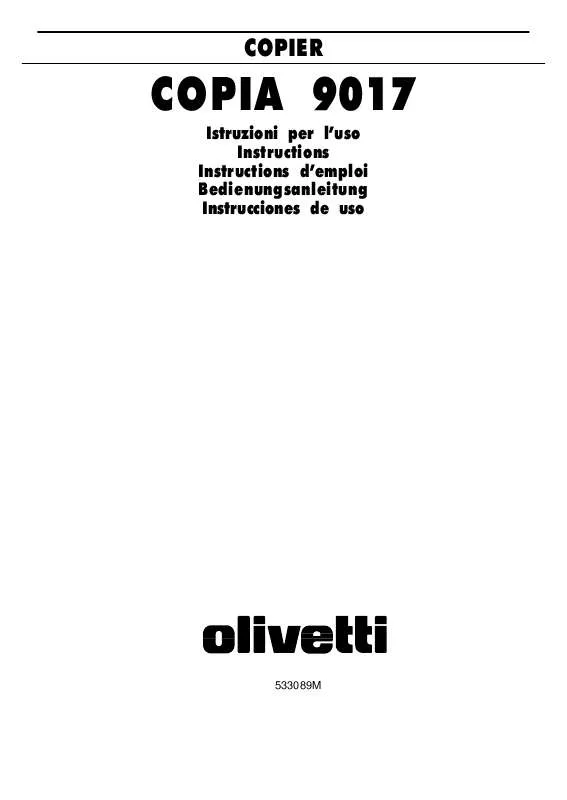
 OLIVETTI COPIA 9017 ANNEXE 1 (966 ko)
OLIVETTI COPIA 9017 ANNEXE 1 (966 ko)
