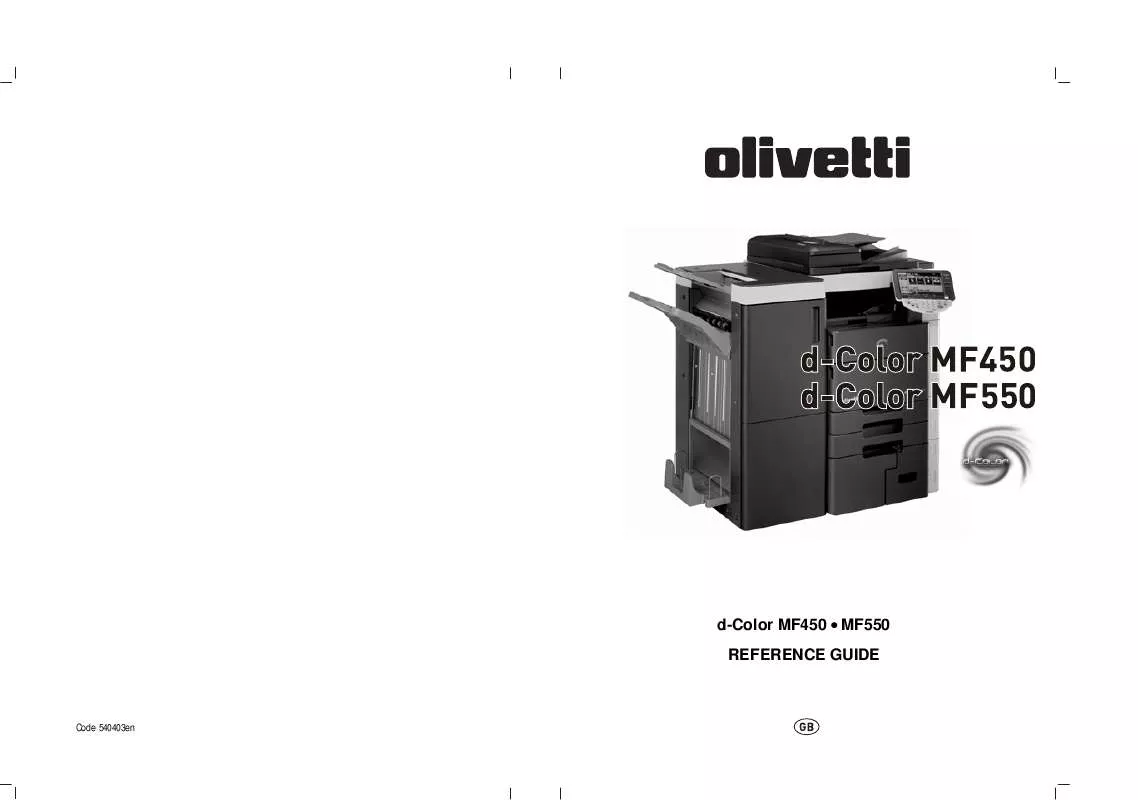User manual OLIVETTI D-COLOR MF550
Lastmanuals offers a socially driven service of sharing, storing and searching manuals related to use of hardware and software : user guide, owner's manual, quick start guide, technical datasheets... DON'T FORGET : ALWAYS READ THE USER GUIDE BEFORE BUYING !!!
If this document matches the user guide, instructions manual or user manual, feature sets, schematics you are looking for, download it now. Lastmanuals provides you a fast and easy access to the user manual OLIVETTI D-COLOR MF550. We hope that this OLIVETTI D-COLOR MF550 user guide will be useful to you.
Lastmanuals help download the user guide OLIVETTI D-COLOR MF550.
Manual abstract: user guide OLIVETTI D-COLOR MF550
Detailed instructions for use are in the User's Guide.
[. . . ] d-Color MF450 q MF550 REFERENCE GUIDE
Code 540403en
PUBLICATION ISSUED BY: Olivetti S. p. A. Gruppo Telecom Italia Via Jervis, 77 - 10015 Ivrea (ITALY) www. olivetti. com Copyright © 2007, Olivetti All rights reserved
The mark affixed to the product certifies that the product satisfies the basic quality requirements.
The manufacturer reserves the right to carry out modifications to the product described in this manual at any time and without any notice.
ENERGY STAR is a U. S. registered mark.
The ENERGY STAR program is an energy reduction plan introduced by theUnited States Environmental Protection Agency in response to environmental issues and for the purpose of advancing the development and utilization of more energy efficient office equipment.
Your attention is drawn to the following actions which could compromise the conformity attested to above, as well as the characteristics of the product: · incorrect electrical power supply; · incorrect installation, incorrect or improper use or use not in compliance with the warnings provided in the User's Manual supplied with the product; · replacement of original components or accessories with others of a type not approved by the manufacturer, or performed by unauthorised personnel.
This manual is also available in color PDF format on the CD-ROM provided.
All rights reserved. No part of this material may be reproduced or transmitted in any form or by any means, electronic or mechanical, including photocopying, recording or by any information storage and retrieval system, without permission in writing from the Publisher.
Contents
1 Introduction
1. 1 1. 2 Energy Star®. . . . . . . . . . . . . . . . . . . . . . . . . . . . . . . . . . . . . . . . . . . . . . . . . . . . . . . . . . . . . . . . . . . . . . . . . . . . . . . . . . . . . . . . . . . . . . . . . . . . . . . . . . . . . . . . . . . . . . . . . . . . . . . . . . . . [. . . ] When password rules are enabled on this machine, specify the box that was created on this machine. Proof Print
When a print job is sent, this machine stops printing temporarily after part of the document has been printed. The remaining print job is stored in this machine as a print job. When printing multiple copies, you can print the remaining part of the print job after checking the print results.
2
Note
To print the document, release the held document from the Job mode in this machine's control panel.
Specifying the user authentication settings If the user authentication settings have been specified on this machine, you must enter a user name and password.
2
Reminder
If a job is printed using a user name or password that is not a registered account on this machine, or if a job is printed without selecting a user under "User Authentication", the operation is not authenticated by this machine and the job is canceled. If the user authentication settings are specified on this machine and the authentication operation restriction function is in mode 2, the applicable user is locked and cannot be accessed if the authentication information is not entered correctly.
1 2
Select the "User Authentication" check box. The User Authentication dialog box appears. Select "Recipient User", and then enter the user name and password.
3
Click the [OK] button.
d-Color MF550/MF450
3-55
3
2
Note
Print Operations
If this machine has been set to permit public users, the machine can be used without a user name and password. If performing user authentication on a server, the server settings must be specified. Click the [User Authentication Server Setting] button to select the server. By selecting the "Save Settings" check box, the specified settings are saved. In addition, if the "Do not show this window when setting" check box is selected, the dialog box does not appear when the function is specified. The dialog box can be displayed by clicking the [Detail Settings] button. For details, refer to "Checking the output method setting details" on page 3-57. If printing is not allowed, printing cannot be performed even when used by a registered user. For details on the user authentication function, consult the administrator of this machine. If performing user authentication with an optional authentication unit (biometric type), enter the user name and password in step 2. For details, refer to the operation manual of the authentication unit (biometric type).
Specifying the account track settings If the account track settings have been specified on this machine, you must enter a department name and password.
2
Reminder
If a job is printed using a department name or password that is not a registered account on this machine, or if a job is printed without "Account Track" selected, the operation is not authenticated by this machine and the job is canceled. When the account track settings are specified on this machine, the authentication operation restriction function is in mode 2, and the authentication information is not entered correctly, the applicable account is locked and cannot be accessed.
1 2
Select the "Account Track" check box. Enter the department name and password.
3
Click the [OK] button.
3-56
d-Color MF550/MF450
Print Operations
3
Note
2
By selecting the "Save Settings" check box, the specified settings are saved. In addition, if the "Do not show this window when setting" check box is selected, the dialog box does not appear when the function is specified. The dialog box can be displayed by clicking the [Detail Settings] button. For details, refer to "Checking the output method setting details" on page 3-57. [. . . ] The redialing of the selected job is performed.
8-24
d-Color MF550/MF450
Network Fax Operations (Option)
8
8. 9
Reserving the transmission
A function for queuing the next transmission while printing or during transmission. This function is called reserved transmission.
1
Touch [Next Scan/Fax Job]. Unless [TX Display] or [Copy Operating Screen] is not set to "Yes", the [Next Scan/Fax Job] is not displayed.
2
Load the original. Refer to "Feeding the document" on page 2-27 for details on positioning the original.
When the reserved transmission is to be cancelled, touch [Job List] and then touch [Delete].
3 4 5
Specify the functions if required. [. . . ]
DISCLAIMER TO DOWNLOAD THE USER GUIDE OLIVETTI D-COLOR MF550 Lastmanuals offers a socially driven service of sharing, storing and searching manuals related to use of hardware and software : user guide, owner's manual, quick start guide, technical datasheets...manual OLIVETTI D-COLOR MF550