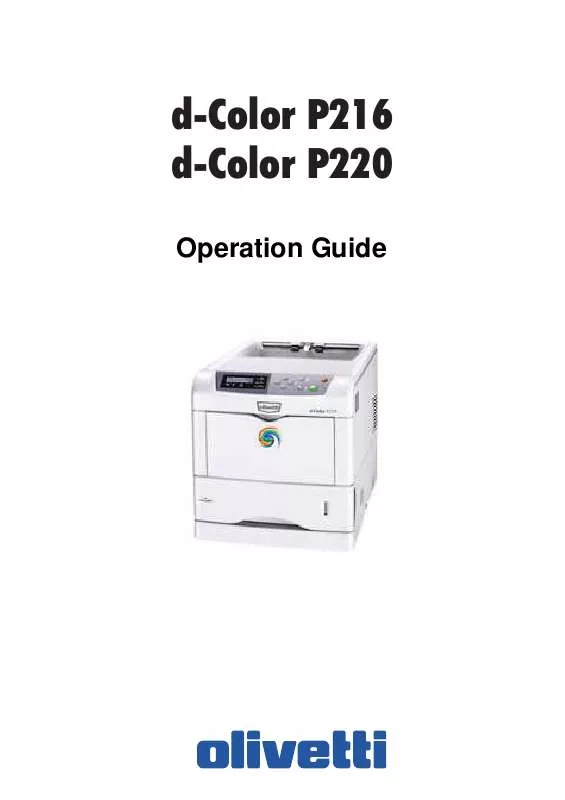User manual OLIVETTI D-COLOR P220
Lastmanuals offers a socially driven service of sharing, storing and searching manuals related to use of hardware and software : user guide, owner's manual, quick start guide, technical datasheets... DON'T FORGET : ALWAYS READ THE USER GUIDE BEFORE BUYING !!!
If this document matches the user guide, instructions manual or user manual, feature sets, schematics you are looking for, download it now. Lastmanuals provides you a fast and easy access to the user manual OLIVETTI D-COLOR P220. We hope that this OLIVETTI D-COLOR P220 user guide will be useful to you.
Lastmanuals help download the user guide OLIVETTI D-COLOR P220.
Manual abstract: user guide OLIVETTI D-COLOR P220
Detailed instructions for use are in the User's Guide.
[. . . ] d-Color P216 d-Color P220
Operation Guide
PUBLICATION ISSUED BY: Olivetti S. p. A. Gruppo Telecom Italia Via Jervis, 77 - 10015 Ivrea (ITALY) www. olivetti. com Copyright © 2007, Olivetti All rights reserved
September 2007
The mark affixed to the product certifies that the product satisfies the basic quality requirements.
The manufacturer reserves the right to carry out modifications to the product described in this manual at any time and without any notice.
ENERGY STAR is a U. S. registered mark.
The ENERGY STAR program is an energy reduction plan introduced by the United States Environmental Protection Agency in response to environmental issues and for the purpose of advancing the development and utilization of more energy efficient office equipment.
Your attention is drawn to the following actions which could compromise the conformity attested to above, as well as the characteristics of the product: · incorrect electrical power supply; · incorrect installation, incorrect or improper use or use not in compliance with the warnings provided in the User's Manual supplied with the product; · replacement of original components or accessories with others of a type not approved by the manufacturer, or performed by unauthorised personnel.
Contents
1 Machine Parts Components at the Front of the Printer. 1-2 Components at the Left of the Printer . [. . . ] The following example explains the procedure to clean the lens on the main charger unit of the black toner container.
OPERATION GUIDE
3-11
Maintenance
1
Grasp the tab of the green lens cleaner knob. Gently pull the lens cleaner knob out and push it back in. Repeat this 2 times.
Lens Cleaner Knob
2
Push the lens cleaner knob back in completely. After cleaning, make sure you restore the lens cleaner knob to its home position.
NOTE: If the lens cleaner knob is not restored to its home position, the
corresponding color will be printed over the whole page. Use the same procedure to clean the lenses on the main charger unit of the other toner containers.
3-12
OPERATION GUIDE
Maintenance
3
Once you are finished cleaning all 4 lenses, close the left cover.
Cleaning the Paper Transfer Unit
Print problems such as soiling of the reverse side of printed pages may occur if the paper transfer unit becomes dirty. To clean the paper transfer unit, you must use the cleaning cloth included in the toner kit.
1
While pulling the green paper transfer unit release lever, pull out the paper transfer unit.
Paper Transfer Unit Release Lever
Paper Transfer Unit
OPERATION GUIDE
3-13
Maintenance
2
Wipe away the paper dust on the registration roller and the paper ramp using the wiper cloth included in the toner kit.
Paper Ramp
Transfer Roller (Black)
Registration Roller (Metal)
NOTE: Be careful not to touch the black transfer roller during cleaning as
this may adversely affect print quality.
3
Push the paper transfer unit back in completely.
3-14
OPERATION GUIDE
Maintenance
Replacing the Waste Toner Box
Replace the waste toner box when the Check waste toner box message is displayed. A new waste toner box is included with the toner kit. The printer will not operate without replacing the waste toner box.
1
Open the left cover.
Left Cover
2
While holding the waste toner box, press the lock lever and then gently remove the waste toner box.
Lock Lever
NOTE: Remove the waste toner box as gently as possible so as not to
scatter the toner inside. Do not let the opening of the waste toner box face downward.
OPERATION GUIDE
3-15
Maintenance
3
Close the cap to the old waste toner box after removing the box from the printer.
Cap
Old Waste Toner Box
4
To prevent toner from spilling, put the old waste toner box in the plastic bag (contained in the toner kit) and discard it later according to the local code or regulations for waste disposal.
Plastic Bag
5
Open the cap of the new waste toner box.
Cap
New Waste Toner Box
3-16
OPERATION GUIDE
Maintenance
6
Insert the new waste toner box as shown in the figure below. When the box is set correctly, it will snap into place.
New Waste Toner Box
7
Make sure that the waste toner box is correctly inserted and close the left cover.
After replacing the toner containers and the waste toner box, clean the main charger units and the paper transfer unit. For instructions, see Cleaning the Printer on page 3-8.
OPERATION GUIDE
3-17
Maintenance
3-18
OPERATION GUIDE
4 Troubleshooting
This chapter contains explanations on the following topics: · · · · General Guidelines. . . . . . . . . . . . . . . . . . . . . . . . . . . . . . . . . . . . . . . . . . . . . . . . . . . . . . . 4-2 Print Quality Problems. . . . . . . . . . . . . . . . . . . . . . . . . . . . . . . . . . . . . . . . . . . . . . . . . . 4-3 Error Messages . . . . . . . . . . . . . . . . . . . . . . . . . . . . . . . . . . . . . . . . . . . . . . . . . . . . . . . . . . . . 4-7 Clearing Paper Jams. . . . . . . . . . . . . . . . . . . . . . . . . . . . . . . . . . . . . . . . . . . . . . . . . . 4-13
If a problem cannot be corrected, contact your service technician.
OPERATION GUIDE
4-1
Troubleshooting
General Guidelines
The table below provides basic solutions for problems you may encounter with the printer. We suggest you consult this table to troubleshoot the problems before calling for service. Nothing lights on the operation panel even when power is turned on and the fan makes no noise. Check Items See Print Quality Problems on page 4-3. Check that the power cord is properly plugged into the power outlet. Check that the power switch is in the On (|) position. The printer prints a status page, but does not print jobs from the computer. Check the printer cable or the interface cable. [. . . ] The locations where paper jams might occur are also shown here, with each location explained in the table below. Paper jams can occur in more than one component on the paper paths.
Face-up Tray PT-300/PT-301
Duplex Unit DU-301
Paper Feeder PF-60
Paper jam message
Paper jam location
Description
Reference page
Paper jam Printer
A
Paper is jammed at paper cassette 1 or inside the printer. Paper is jammed at the optional paper feeder's cassette.
page 4-15
Paper jam Cassette 2 (to 4)
B
page 4-18
OPERATION GUIDE
4-13
Troubleshooting
Paper jam message
Paper jam location
Description
Reference page
Paper jam MP Tray Paper jam EF
C
Paper is jammed at the MP tray or optional envelope feeder (if installed).
page 4-17 page 4-18
Paper jam Duplexer
D
Paper is jammed inside the rear cover of the optional duplexer or at the duplexer drawer.
page 4-18
General considerations for clearing jams
Bear in mind the following considerations when attempting jam removal:
CAUTION: When pulling the paper, pull it gently so as not to tear it. Torn pieces of paper are difficult to remove and may be easily overlooked, deterring the jam recovery.
· If paper jams occur frequently, try using a different type of paper, replace the paper with paper from another ream, flip the paper stack over, or rotate the paper stack 180 degrees. [. . . ]
DISCLAIMER TO DOWNLOAD THE USER GUIDE OLIVETTI D-COLOR P220 Lastmanuals offers a socially driven service of sharing, storing and searching manuals related to use of hardware and software : user guide, owner's manual, quick start guide, technical datasheets...manual OLIVETTI D-COLOR P220