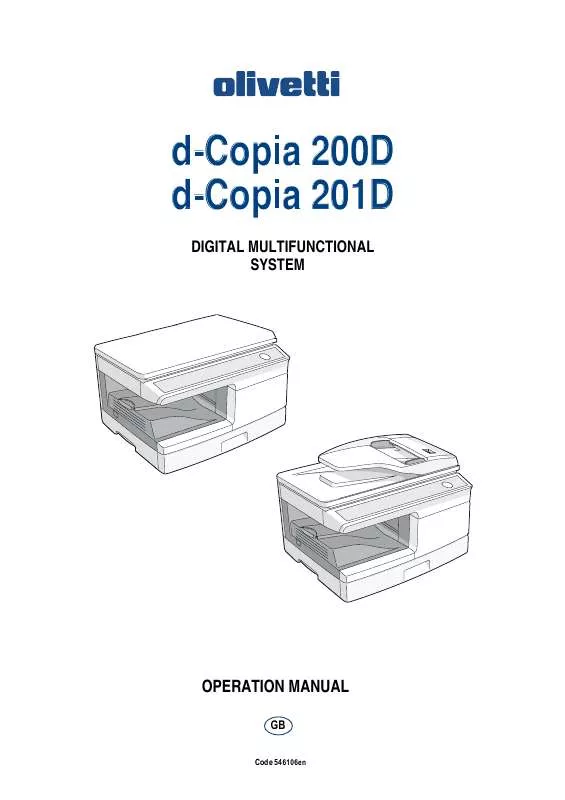User manual OLIVETTI D-COPIA 200D E D-COPIA 201D
Lastmanuals offers a socially driven service of sharing, storing and searching manuals related to use of hardware and software : user guide, owner's manual, quick start guide, technical datasheets... DON'T FORGET : ALWAYS READ THE USER GUIDE BEFORE BUYING !!!
If this document matches the user guide, instructions manual or user manual, feature sets, schematics you are looking for, download it now. Lastmanuals provides you a fast and easy access to the user manual OLIVETTI D-COPIA 200D E D-COPIA 201D. We hope that this OLIVETTI D-COPIA 200D E D-COPIA 201D user guide will be useful to you.
Lastmanuals help download the user guide OLIVETTI D-COPIA 200D E D-COPIA 201D.
Manual abstract: user guide OLIVETTI D-COPIA 200D E D-COPIA 201D
Detailed instructions for use are in the User's Guide.
[. . . ] d-Copia 200D d-Copia 201D
DIGITAL MULTIFUNCTIONAL SYSTEM
OPERATION MANUAL
GB
Code 546106en
PUBLICATION ISSUED BY: Olivetti S. p. A. Gruppo Telecom Italia Via Jervis, 77 - 10015 Ivrea (ITALY) www. olivetti. com Copyright © 2008, Olivetti All rights reserved
The manufacturer reserves the right to carry out modifications to the product described in this manual at any time and without any notice.
Shielded interface cables must be used with this equipment to maintain compliance with EMC regulations.
Do not make copies of anything which is prohibited from copying by law. The following items are normally prohibited from copying by national law. Other items may be prohibited by local law. [. . . ] When adjusting the level for copying from the document glass, make sure that no original is left in the document feeder tray. Press the exposure mode selector key to select the PHOTO ( ) mode.
2
3
Press and hold down the exposure mode selector key for approximately 5 seconds. The PHOTO ( ) indicator will go out and the AUTO indicator will begin to blink. One or two light and dark indicators corresponding to the automatic exposure level which has been selected will light up. Press the light ( ) or dark ( ) key to lighten or darken the automatic exposure level as desired. If exposure level 2 is selected, the two left-handmost indicators for that level will light up simultaneously. Also, if level 4 is selected, the two righthandmost indicators for that level will light up simultaneously. The AUTO indicator will stop blinking and light up steadily.
4
5
50
REDUCTION/ENLARGEMENT/ZOOM
Three preset reduction ratios and two enlargement ratios can be selected. The zoom function enables copy ratio selection from 25% to 400% in 1% increments. (When the SPF is being used, the zoom copy ratio range is 50% to 200%. )
1 2
Set the original and check the paper size. Use the copy ratio selector key and/or ZOOM ( select the desired copy ratio. , ) keys to
· To verify a zoom setting without changing the zoom ratio, press and hold down the copy ratio display (%) key. When the key is released, the display will return to the copy quantity display. · To reset the ratio to 100%, press the copy ratio selector key repeatedly until the 100% indicator lights up.
3
Set the reduction/enlargement ratio.
To decrease or increase the zoom ratio rapidly, press and hold down the ZOOM ( ) or ( ) key. However the value will stop at the preset reduction or enlargement ratios. To move beyond these ratios, release the key and then press and hold it down again. To select a preset copy ratio: Preset reduction and enlargement ratios are: 50%, 70%, 86%, 141%, and 200%.
5
141 86 70
A5 A4 A4 B5 A4 A5
To select a zoom ratio: or ) key is pressed, the When a ZOOM ( ZOOM indicator will light up and the zoom ratio will be displayed in the display.
A4 B5 A5
SELECTING THE PAPER TRAY
Press the tray select ( ) key.
141 86 70
Each time you press the tray select ( ) key, the location indicated by the paper feed location indicator changes in the following order: paper tray, multi-bypass tray.
A5 A4 A4 B5 A4 A5
51
6
SPECIAL FUNCTIONS
This chapter describes the special functions of this unit. Use these functions as needed.
TWO SIDED COPYING
When copying from the SPF, two-side originals can be copied automatically without having to manually turn them over. Automatic two-sided copying can also be performed without using the SPF. When copying from one-sided originals to twosided copies, copying orientation can be selected between Turn on Long Edge and Turn on Short Edge. · When making two-sided copies from the original table, the paper size must be A4, letter. When making two-sided copies from the SPF (d-Copia 201D), A4, B5, A5, letter, legal, and invoice sizes can be used. [. . . ] 50 - MANUAL . . . . . . . . . . . . . . . . . . . . . . . . . . . . . . . . . . . . . . 49 - PHOTO. . . . . . . . . . . . . . . . . . . . . . . . . . . . . . . . . . . . . . . . . 49 Setting the copy quantity . . . . . . . . . . . . . . . . . . . 49 Setting the toner save mode . . . . . . . . . . . . . [. . . ]
DISCLAIMER TO DOWNLOAD THE USER GUIDE OLIVETTI D-COPIA 200D E D-COPIA 201D Lastmanuals offers a socially driven service of sharing, storing and searching manuals related to use of hardware and software : user guide, owner's manual, quick start guide, technical datasheets...manual OLIVETTI D-COPIA 200D E D-COPIA 201D