User manual OLIVETTI ECR 5200
Lastmanuals offers a socially driven service of sharing, storing and searching manuals related to use of hardware and software : user guide, owner's manual, quick start guide, technical datasheets... DON'T FORGET : ALWAYS READ THE USER GUIDE BEFORE BUYING !!!
If this document matches the user guide, instructions manual or user manual, feature sets, schematics you are looking for, download it now. Lastmanuals provides you a fast and easy access to the user manual OLIVETTI ECR 5200. We hope that this OLIVETTI ECR 5200 user guide will be useful to you.
Lastmanuals help download the user guide OLIVETTI ECR 5200.
You may also download the following manuals related to this product:
Manual abstract: user guide OLIVETTI ECR 5200
Detailed instructions for use are in the User's Guide.
[. . . ] Cash Register
ECR 5200
INSTRUCTIONS INSTRUCTIONS D'EMPLOI BEDIENUNGSANLEITUNG INSTRUCCIONES DE USO
Olivetti Tecnost, S. p. A. 77, Via Jervis - 10015 Ivrea (Italy)
Copyright © 2002, by Olivetti All rights reserved
mark affixed to the product The certifies that the product satisfies the basic quality requirements.
Your attention is drawn to the following actions that could compromise the characteristics of the product: · · incorrect electrical supply; incorrect installation; incorrect or improper use, or, in any case, not in accordance with the warnings given in the User Manual supplied with the product; replacement of original components or accessories with others of a type not approved by the manufacturer, or carried out by unauthorized personnel.
·
ENGLISH
WARNING: THIS EQUIPMENT MUST BE EARTHED. ATTENTION: CETTE UNITE DOIT ETRE CONNECTEE A LA TERRE. ACHTUNG: DIESES GERÄT MUSS EINEN ERDUNGSANSCHLUSS HABEN. [. . . ] NOTE: If you make an error, press the [C] key and start again from step 2. Program another feature or exit program mode by sliding the control switch to the OFF position.
18
Multiple/Single Entry 0 = Multiple Item Sales 1 = Single Item Sales
Tax Status 00 = 01 = 02 = 03 = 04 = Non-taxable Taxable with VAT1 Taxable with VAT2 Taxable with VAT3 Taxable with VAT4
Depending on the model purchased, a total of 99 or 200 Price Look Up (PLU) codes are available on this cash register. The Price Look Up system allows for fast, accurate entry of an item and automatically records the number of items sold. There are two methods in programming PLUs. One method is to set the PLU number with a preset price known as a Fixed PLU Price. The second method is to set the PLU without a preset price, where you are able to manually enter the price of an item while still having the sales activity recorded under the PLU number on management reports, known as an Open PLU Price (Sub-department). The Open PLU Price is recommended for items whose prices change frequently. Before getting started with programming PLUs, proceed with the following three steps: 1. Make a list of the PLU numbers and their prices you wish to program. Decide whether you want the PLU number designated as a Fixed PLU Price or an Open PLU Price. Note: The Fixed PLU Price does not allow you to override or change a preset price in the register mode whereas the Open PLU Price does. Determine if each PLU number requires tax or no tax. If tax is required for a particular PLU number, be sure to link the PLU number to a department that is programmed for tax. Likewise, if a PLU number does not require tax, then link the PLU number to a department not programmed for tax.
Linking a Multiple/Single Item Cash Sale, Tax Status and Item Price to a Department
Proceed as follows: 1. Slide the control switch to the PRG position. Define a [Multiple/Single Item] sale and [Tax Status] by referring to the table above. Type a [unit price] to assign to a specific item and then assign it to a department by pressing the related [Department] key. Use the [Dept Shift] key for departments from 7 to 12. Program another feature or exit program mode by sliding the control switch to the OFF position Example: Program a multiple item sale status, VAT2 and an item price of £2. 50 to Department 2. Type/Press: [0] + [02] + [Check] + [250] + [Department 2/8]
19
ENGLISH
You can assign the following options to individual departments:
Price Look-Ups (PLUs)
Programming PLU Status
The PLU status programming procedure should only be performed if you are interested in the Open PLU Price (Sub-department) option. Otherwise, proceed to the next section entitled "Programming PLU Prices". The PLU status options are the following: 0 = Fixed PLU Price (the factory set default setting) 1 = Open PLU Price (Sub-department option) Proceed as follows to program a PLU status: 1. [. . . ] If in the Z mode, type the manager password, if it has been defined, and confirm it by pressing the [Charge] key. The Clerk Report will print.
Clerk number X report identifier Activity counter Sales total of clerk 1 Sales total of clerk 2
X Position Report
Sliding the control switch to the X position prints the accumulated transaction information and RETAINS ALL TOTALS IN MEMORY. Use this report mode to print periodic reading of the transactions performed (some users call the X report a mid-day report). X reports include the PLU Report, Clerk Report, and the X Financial Report.
Z Position Report
Sliding the control switch to the Z position prints the same information as the X report. [. . . ]
DISCLAIMER TO DOWNLOAD THE USER GUIDE OLIVETTI ECR 5200 Lastmanuals offers a socially driven service of sharing, storing and searching manuals related to use of hardware and software : user guide, owner's manual, quick start guide, technical datasheets...manual OLIVETTI ECR 5200

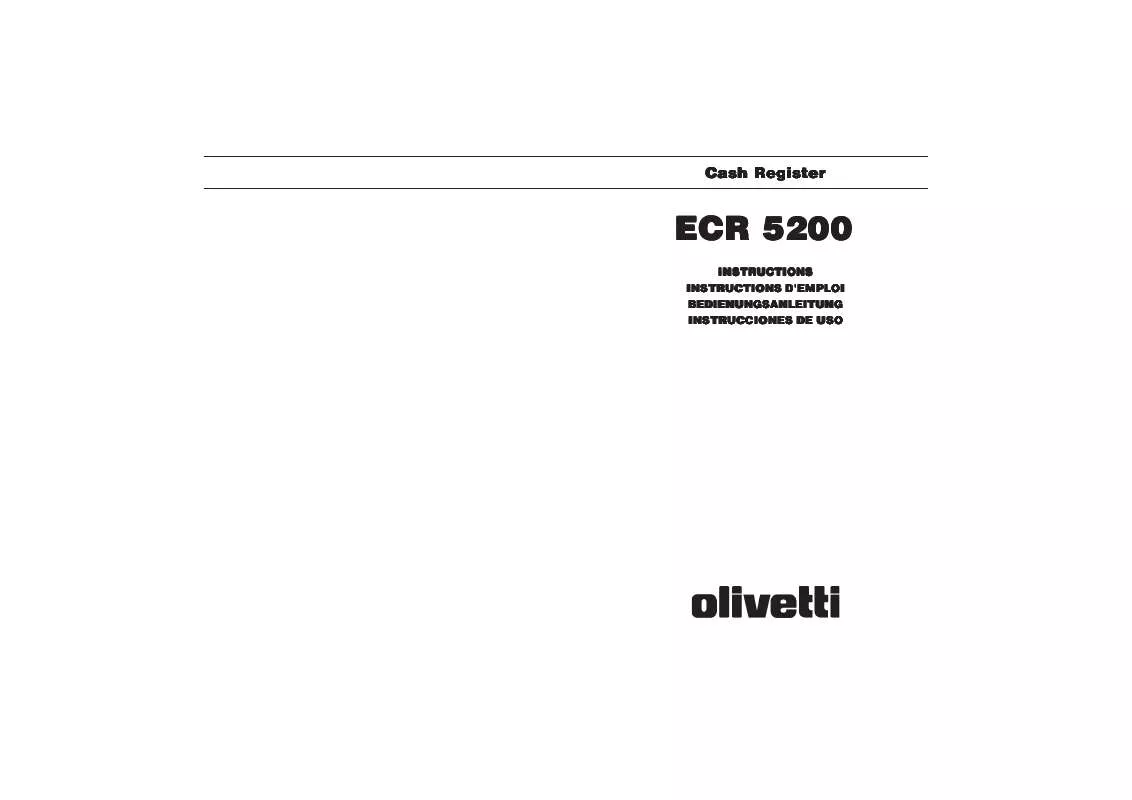
 OLIVETTI ECR 5200 QUICK REFERENCE GUIDE (154 ko)
OLIVETTI ECR 5200 QUICK REFERENCE GUIDE (154 ko)
 OLIVETTI ECR 5200 QUICK REFERENCE GUIDE (154 ko)
OLIVETTI ECR 5200 QUICK REFERENCE GUIDE (154 ko)
