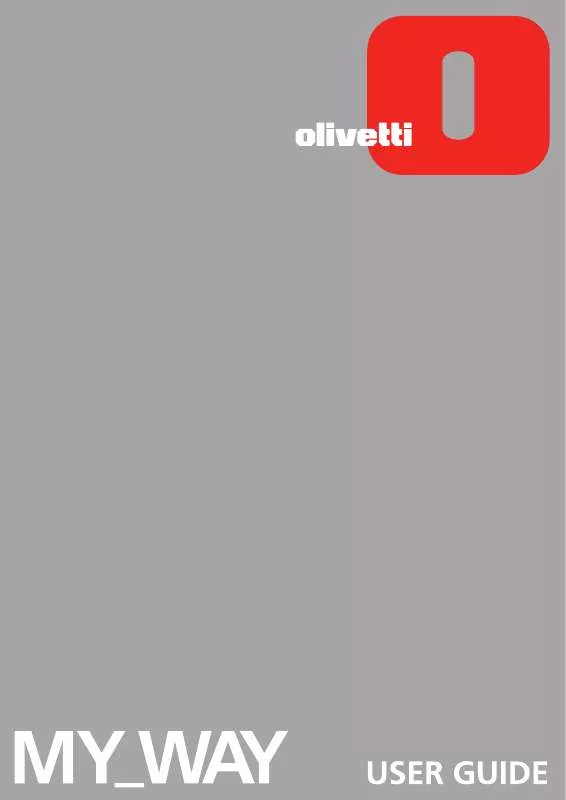User manual OLIVETTI MY_WAY
Lastmanuals offers a socially driven service of sharing, storing and searching manuals related to use of hardware and software : user guide, owner's manual, quick start guide, technical datasheets... DON'T FORGET : ALWAYS READ THE USER GUIDE BEFORE BUYING !!!
If this document matches the user guide, instructions manual or user manual, feature sets, schematics you are looking for, download it now. Lastmanuals provides you a fast and easy access to the user manual OLIVETTI MY_WAY. We hope that this OLIVETTI MY_WAY user guide will be useful to you.
Lastmanuals help download the user guide OLIVETTI MY_WAY.
Manual abstract: user guide OLIVETTI MY_WAY
Detailed instructions for use are in the User's Guide.
[. . . ] Edited/Published/Produced by: Olivetti S. p. A. Gruppo Telecom Italia Via Jervis, 77 Ivrea (TO) Italy www. olivetti. com Copyright © Olivetti, 2005 All rights reserved
Code: 516307 Date of publication: September, 2005
Trademarks: Microsoft and Windows are registered
trademarks of Microsoft Corporation. Other trademarks and trade names may be used in this document to refer to either the entities claiming the marks and names or their products. Olivetti disclaims any proprietary interest in trademarks and trade names other than its own.
ENERGY STAR is a U. S. [. . . ] For information see "Loading Paper". See "Turning On Your Printer". Bluetooth capabilities are automatically activated on your printer. Turn on the Bluetooth peripheral that you want to print from and, from within a distance of 10 meters from the printer, launch a Bluetooth discovery procedure directly from your peripheral. By activating this procedure, your Bluetooth peripheral will search for another Bluetooth device in the vicinity (in this case, your printer) with which it can share data. For information on how to launch a Bluetooth discovery procedure, read your peripheral's User's Guide. When your Bluetooth peripheral has discovered your printer, launch the print job directly from your Bluetooth device. For instructions, read your peripheral's User's Guide. The Bluetooth icon on the control panel will flash as the photos are being transferred from the Bluetooth device to your printer for printing. The photos will be printed without borders, or with borders if plain A4 size paper folded in the middle is loaded.
4 5
6
7
1 2 3
4
USING YOUR PRINTER WITHOUT A COMPUTER
19
20
CHAPTER 2
3USING YOUR PRINTER FROM A COMPUTER
BEFORE YOU BEGIN THE TOOLBOX THE PRINTER STATUS MONITOR PRINTING TRANSFERRING FILES FROM A MEMORY CARD TO YOUR COMPUTER
USING YOUR PRINTER FROM A COMPUTER
21
BEFORE YOU BEGIN This chapter outlines the basic operating information that will put you in the condition to start using your printer when connected to a computer. Before you begin: Make sure that your printer and personal computer are connected properly and that the software on the "Installation" CD-ROM was successfully installed on the computer as indicated in the Setup Diagram provided with your printer. Load the paper on which you want to print. For more information see "Loading Paper". Make sure that the out of ink indicator on the control panel is not flashing, or not illuminated. If it is, it is suggested that you replace the ink cartridge. For more information see "Replacing the Ink Cartridge". THE TOOLBOX The Toolbox application allows you to control printing operations directly from a single user interface on your computer monitor. Included in the "Installation" CD-ROM, the Toolbox is installed automatically on your computer when you install the software contained on this CD-ROM. To access the Toolbox: Right click your mouse button on the Olivetti icon on the Windows task bar and click on MY_WAY Toolbox, or click Start > Programs or All Programs > Olivetti > MY_WAY Toolbox. The main area of the Toolbox includes the icons representing the different tools available. Clicking on this Toolbox icon: Print photos You can: · · · · · · Memory card file transfer · Browse your computer's hard disk, the memory of the non-Pictbridge/DPOF digital camera connected to your computer or the memory card inserted in your printer to search for the folder containing photos to print. Select all the photos stored in the folder or just the individual ones wanted, and choose how may copies to print. [. . . ] See "Cleaning the Ink Cartridge Nozzles". Align the ink cartridge from your computer. See "Aligning the Ink Cartridge From the Toolbox".
·
Your printer is not properly connected to the computer.
1
2
The printing stops in the middle of a print job.
·
The paper is jammed.
1 2
Horizontal streaks are printed.
·
The ink cartridge is dirty.
·
The printed characters are not properly defined.
·
The ink cartridge is no longer aligned.
·
Meaning of the Indicators on the Control Panel Problem The out of ink icon on the control panel is flashing. The out of ink icon on the control panel is illuminated. [. . . ]
DISCLAIMER TO DOWNLOAD THE USER GUIDE OLIVETTI MY_WAY Lastmanuals offers a socially driven service of sharing, storing and searching manuals related to use of hardware and software : user guide, owner's manual, quick start guide, technical datasheets...manual OLIVETTI MY_WAY