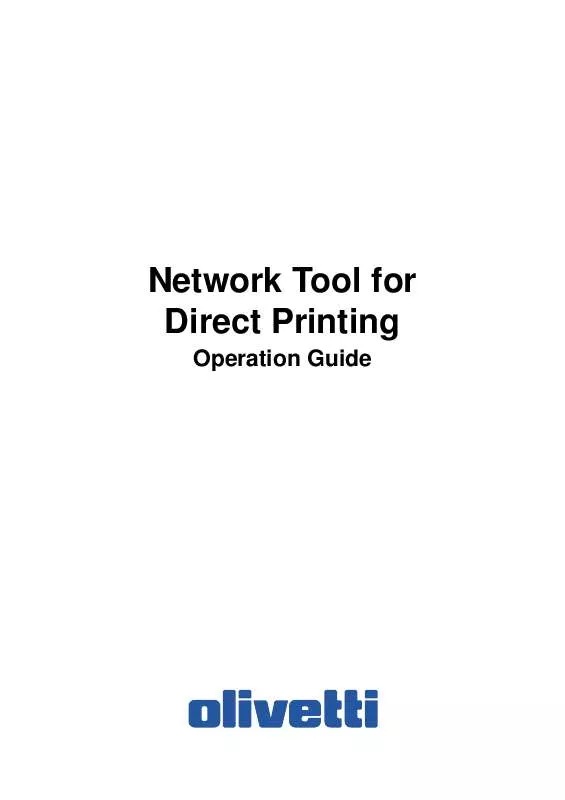User manual OLIVETTI NETWORK TOOL FOR DIRECT PRINTING 2
Lastmanuals offers a socially driven service of sharing, storing and searching manuals related to use of hardware and software : user guide, owner's manual, quick start guide, technical datasheets... DON'T FORGET : ALWAYS READ THE USER GUIDE BEFORE BUYING !!!
If this document matches the user guide, instructions manual or user manual, feature sets, schematics you are looking for, download it now. Lastmanuals provides you a fast and easy access to the user manual OLIVETTI NETWORK TOOL FOR DIRECT PRINTING. We hope that this OLIVETTI NETWORK TOOL FOR DIRECT PRINTING user guide will be useful to you.
Lastmanuals help download the user guide OLIVETTI NETWORK TOOL FOR DIRECT PRINTING.
Manual abstract: user guide OLIVETTI NETWORK TOOL FOR DIRECT PRINTING2
Detailed instructions for use are in the User's Guide.
[. . . ] Network Tool for Direct Printing
Operation Guide
PUBLICATION ISSUED BY: Olivetti S. p. A. Gruppo Telecom Italia Via Jervis, 77 - 10015 Ivrea (ITALY) www. olivetti. com Copyright © 2009, Olivetti All rights reserved
The mark affixed to the product certifies that the product satisfies the basic quality requirements.
The manufacturer reserves the right to carry out modifications to the product described in this manual at any time and without any notice.
ENERGY STAR is a U. S. registered mark.
The ENERGY STAR program is an energy reduction plan introduced by theUnited States Environmental Protection Agency in response to environmental issues and for the purpose of advancing the development and utilization of more energy efficient office equipment.
Your attention is drawn to the following actions which could compromise the conformity attested to above, as well as the characteristics of the product: · incorrect electrical power supply; · incorrect installation, incorrect or improper use or use not in compliance with the warnings provided in the User's Manual supplied with the product; · replacement of original components or accessories with others of a type not approved by the manufacturer, or performed by unauthorised personnel.
All rights reserved. No part of this material may be reproduced or transmitted in any form or by any means, electronic or mechanical, including photocopying, recording or by any information storage and retrieval system, without permission in writing from the Publisher.
Legal and General Information
Notice
Unauthorized reproduction of all or part of this guide is prohibited. [. . . ] Note You can also change the order by selecting a file and then dragging it to the order you want to change. Deletes the selected file from the list. Note You can also delete a file by selecting a file and then pressing the Del key on the keyboard.
Up button Down button Delete button
Printer Listing Settings button User Printer Settings Browse button About button Print button Close button
Displays the printing systems installed in the system. Select the output target printing system here. Displays the printing system setting dialog box. Displays the names of setting files saved previously. Displays the Open File dialog box to load previously saved setting files. Displays the version and copyright of this utility. Starts the printing process of the file displayed in the File Name list. Exits this utility.
Network Tool for Direct Printing
5
Printing System Settings
5. Printing System Settings
You can make frequently used settings as default.
Copies Collate Layout
Specifies the number of copies. Produces the specified number of copies as complete sets of documents. The default setting is disabled (not checked). The following layouts are available: Reduce Image to Fit, Through, Catalog (Left to Right), Catalog (Right to Left), Booklet (Left Edge Binding) and Booklet (Right Edge Binding). The default setting is Reduce Image to Fit. When you select Reduce Image to Fit, the image is enlarged or reduced to fit the printing area of the paper specified in Paper Size. When you select Through, the image is printed in the same size as the original page regardless of paper size. When you select Catalog (Left to Right), Catalog (Right to Left), Booklet (Left Edge Binding) or Booklet (Right Edge Binding), the printing order is as follows. · Catalog (Left to Right)
Original page order
Printing result
6
Network Tool for Direct Printing
Printing System Settings
· Catalog (Right to Left)
Original page order
Printing result
Note If the page order is not in the same order as shown above, the printing results will vary. · Booklet (Left Edge Binding)
Original page order
Printing result
· Booklet (Right Edge Binding)
Original page order
Printing result
Note Confirm the paper size and load the paper into the cassette before printing. For example, to change the booklet configured in A4 portrait into the double spread page in A3 size, load the A3 size paper. If you load the A4 paper in landscape, a single side is reduced in A5 size, and the double spread pages in A4 are printed. [. . . ] Note The setting may be ignored depending on the configuration of the printing system.
PDF Password Quality
Enter the password required to print encrypted PDF files. The password should be 32 characters maximum. You can choose the printing quality, from High Quality to High Speed. Move the slider to the left to select a High Speed or to the right to select a High Quality. [. . . ]
DISCLAIMER TO DOWNLOAD THE USER GUIDE OLIVETTI NETWORK TOOL FOR DIRECT PRINTING Lastmanuals offers a socially driven service of sharing, storing and searching manuals related to use of hardware and software : user guide, owner's manual, quick start guide, technical datasheets...manual OLIVETTI NETWORK TOOL FOR DIRECT PRINTING