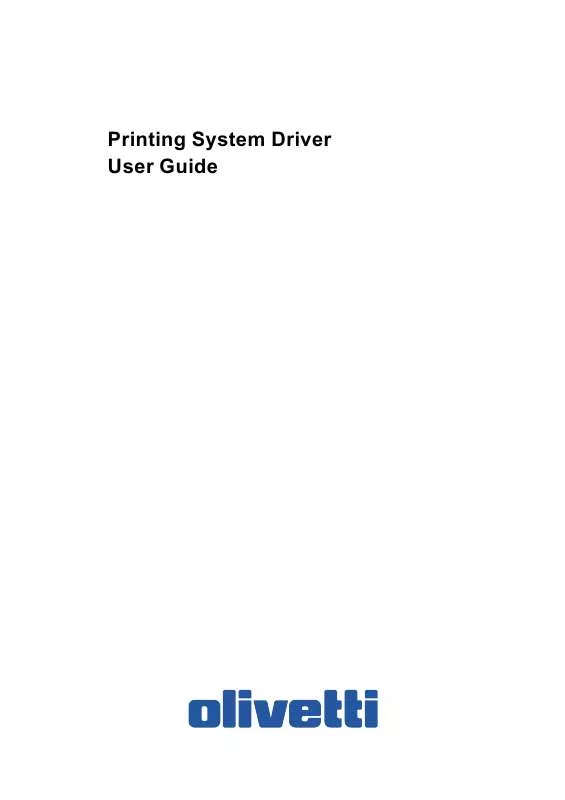User manual OLIVETTI PRINTING SYSTEM DRIVER QUICK GUIDE
Lastmanuals offers a socially driven service of sharing, storing and searching manuals related to use of hardware and software : user guide, owner's manual, quick start guide, technical datasheets... DON'T FORGET : ALWAYS READ THE USER GUIDE BEFORE BUYING !!!
If this document matches the user guide, instructions manual or user manual, feature sets, schematics you are looking for, download it now. Lastmanuals provides you a fast and easy access to the user manual OLIVETTI PRINTING SYSTEM DRIVER. We hope that this OLIVETTI PRINTING SYSTEM DRIVER user guide will be useful to you.
Lastmanuals help download the user guide OLIVETTI PRINTING SYSTEM DRIVER.
Manual abstract: user guide OLIVETTI PRINTING SYSTEM DRIVERQUICK GUIDE
Detailed instructions for use are in the User's Guide.
[. . . ] Printing System Driver User Guide
PUBLICATION ISSUED BY: Olivetti S. p. A. Gruppo Telecom Italia Via Jervis, 77 - 10015 Ivrea (ITALY) www. olivetti. com Copyright © 2009, Olivetti All rights reserved
The mark affixed to the product certifies that the product satisfies the basic quality requirements.
The manufacturer reserves the right to carry out modifications to the product described in this manual at any time and without any notice.
ENERGY STAR is a U. S. registered mark.
The ENERGY STAR program is an energy reduction plan introduced by theUnited States Environmental Protection Agency in response to environmental issues and for the purpose of advancing the development and utilization of more energy efficient office equipment.
Your attention is drawn to the following actions which could compromise the conformity attested to above, as well as the characteristics of the product: · incorrect electrical power supply; · incorrect installation, incorrect or improper use or use not in compliance with the warnings provided in the User's Manual supplied with the product; · replacement of original components or accessories with others of a type not approved by the manufacturer, or performed by unauthorised personnel.
All rights reserved. No part of this material may be reproduced or transmitted in any form or by any means, electronic or mechanical, including photocopying, recording or by any information storage and retrieval system, without permission in writing from the Publisher.
Legal Notes
Unauthorized reproduction of all or part of this guide is prohibited. [. . . ] Type or select the number of complete sets of the print job in the Copies box. The document page count must not exceed the printer tray capacity. Click OK to return to the Print dialog box, and click OK to begin printing.
EcoPrint makes the entire image, text and graphics, appear lighter in the printed job. EcoPrint does not increase print speed.
About
The About button on the bottom portion of any Printing Preferences screen or the Device Settings screen opens a dialog box that displays the driver version number and driver plug-in information.
Displaying Version Information
Click Version to view the following driver information: File Name Version Description Date Manufacturer Comments To view copyright information, click Legal Notices. Click OK to close the driver information dialog boxes.
Displaying Plug-in Information
Click Plug-in to view the following plug-in information: Module Description Version Removing a Plug-in You can remove an installed plug-in from the driver. When removed, the plug-in features will not appear in the driver interface.
1
Printing System Driver
Click Start, then click Control Panel and double-click Printers (Windows Vista), or Printers and Faxes (Windows XP).
4-5
Basic
2 3 4 5 6 7 8
Right-click the desired printer icon. Click the About button to open the About dialog box. Click Plug-in to open the Plug-in Information dialog box. Select a plug-in module from the list and click Delete, then Yes. Note: To remove the Output to PDF module, PDF must not be selected in the PDL Settings dialog box.
4-6
User Guide
5 Layout
In the Layout tab, you can arrange document data on printed pages without affecting the original document. These features are available in the Layout tab: Printing a Booklet on page 5-1 Printing Multiple Pages per Sheet on page 5-2 Printing a Poster on page 5-3 Setting Scaling on the Page on page 5-4 Creating a Gutter on page 5-4
Booklet
Booklet prints a two-page layout on both sides of each sheet of paper. You can fold and bind the booklet in the center. Folded booklets are half the size of the selected paper. For example, if you select Letter in Basic > Paper > Print size, the printed output can be folded into a 5. 5 x 8. 5 inch-size booklet. When Booklet is selected, other options such as Multiple pages per sheet, Poster, and Scaling are unavailable. A different paper source can be selected for the booklet cover. To include a cover on the booklet, select the Publishing tab, then select Cover mode.
Printing a Booklet
Booklet printing requires that you choose left edge binding or right edge binding as in the following:
Printing System Driver
5-1
Layout
1
In the Layout tab, select Booklet, and one of the two binding options. Left Edge Binding This selection prints text that reads from left to right. Right Edge Binding This selection prints text that reads from right to left.
2 3
Click OK to return to the Print dialog box. Click OK to begin printing.
Multiple Pages per Sheet
Multiple pages per sheet prints several pages on a single sheet of paper for the purpose of reviewing the document and conserving paper. The readability of the multiple pages decreases as the number of pages per sheet is increased. You can set the arrangement of the pages from the Layout tab as well as print borders around each of the pages.
Printing Multiple Pages per Sheet
This section describes selecting and printing an arrangement of pages on a single sheet of paper.
1 2 3 4 5 6
Poster
In the Layout tab, select Multiple Pages per sheet. [. . . ] All data sent to RAM disk memory will be lost when the printing system is reset or turned off.
Resolution
The number of dots printed in one inch. Higher resolution improves the quality of detailed printed images.
S
Security Watermark
Plug-in feature that adds watermark text and a background pattern to a print job. The text blends into the background pattern making it nearly invisible when printed. The security watermark appears only when the printed page is photocopied. [. . . ]
DISCLAIMER TO DOWNLOAD THE USER GUIDE OLIVETTI PRINTING SYSTEM DRIVER Lastmanuals offers a socially driven service of sharing, storing and searching manuals related to use of hardware and software : user guide, owner's manual, quick start guide, technical datasheets...manual OLIVETTI PRINTING SYSTEM DRIVER