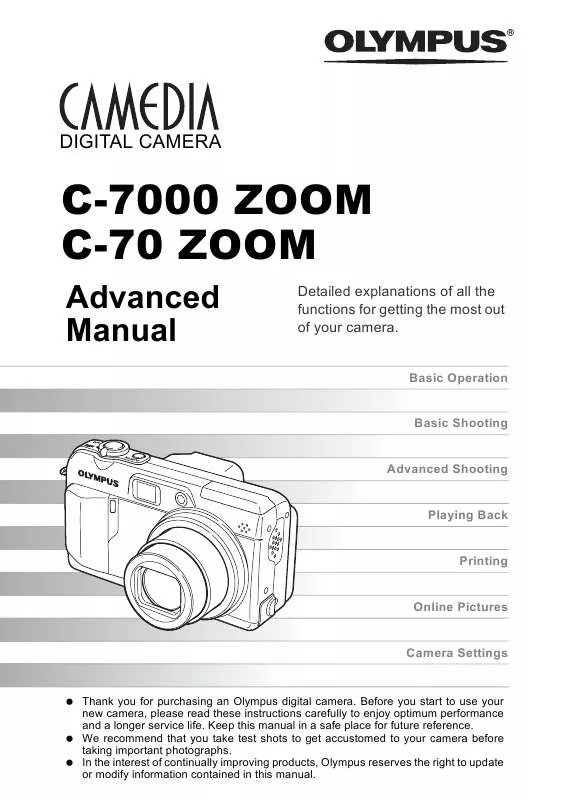Detailed instructions for use are in the User's Guide.
[. . . ] DIGITAL CAMERA
C-7000 ZOOM C-70 ZOOM
Advanced Manual
Detailed explanations of all the functions for getting the most out of your camera.
Basic Operation Basic Shooting
POW ER
T
W
Advanced Shooting Playing Back Printing Online Pictures Camera Settings
Thank you for purchasing an Olympus digital camera. Before you start to use your new camera, please read these instructions carefully to enjoy optimum performance and a longer service life. Keep this manual in a safe place for future reference. We recommend that you take test shots to get accustomed to your camera before taking important photographs. [. . . ] The camera returns to the playback mode. · The corrected picture is stored as a separate picture from the original.
RAW DATA EDIT
REDEYE FIX
START
6
Playback
Note
· Red-eye correction is not possible in the following cases: When the record mode is set to [RAW] or [TIFF]. · Red-eye correction may not work on all pictures or may correct parts other than the eyes.
91
Recording sound
Sound can be added to a still picture that you have already taken. (This is known as "after-recording". ) You can also re-record over the sound that has already been recorded. Total recording time per picture is approximately 4 seconds. Select the still picture to which you want to add sound.
Mode dial
Top menu [MODE MENU] [PLAY] [R] g"Menus" (P. 17)
1
Press d to display [START].
SET CARD EDIT PLAY START
2
6
Playback
· The [BUSY] bar is displayed during recording.
Note
· If the microphone is farther than 1 m (3. 3 ft. ) from the subject, sound may not be recorded properly. · If you re-record the sound, the original sound is erased. · You may not be able to record sound when there is insufficient card memory (the "CARD FULL" message is displayed). · Sound recording may pick up camera noises, such as button operation or shutter movement. · Once sound is added to a picture, it is not possible to erase only the sound. In this case, make a re-recording with silence.
92
POW ER
T
W
Aim the camera microphone toward the sound you want to record and press e to start recording.
Microphone
Editing movies
This function lets you create indexes and edit movies.
INDEX EDIT 9 frames extracted from a movie are displayed as an index and stored on the card as a still picture. g"Creating an index" (P. 93) This function lets you erase parts of the movie that you do not want. g"Editing a movie" (P. 94)
Select a picture with n and display the top menu.
Creating an index
Mode dial
Top menu [MODE MENU] [EDIT] [INDEX] g"Menus" (P. 17)
· When there is insufficient card memory, a warning screen appears and the display returns to the [EDIT] screen.
1
Select the first frame of the index and press e.
a : Jumps to the first frame of the movie. c : Jumps to the last frame of the movie. The movie can be played continuously by holding the button down.
00:00/00:36 00:00 00:36
6
Playback
GO
OK
: Displays the previous frame. The movie can be played continuously in reverse by holding the button down.
2
As in Step 1, select the last frame of the index and press e.
GO
OK
00:36/00:36 00:36 00:36
93
Editing movies
3
Select [OK] and press e.
· The [BUSY] bar appears and after the 9 OK frames extracted from the movie appear as an index display, the camera returns to the RESET playback mode. The index is stored as a CANCEL new picture. · To select different frames, select [RESET] SELECT GO OK and press e. · To quit the editing function, select [CANCEL] and press e.
INDEX
TIPS
· The index is stored as a still picture in a different record mode from the original movie. Record mode when the movie was shot Record mode when stored as an index SHQ, HQ SQ1, SQ2 SQ1 (2, 048 × 1, 536 pixels: HIGH) SQ2 (1, 024 × 768 pixels: HIGH)
Note
6
Playback
· The interval between the frames that are automatically extracted varies depending on the length of the movie. · You cannot create an index if there is insufficient memory space on the card.
Editing a movie
Mode dial
Top menu [MODE MENU] [EDIT] [EDIT] g"Menus" (P. 17)
94
Editing movies
1
Select the first frame of the part you want to keep and press e.
a : Jumps to the first frame of the movie. c : Jumps to the last frame of the movie. [. . . ] page P. 92 P. 88 640 × 480, 320 × 240, CANCEL P, CANCEL P. 89 P. 90 P. 91 YES, NO YES, NO OFF, ON SCREEN, SOUND SCREEN, SOUND P. 100 P. 100 P. 103 P. 105 P. 105 P. 105 P. 107 P. 108 OFF, LOW, HIGH OFF, 1, 2 P. 108 P. 109 P. 114 P. 115 NTSC, PAL 4, 9, 16 NORMAL, SLIDE, FADER, WINDOW P. 97 P. 83 P. 85
PLAY R EDIT RAW DATA EDIT Q P REDEYE FIX CARD ALL ERASE FORMAT SETUP ALL RESET W*1 PW ON SETUP PW OFF SETUP SCREEN SETUP VOLUME 8 BEEP s X VIDEO OUT G m SETUP
Miscellaneous
m INFO u
P. 85 P. 97 P. 98
*1
Available languages vary depending on the area where you purchased this camera.
11
179
Menu list
Playback mode menus (q) (movies)
Top menu MODE MENU Tab EDIT Function INDEX EDIT CARD ALL ERASE FORMAT SETUP ALL RESET W*1 PW ON SETUP PW OFF SETUP VOLUME 8 BEEP s X VIDEO OUT G m SETUP NTSC, PAL 4, 9, 16 NORMAL, SLIDE, FADER, WINDOW OFF, LOW, HIGH OFF, 1, 2 SCREEN, SOUND SCREEN, SOUND Setting OK, RESET, CANCEL OK, RESET, CANCEL YES, NO YES, NO OFF, ON Ref. page P. 93 P. 94 P. 100 P. 100 P. 103 P. 105 P. 105 P. 105 P. 108 P. 108 P. 109 P. 114 P. 115 P. 97 P. 83 P. 85
MOVIE PLAYBACK INFO
P. 87 P. 97
*1
Available languages vary depending on the area where you purchased this camera.
11
Miscellaneous
180
List of factory default settings
The functions are set as follows when the camera leaves the factory. SHUTTER ZOOM LCD F FLASH MODE AF/MF B METERING & DRIVE 7 ISO r1/2/3/4 SCENE w #SLOW NOISE REDUCTION DIGITAL ZOOM FULLTIME AF AF MODE PANORAMA FUNCTION INFO AF area u R (still pictures) FRAME ASSIST TIMELAPSE F2. 8 1/1000 38 mm ON 0. 0 A, S, M, P, f : AUTO n :$ AF OFF ESP OFF o ±1. 0 EV, 3 AUTO (A, S, M: 80) MY MODE 1 R 0. 0 #SLOW1 OFF (R: fixed on ON) OFF OFF A, S, M, P, f : iESP n : fixed on iESP OFF OFF OFF center OFF OFF OFF OFF
11
Miscellaneous
181
List of factory default settings
TIMELAPSE R (movies) K SHQ HQ SQ1 SQ2 WB > SHARPNESS CONTRAST SATURATION REC VIEW FILE NAME m/ft SHORT CUT CUSTOM BUTTON SHUTTER SOUND AF ILLUMINATOR
2 pictures, 1 min. interval ON A, S, M, P, f : HQ (3072 × 2304) n : HQ (640 × 480) 3072 × 2304 3072 × 2304 1600 × 1200 NORMAL 640 × 480 NORMAL AUTO none ±0 ±0 ±0 ON RESET m A: &, B: K AE LOCK 1 - HIGH ON
11
Miscellaneous
182
List of factory default settings
Playback mode
INFO u 9 y < G m SETUP R VOLUME OFF OFF OFF 0° OFF 9 SLIDE OFF 3
Others
ALL RESET W PW ON SETUP PW OFF SETUP s X VIDEO OUT 8 BEEP ON ENGLISH SCREEN: OFF, SOUND: OFF SCREEN: OFF, SOUND: OFF NORMAL Y-M-D 2004. 01. 01 00:00 NTSC or PAL* HIGH HIGH
* Settings differ according to the region where the camera is sold.
11
Miscellaneous
183
Modes and shooting functions
In r mode, available functions vary depending on the modes set in the MY MODE SETUP menu.
Mode Function Zoom DIGITAL ZOOM AF mode FULLTIME AF AF area MF AUTO ! [. . . ]